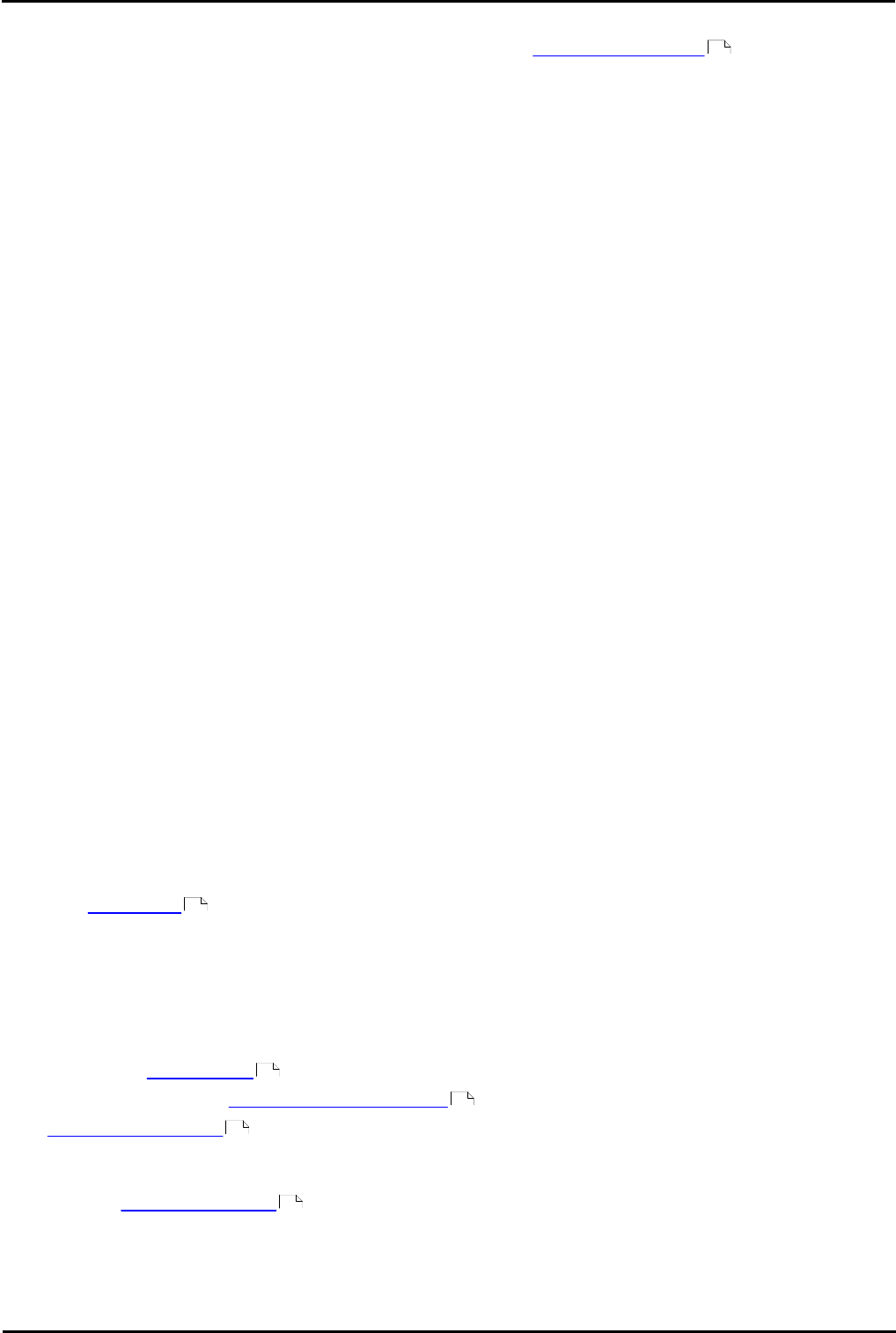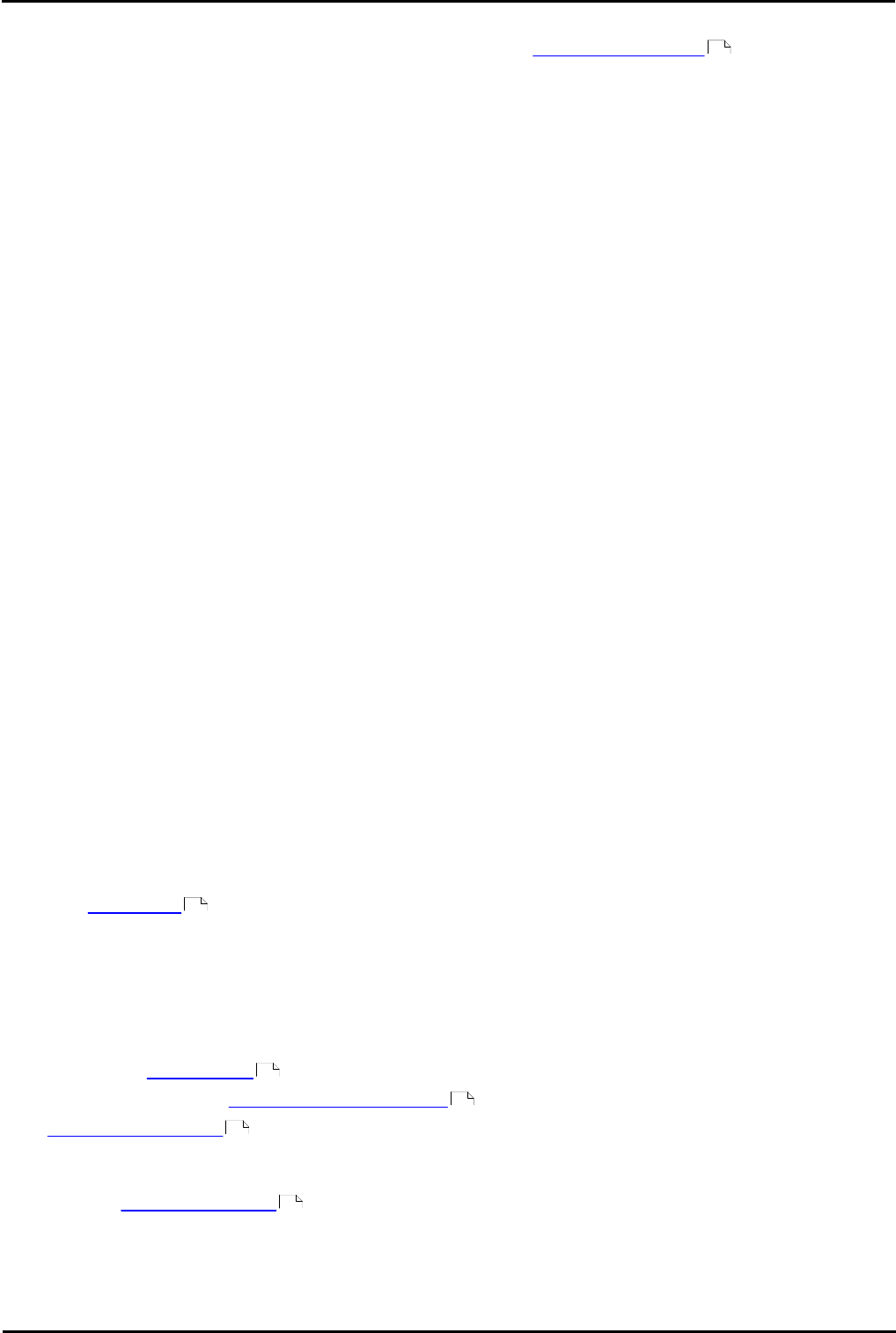
IP Office ContactStore 7.8 Page 16
15-601038 Issue 4b (06 July 2009)IP Office
2.2 Installing ContactStore
If a version of ContactStore is already installed, follow the instructions for Upgrading ContactStore .
Pre-Requisites
Before installing ContactStore software make sure that you have completed the following pre-requisites:
1. Installed and verified the IP Office system for general telephony operation.
2. Added the ContactStore license to the IP Office configuration.
3. Installed the Voicemail Pro server application and verified general voicemail mailbox operation.
4. If ContactStore is to be installed on a separate machine from the Voicemail Pro server:
1. Check that the Voice Recording Library folder (by default c:\Program Files\Avaya\IP Office\Voicemail
Pro\VM\VRL) on the Voicemail Pro server is visible as a network share from the ContactStore server.
2. Configure your security so that the ContactStore service can read and write to the share for that folder.
3. Create and set a registry key on the ContactStore server to tell ContactStore the location of the share. Set
the key HKEY_LOCAL_MACHINE\SOFTWARE\Network Alchemy\Voicemail\Directories\VRLDir to
be a string containing the name of the share.
Install the ContactStore Software
1.Insert the ContactStore Distribution CD. Installation should auto-start. The Choose Setup Language window
opens.
· If the installation program does not start automatically, use Windows Explorer to access the CD drive and
double-click setup.exe to start the program.
2.Select the installation language. The language is used for the installation.
3.Click OK. Installation preparation begins. The Welcome to the InstallShield Wizard for ContactStore window opens.
4.Click Next. The Choose Destination Location window opens.
5.Select the path into which to install the application.
6.Click Next. Installation will take a few minutes. When the software has been installed the InstallShield Wizard
Complete window opens. The PostgreSQL will be installed automatically.
7.Click Finish.
8.To complete the installation reboot the server.
9.Connect the ContactStore server to the IP Office via the Local Area Network port.
10.Verify connection by entering http://myservername:8888/ in your browser, replacing myservername with
the IP address or host name of the ContactStore.
Basic Configuration
1.Start ContactStore . Enter a user name with a blank password. As the first user to log in, that user name will
become the administrator for ContactStore.
2.When requested to change the password, leave the Old Password field blank and enter password for the
administrator in the New Password and Verify New Password fields.
3.Select the option Server shown on the left-hand panel.
4.The key setting that must be configured is the Call storage path. Set this to the location in which you want
ContactStore to store recordings. Ideally this should be a dedicated partition.
5.Set the other server settings as required.
6.Using IP Office Manager, edit the IP Office configuration to have a selected user's outgoing calls recorded.
7.Test recording operation .
The first time you access the Search and Replay page you will be asked to install an ActiveX control. For more
information, see Starting ContactStore .
20
22
24
40
17
22