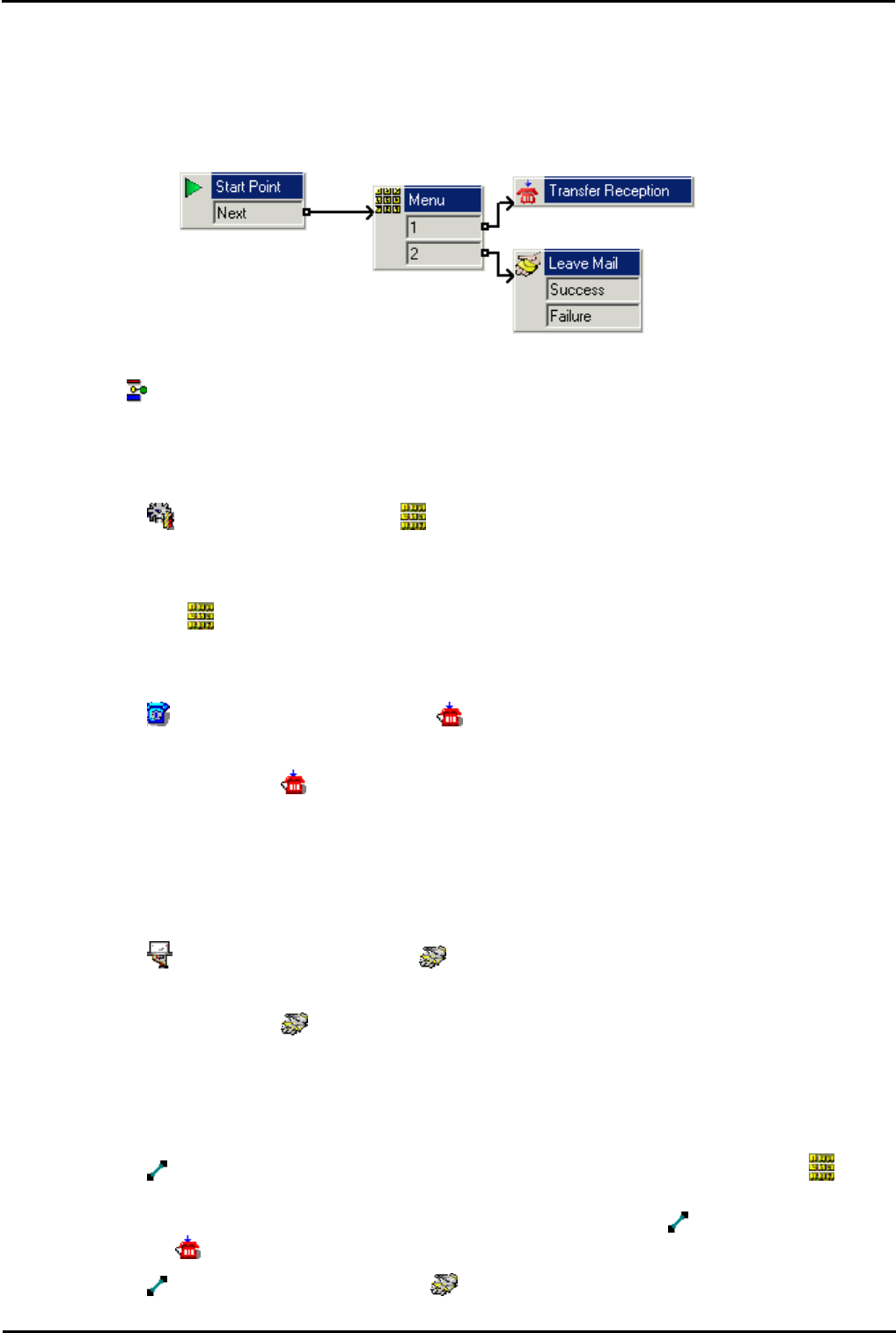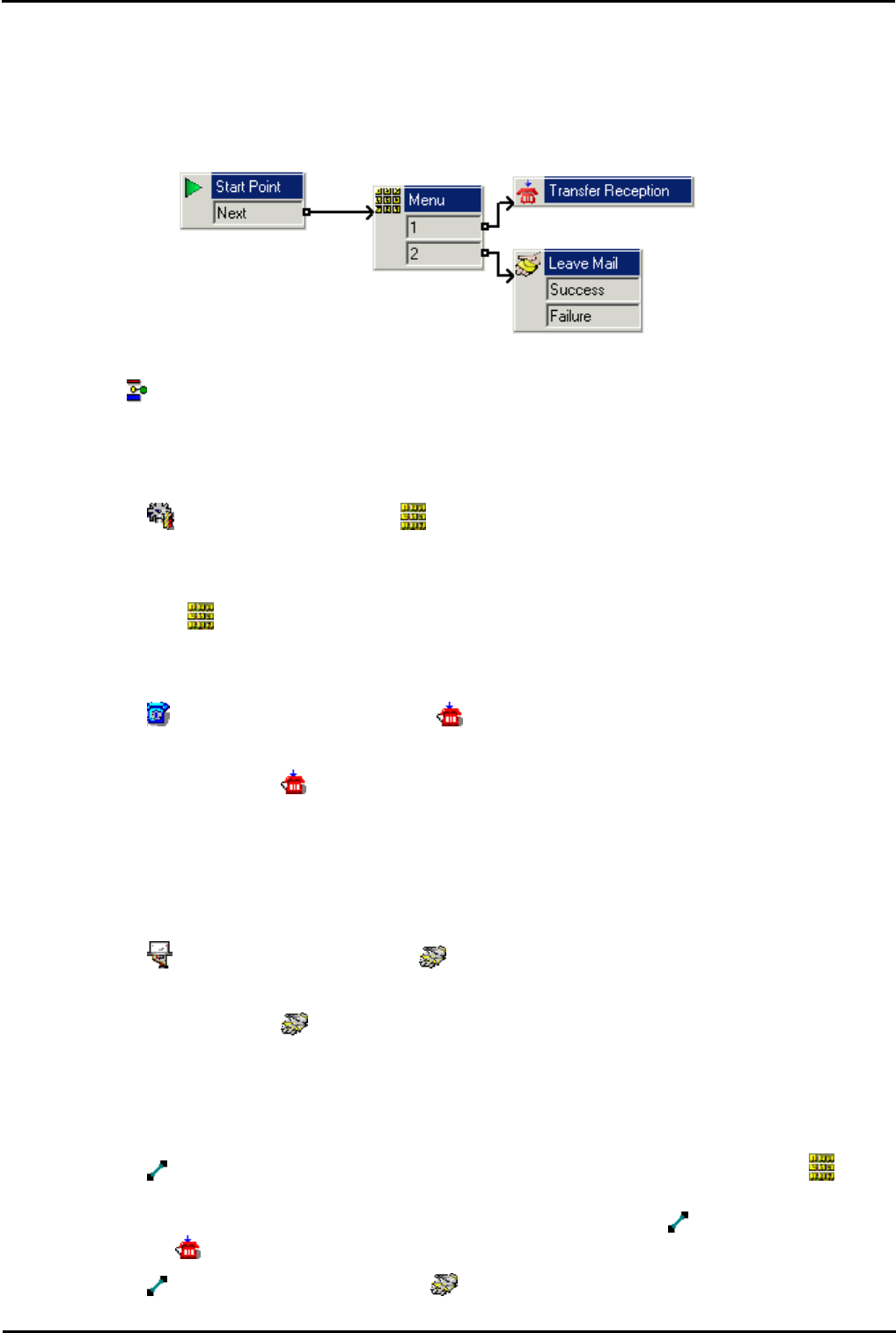
IP Office ContactStore 7.8 Page 49
15-601038 Issue 4b (06 July 2009)IP Office
IP Office/Voicemail Pro Configuration: Automatic Recording Options
6.5 Creating a Call Flow
A call flow can be created in Voicemail Pro that enables a caller to leave messages in ContactStore. When the call flow is
used all voicemail messages are routed to the ContactStore Voice Recording Library. The action used is Leave Mail where
the VRL option is selected in the specific tab.
The following exercise will take you through creating a call flow where the voicemail messages are routed to the
ContactStore Voice recording Library. The exercise is only an example and not intended to reflect a real-life customer call
flow. When completed the call flow will look similar to the example shown.
1.From Start > Programs > IP Office, open Voicemail Pro.
2.Right-click Modules and select Add.
3.In the Name field, type AutoAttend and click OK. The Start Point is placed in the Details pane.
4.A menu needs to be added to the Start Point.
· Click the Start Point action to select it.
· Click the Basic Actions icon and select Menu.
· Click the details pane to place the action.
5.The menu options 1, and 2 need to be added.
· Right-click the Menu action and select Properties.
· In the Touch Tones tab, check 1 and 2 and click OK.
6.The transfer locations of Reception group need to be added.
· Click the Telephony Actions icon and select Transfer.
· Click in the details pane to place the action.
· Open the Properties for the Transfer action by double-clicking on the Transfer action.
· In the General tab change the Token Name to Transfer Reception.
· Select the Specific tab. Type the destination as Reception or 301. During this example exercise it is
assumed that the hunt group Reception number is 301.
· Select OK.
7.A Leave Mail action needs to be added.
· Click the Mailbox Actions icon and select Leave Mail.
· Click the details pane to place the action.
· Open the properties for the Leave Mail action by double clicking on the Leave Mail action.
· In the Specific tab select the VRL option. This will route all voicemails to the ContactStore Voice Recording
Library.
· Select OK.
8.The actions need to be connected.
· Click the Connection icon on the toolbar and connect the Start Point Next result and drag to the
Menu.
· The options in the Menu need to be connected to the transfer locations. Click the Connection icon and
connect 1 to Transfer Reception.
· Click the Connection icon and connect 2 to Leave Mail.