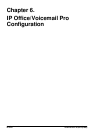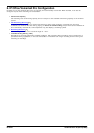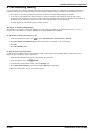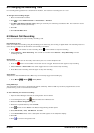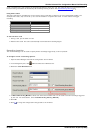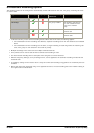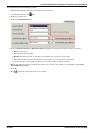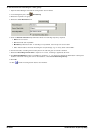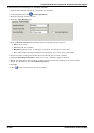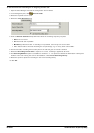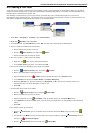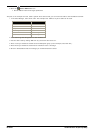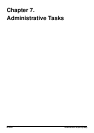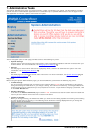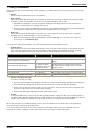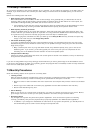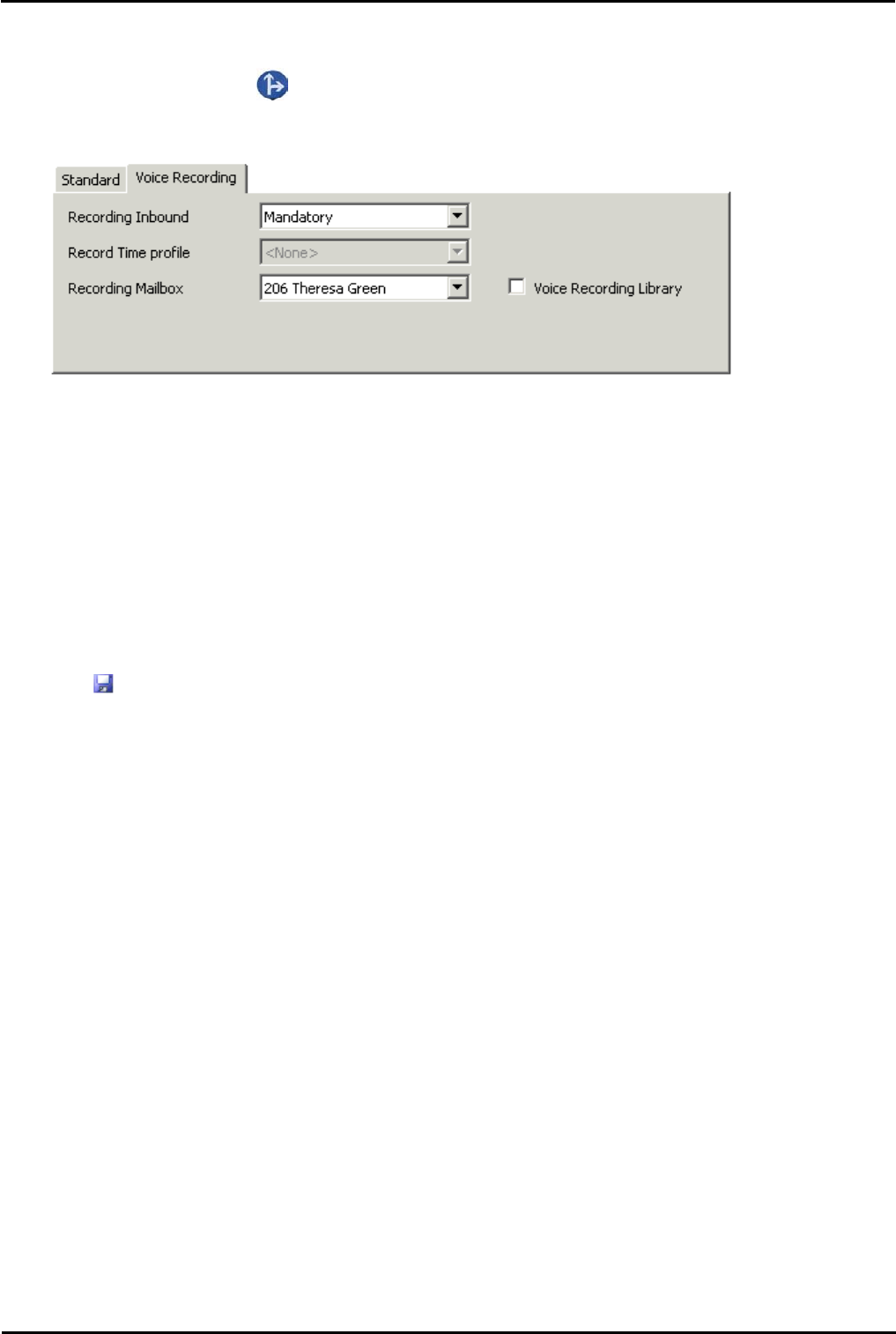
IP Office ContactStore 7.8 Page 47
15-601038 Issue 4b (06 July 2009)IP Office
IP Office/Voicemail Pro Configuration: Automatic Recording Options
To set automatic call recording for an incoming call route:
1.Open IP Office Manager and load the configuration from IP Office.
2.In the Navigation pane, click Incoming Call Route.
3.Select the required incoming call route.
4.Select the Voice Recording tab.
5.From the Record Inbound drop-down lists select the recording frequency required.
· None: Do not record.
· On: Record all calls if possible.
· Mandatory: Record all calls. If recording is not possible, return busy tone to the caller.
· xx%: Record calls at intervals matching the set percentage, eg. for every other call for 50%.
6.For inbound calls, recording will not take place if the call also goes to normal voicemail.
7.Select the Recording Time Profile is required. If not set, recording is applied at all times.
8.Specify the destination for the recordings or select the option to place the recordings in the voice recording
library. For ContactStore, select Voice Recording Library.
9.Click OK.
10.Click to send the configuration back to the IP Office.