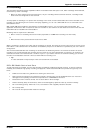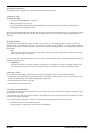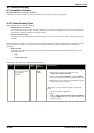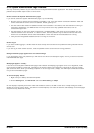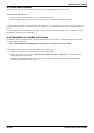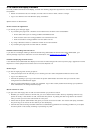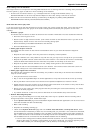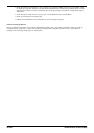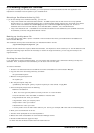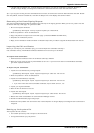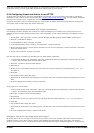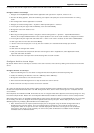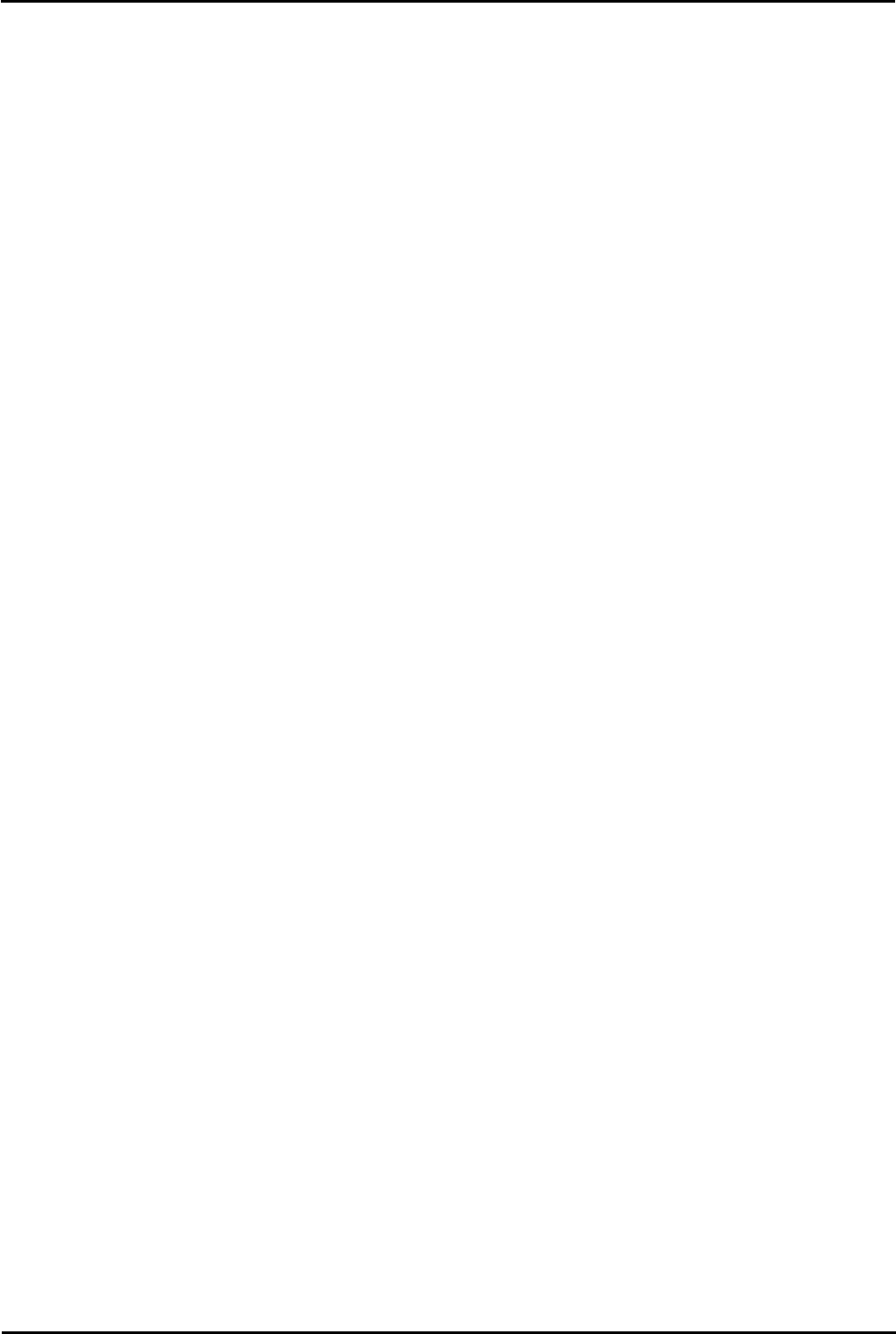
IP Office ContactStore 7.8 Page 75
15-601038 Issue 4b (06 July 2009)IP Office
Appendix: Trouble Shooting
Calls missing from the database
Calls might need to be re-imported if the PostgreSQL database was not working when the recordings were processed. To
have the system try again to add one or more recordings to its database:
1.Create a text file named “redo.txt” e.g. in Notepad. Enter the 15 digit Index Number (INum) e.g.
800000123456789 of a call to be reprocessed. Repeat for other calls, taking a new line for each call.
2.Place this file into the handover directory (as defined by the Registry key HKEY_LOCAL_MACHINE\
SOFTWARE\Network Alchemy\Voicemail\Directories\VRLDir)
Calls listed but cannot play them
If you can see the list of calls that matched your search criteria, but cannot actually play them, look at the area at the
top of the browser page where the "graph" of the audio normally shows and match your symptoms to one of the
following:
1.No Audio "graph"
This means that the call has not been retrieved from the recorder or DVD disk or has not reached the client PC.
· Check the server logs for errors.
· Note the call's 15 digit reference number. (This number is shown as the default file name if you click on the
Export button). Search for that .wav file in the recording storage path.
· Check connectivity and available bandwidth to the client PC.
· Check the Multimedia on your PC.
2.Audio graph stops in mid call
This implies that the transfer of data from the ContactStore server to your client PC has been stopped or
interrupted.
· Request the same call again. There may have been a temporary network problem.
· Request a different call. If the problem is only with one call, you may have a corrupt file on your hard disk.
· Request the problem call from another PC on the same network. If the other PC can retrieve it successfully,
assess the differences between the two client PCs; the problem is most likely at the client end.
· Request the problem call from different sub-nets, ideally working closer to the ContactStore.
· Request the call from the ContactStore server's own browser. If this works and the others don't, then the
problem is likely to be in the network between server and clients.
3.Audio graph appears but no sound
The audio file has reached the client PC successfully; the problem is most likely to be with the PC's multimedia
setup or current settings.
· Verify that the PC has a sound card.
· Play a .wav file through Media Player or similar application to verify that the sound card is set up correctly.
· Set any hardware volume and/or mute controls on the speakers/headphones to maximum volume.
· Double-click the icon in the system tray at the bottom right-hand corner of the screen to verify that the PC's
software volume controls are not set to mute or very low.
· Ensure you are not running any other programs that may be locking the sound card exclusively. If in doubt,
shut down all other programs.
· Try another similar PC. If that works, look for differences in the multimedia setup of the two PCs.
4.No New Recordings Playable
If you can replay old recordings but not newly made calls, there may be a problem with the recording and/or
storage components of the system. Follow these steps:
· On the System Overview page of the ContactStore System Administration application, look at the counts for
total calls recorded and calls recorded today.
· Make a test recording.
· Complete the recording and hang up.
· Return to the System Overview page and note the New Total Call Count and Daily Call Count. These
counts should have increased by at least one, the recording that you just made. If the counts have increased,
the ContactStore is processing recordings. This is probably a search/replay problem. See earlier sections for
help. If these counts have not increased, the recording has not been successfully compressed and stored on
the ContactStore server or inserted into the call details database. Do the following:
· Look for alarm messages that indicate problems with file read/write. The error message should indicate
whether disk space or a directory access problem is the cause. Check that .wav files are appearing in the
latest folder beneath your calls storage path (\calls by default) as recordings are made.