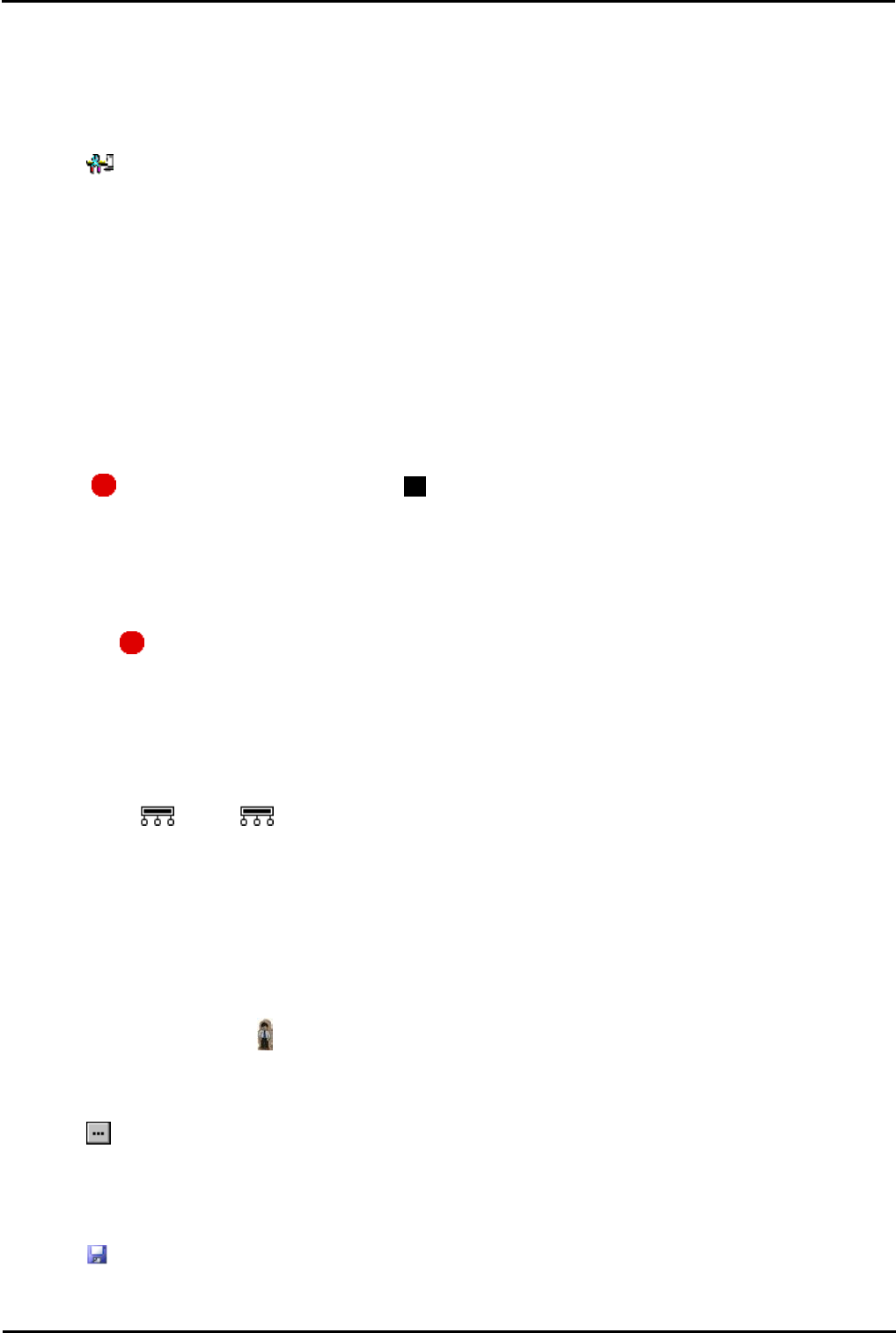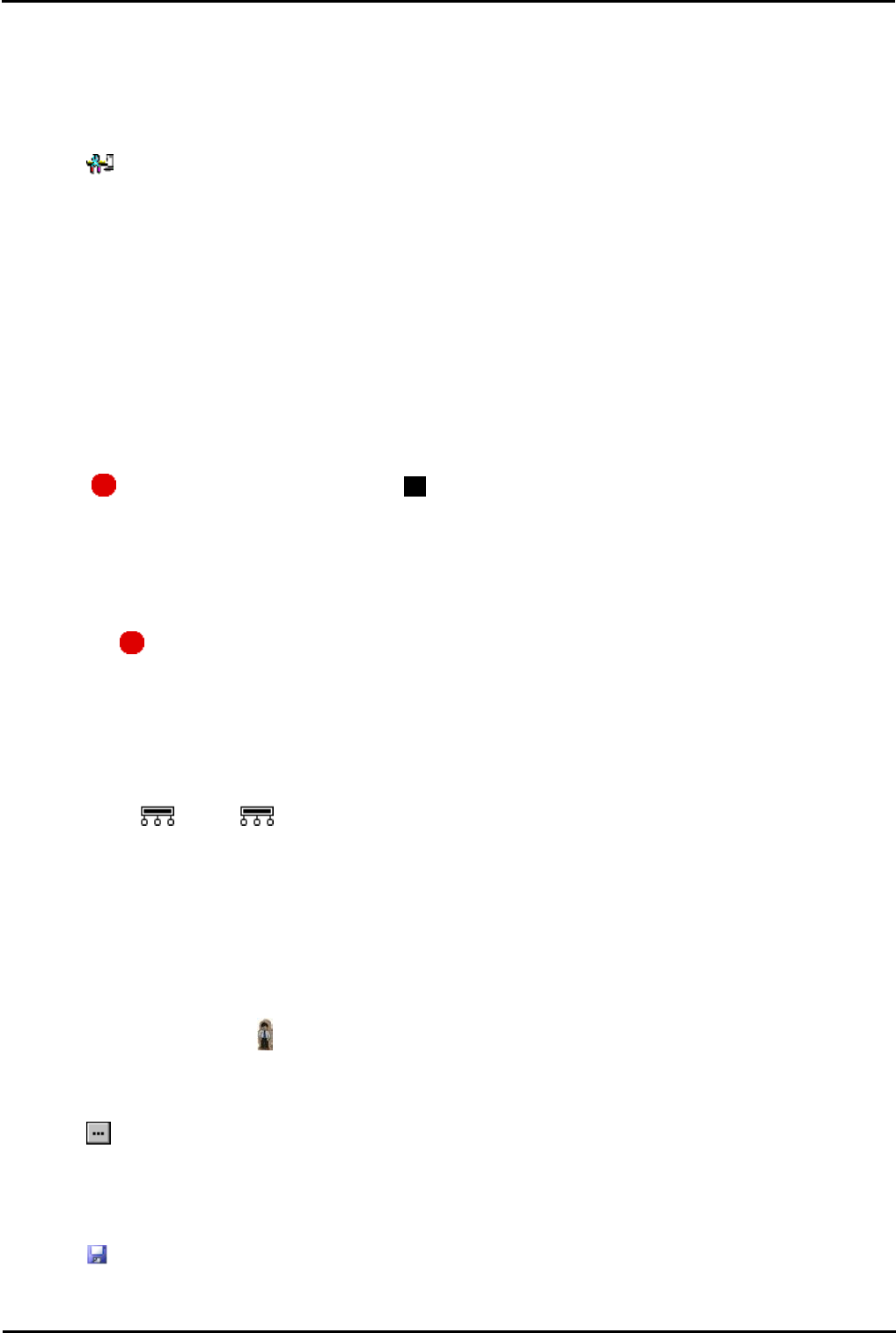
IP Office ContactStore 7.8 Page 42
15-601038 Issue 4b (06 July 2009)IP Office
6.2 Changing the Recording Time
For recordings being placed into a Voicemail Pro mailbox, the maximum recording time is 1 hour.
To change the recording length:
1.Start the Voicemail Pro Client.
2.Click or select Administration > Preferences > General.
3.The Max. VRL Record Length (secs) setting is used only for calls being recorded to VRL. The maximum record
length is 3600 seconds (60 minutes).
4.Click OK.
5.Click Save & Make Live.
6.3 Manual Call Recording
There are several ways to start manually recording a call.
Phone Manager Pro
Users can initiate call recording using Phone Manager Pro when they are working in Agent Mode. The recording feature is
active during a telephone call and when call recording is available.
· Press on the toolbar to start recording. Press on the toolbar to stop the recording.
· Select Actions > Start Recording. The call will be recorded. Press Actions > Stop Recording to finish
recording the call.
SoftConsole
The SoftConsole operator can manually record all or part of a current telephone call.
· Press the button on the toolbar. The button acts as a toggle. Press the button again to stop recording.
· Select Actions > Record Call. This action toggles and so is also used to stop recording.
· Press F5 to start recording. Press F5 again to stop the recording.
4400 Series
Telephones in the 4400 Series with a Menu key can manually trigger call recording by:
· Press Menu | Menu | Func| Recor.
Using DSS Keys
The call record function can be programmed against a DSS key. When a DSS key has been programmed it can be
pressed during a call to record the conversation.
To set a DSS key for manual recording:
1.Open IP Office Manager and load the configuration from IP Office.
2.In the Navigation pane, click User and select the individual user.
3.Select the Button Programming tab.
4.Select the required DSS key and click Edit.
5.Click browse for the Action. The Button Programming window opens.
6.Select Advanced | Call | Call Record. Click OK.
7.In the Action Data field, enter a description that will appear on the telephone display.
8.Click OK.
9.Click to save the configuration file.