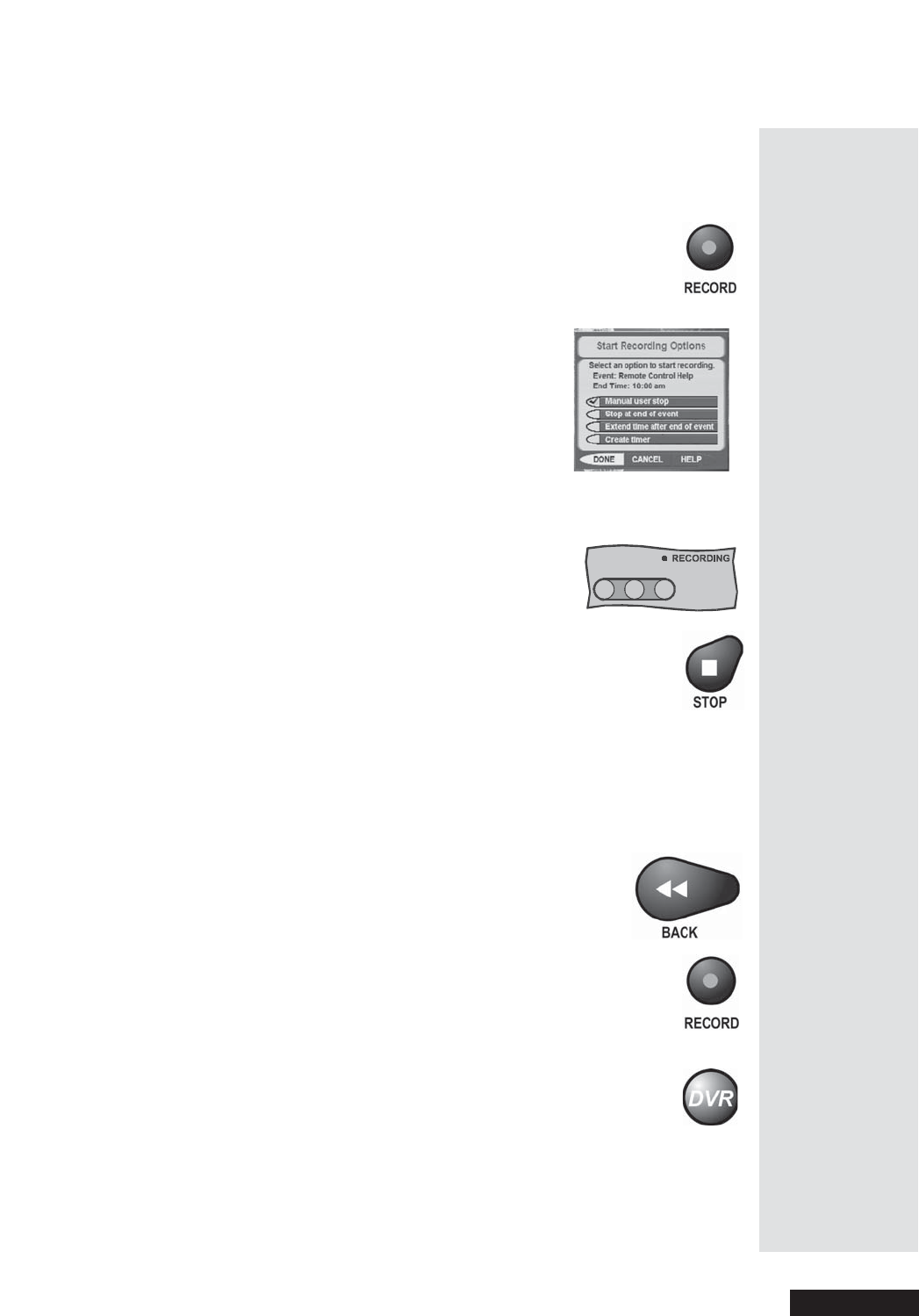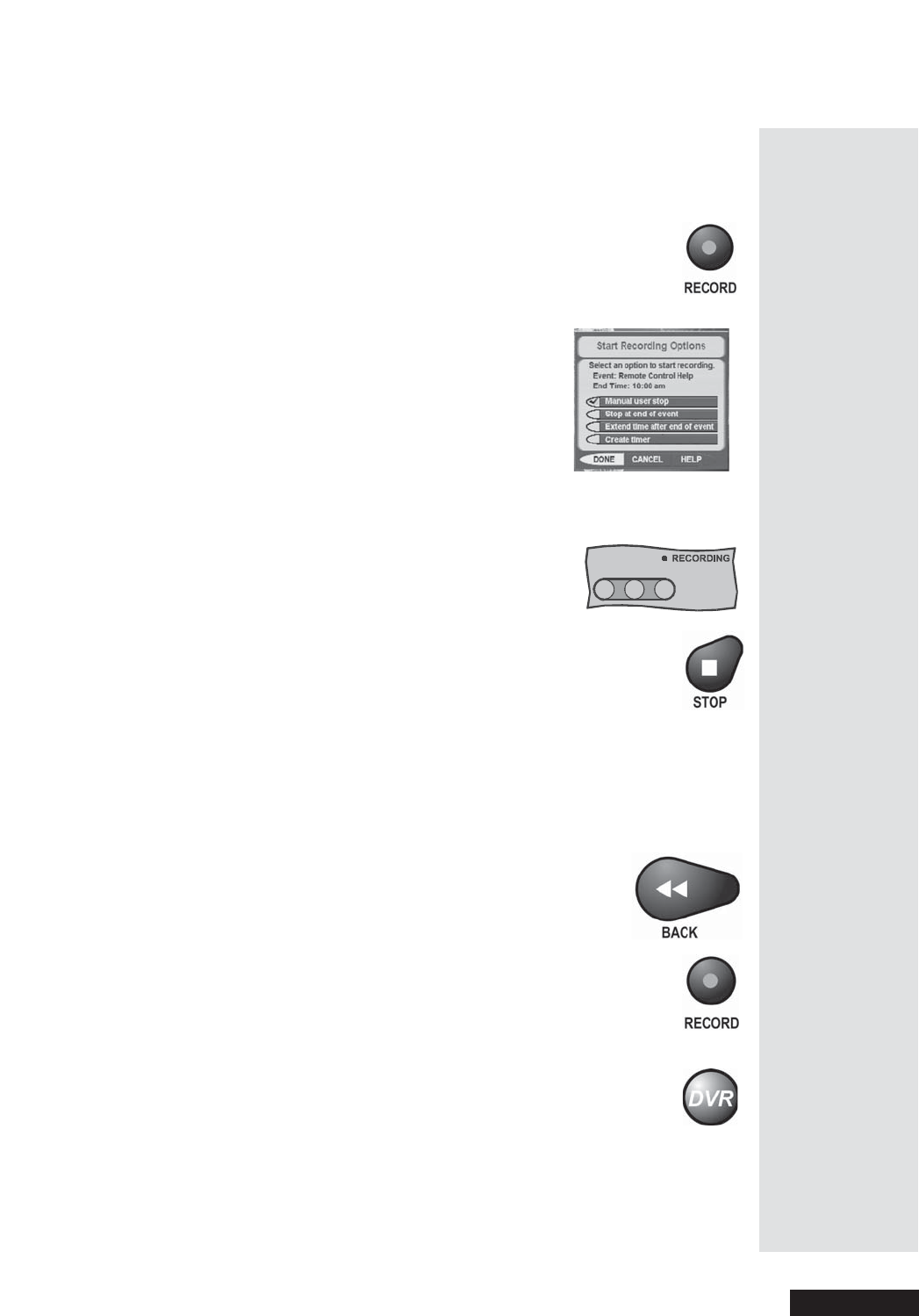
Page 13
Quick Tour of DishDVR Features
12. Press the VIEW button to go back r ight away to the program in
progress.
13. Press the RE CO RD button to start recording the program right now.
14. The
Start Recor di ng Options menu displa ys. Select Manual
user stop
. S ee page 48 for an e xplanation of the other
recording options.
15. Se lect
Done to start recording the program. Notice the receiver’s front
panel RE CORDING light turns on.
16. If you want, press the STOP button. This stops the receiver
from recording the program.
Notice the receive r’s front panel RECORDING light turns
off.
17. Now, if you want to take the time, use the
Program Guide to f ind
another progr am set to start in the next f ew m inutes.
Note: Start watching th e program when it starts. Watch the program for
a few minutes.
18. Press the BACK button to reverse the program.
Note: Le t the program reverse all the way to its start.
19. Press the RE CO RD button. The receive r stores a
recording of all of the program broadcast so far, and keeps on
recording the program. You can record all of the program,
even though you didn’t start recording until after the pr ogram
started.
20. Press the DV R button. This opens the
Recorded Events
menu on the TV screen.
Note: Even though the button on your remote c ontrol may be
marked DVR or PVR, the remote control works the same way.
Tip: The
DishDVR
features let you
record
programs
without usi ng a
VCR!
This is
important: If
you don’t tune
to a program
until after it
starts, you can
record only the
part of the
program that
com es after
youtunetoit.