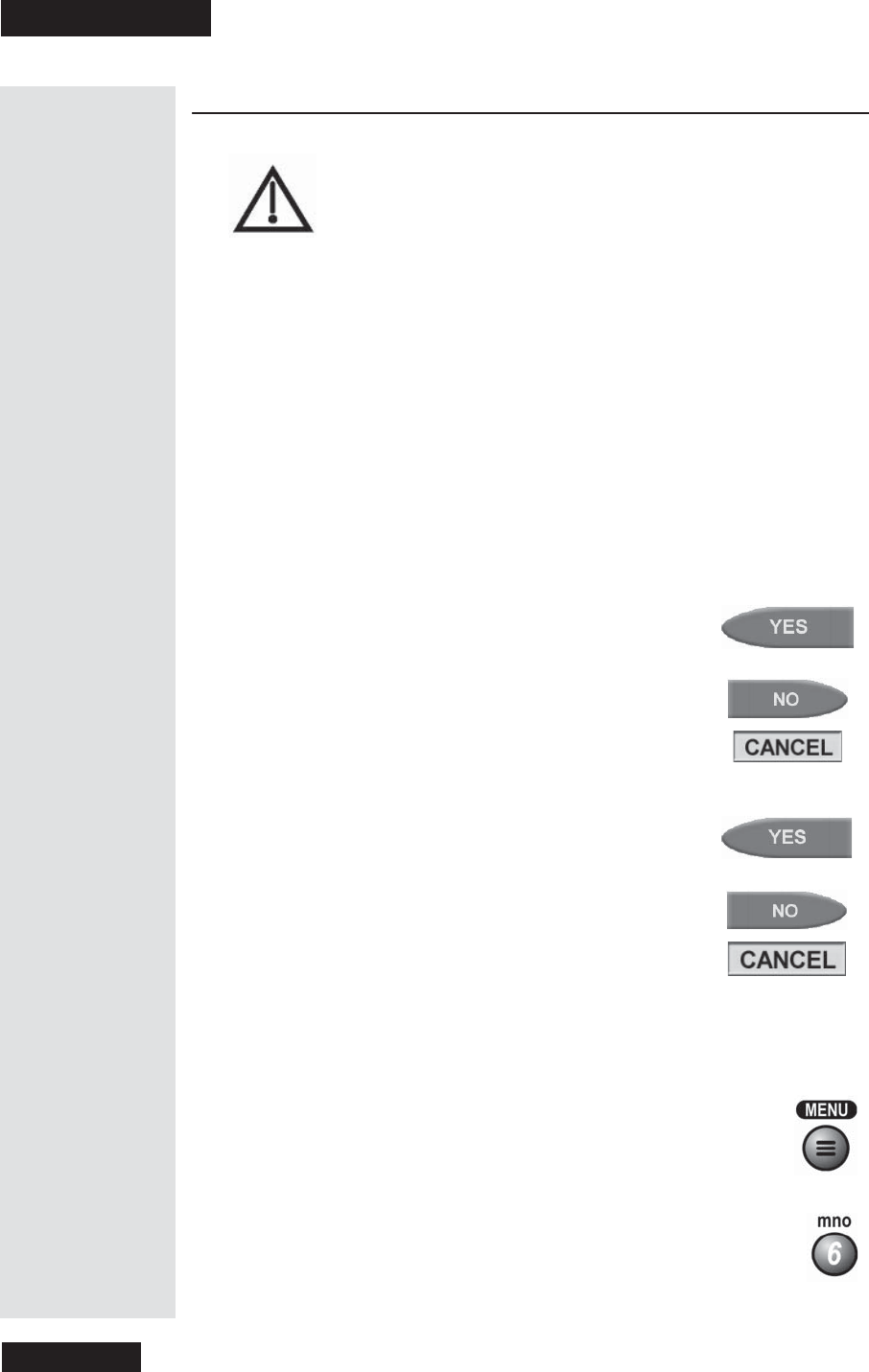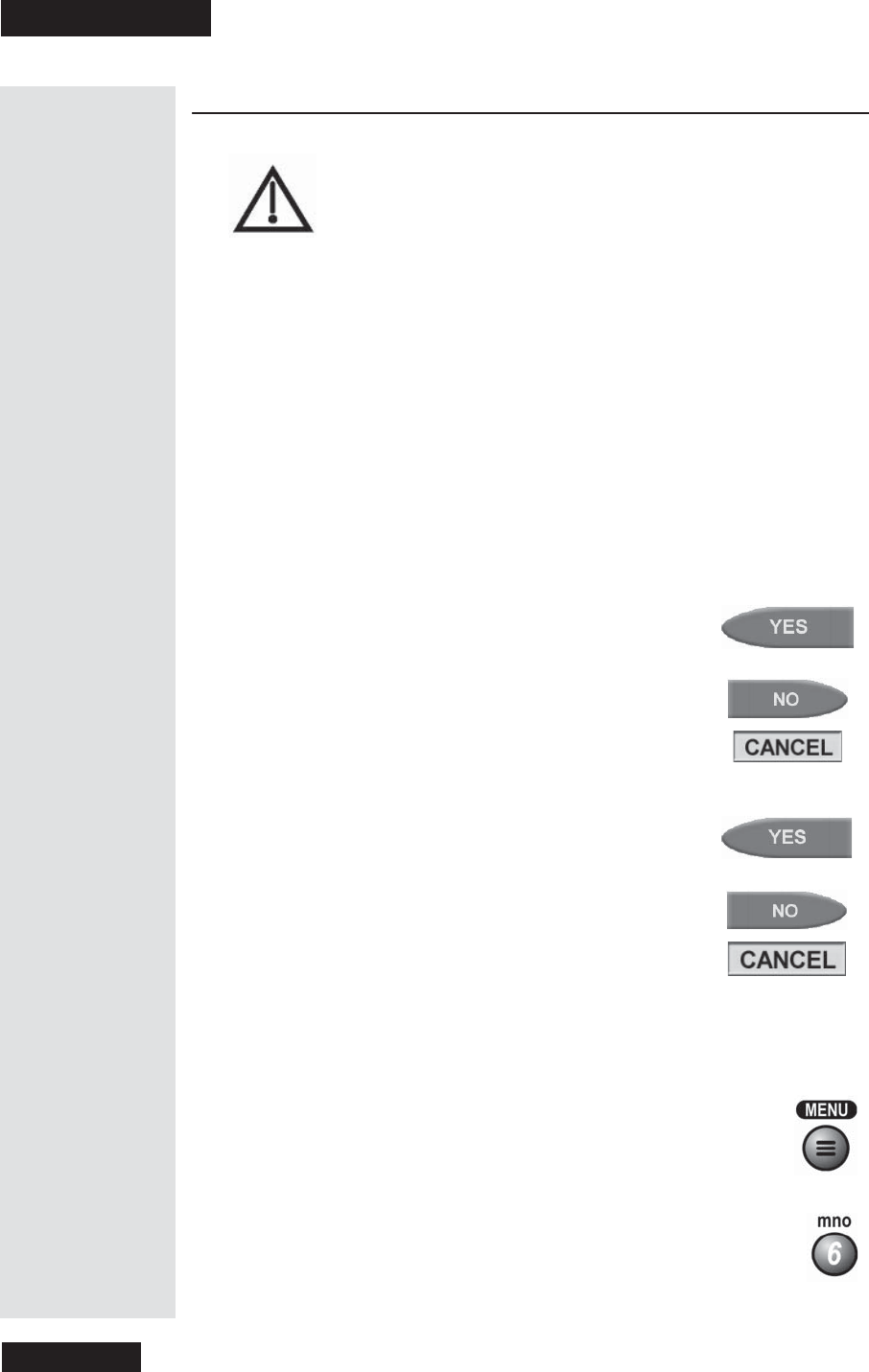
Chapter 3
Page 36
Using the System
Buy a Pay Per View Program
Once you confirm a n order for a pa y per view pr ogram, you
can’t cancel thereafte r and we’ll bill you for it.
You must pay for all programs you or anyone else buys with the
receiver. To lock pay per view, see Lock or Unlock All Pay Per
View Programs on page 46.
To buy pay per view pr ograms, you must conne ct the receiver to an active
phone line.
You can watch a pay per view program on TVs connected to as many as six
different receivers. You will pay for the program only once, but you must
order the program for all the receivers you will watch it on.
HowtoBuyaPayPerViewProgram
Review Pay Per View Programming You Have Purchased
1. Select a pay per view program in the Program Guide.Payperview
programs are marked “PPV” in the
Program Guide.
2. To buy the pay per view pr ogram, select the
Yes
option. If you don’t want to buy the pay per view
program, select the
No or Cancel option.
3. A menu displays asking you to confirm your order.
Select the
Yes optiontoconfirmtheolderandwe
willbillyouforit.Selectthe
No or Cancel option to
cancel the order.
1. Press the ME NU button.
2. Select the
System Setup option.
Tip: If you
have a DSL
line, the
receiver’s
modem may
not be able to
dial out. If so,
you will need
to get a DSL
filter and
install it
between the
receiver and
thephonewall
jack. You
shou ld be able
to obtain one
of these filters
from your DSL
provider.
Remember:
Enjoy your
Pay Per View
events but be
careful. Yo u
cannot cancel
the pu rch ase
of any Pay Per
View events
once you
confirm.
or
or