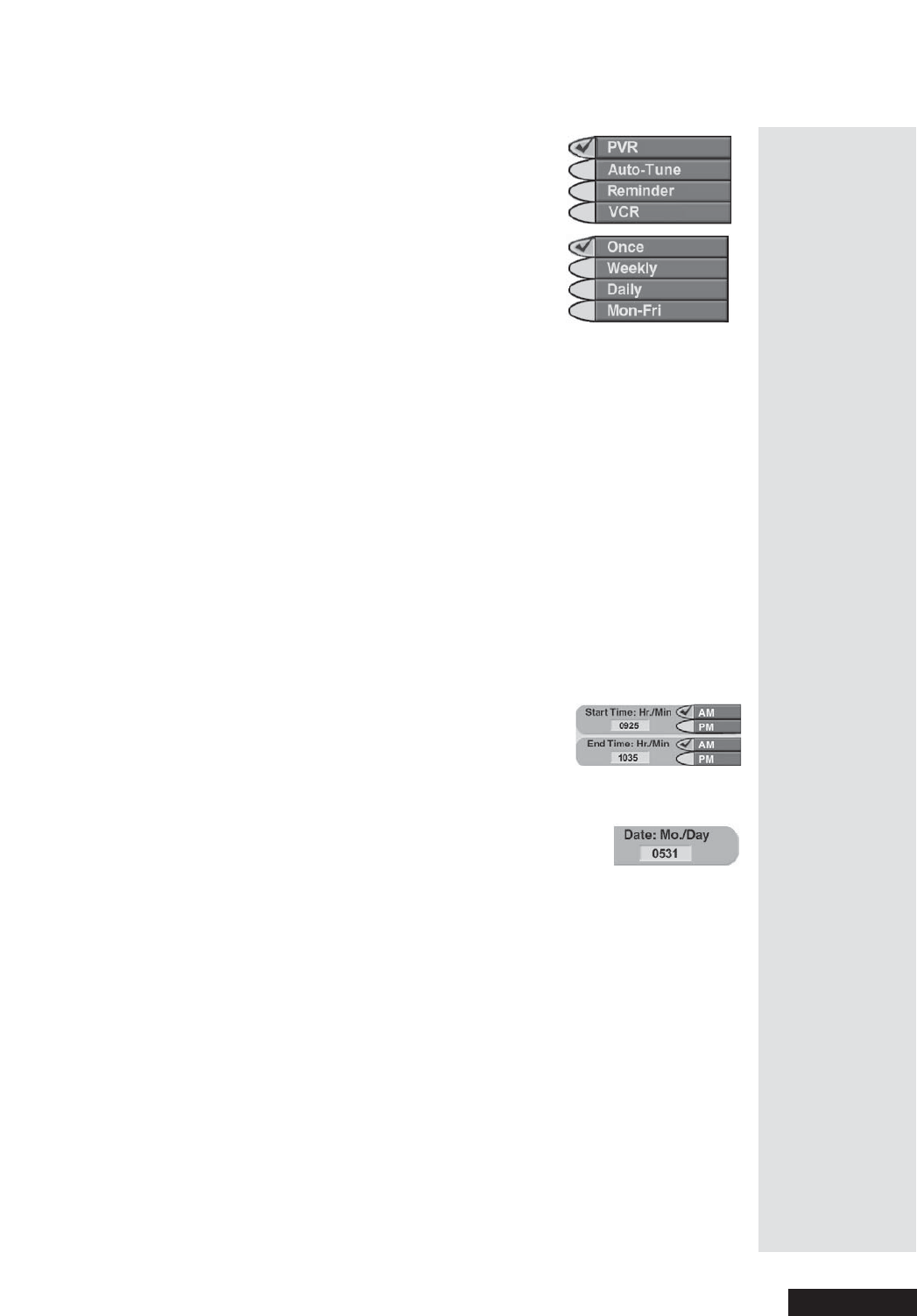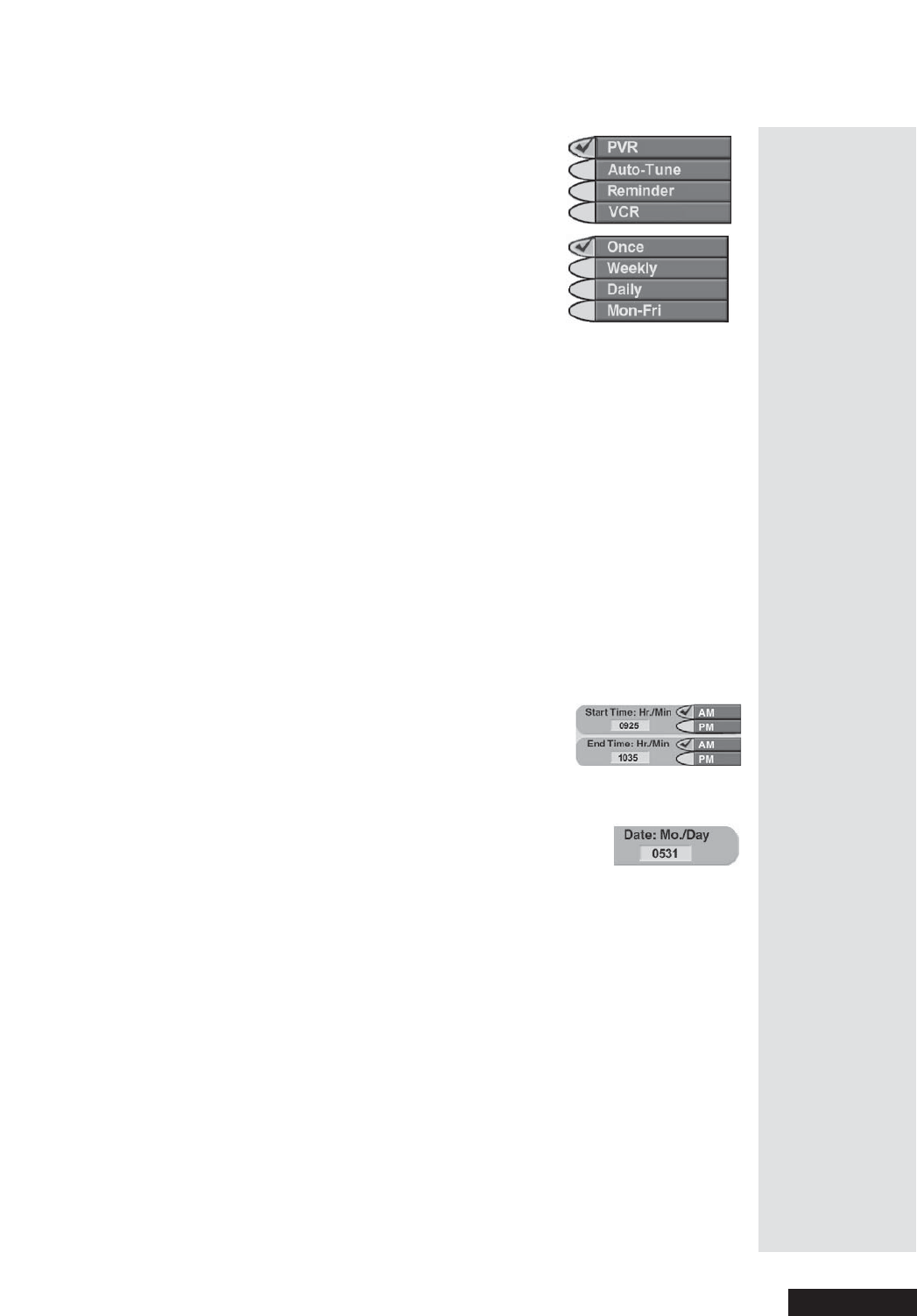
Page 53
Use Event Timers
Page 53
4. Select a
Timer Type option. A che ck m ark
shows up next to the option you select. For
example, here we selected the
DVR option.
5. Select a
Timer Frequency option. A check
mark shows up ne xt to the option you select.
For example, here we selected the
Once
option.
6. Select a channel:
Either:UsetheUP or DOWN ARROW button to highlight a channel.
Then, press the SELECT button.
Or: Use the number buttons to enter a channel number.
7. Only for a Once (one-time), DVR Event Timer, you can select the
Protect Record in g check box. If you do this, a check m ark shows up in
the box.
Note: I f you want to delete a protected program, the rec eiver will ask
you if you are sure you want to delete the event.
8. Select the
Set Date/Tim e option.
This opens the
Set D ate/ Time for Manual Timer menu.
9. Use the number buttons to e nter the
Start Time
(make sure you se lect AM or PM)andtheEnd
Time
, (make sure you select AM or PM). Note:
The menu displays zeroes for you in numbers
like “07”.
10. Use the number buttons to enter the
Date.
11. Select the
C reate Tim er option.
12.
Either: To set another eve nt timer, select the Create option again.
Or: If you don’t want to set another event timer, press the CANCEL
button.
When Event Timers Overlap
If you try to set e vent timers for programs on a t the same time and date, the
receiver displa ys a conflict menu with the dates and times of both programs.
To resolve the conflict, pick which timer to ke ep a nd which timer to delete.
Note: The receiver de letes one-time event timers right after they work. You
must delete all other types of timers yourself.
Ti p: You can
use a Manual
Event Timer to
record a
“block” of
programs on
the same
channel, or to
make sure you
don’t miss the
last few
minutes of a
sports event
that goes into
overtime.