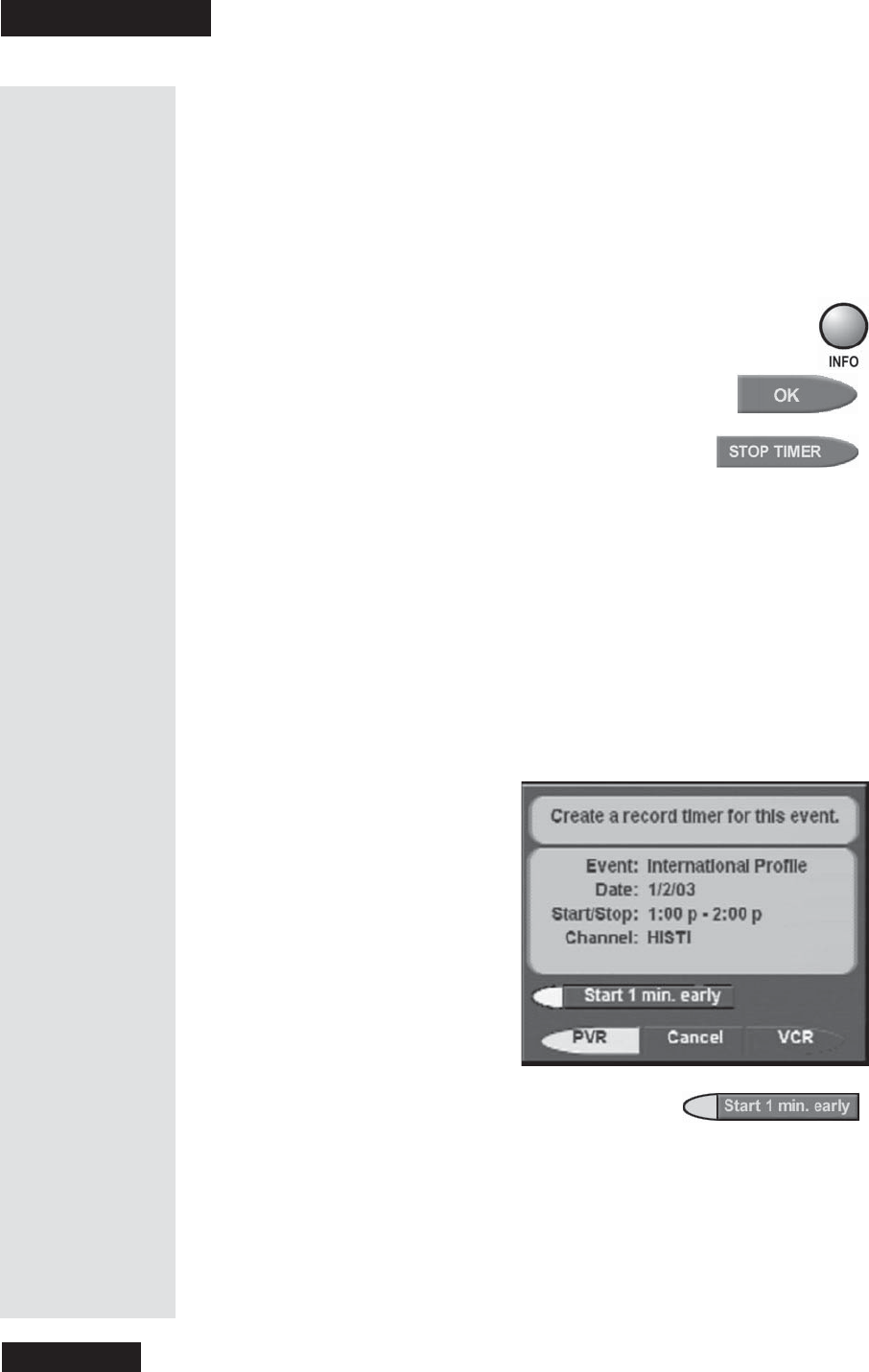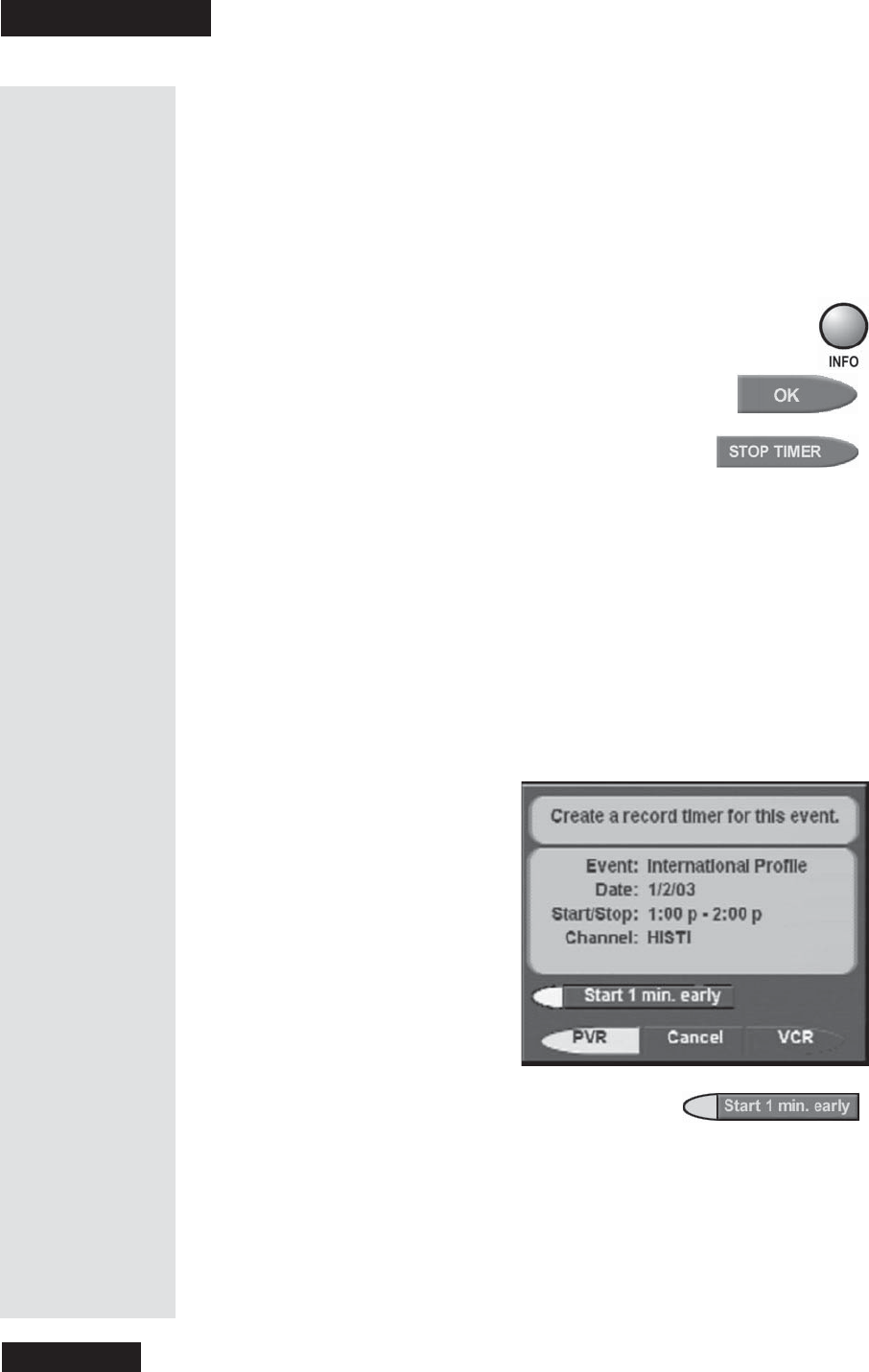
Chapter 3
Page 50
Using the System
When an Event Timer Works
Only during the five minutes right befor e a n event timer works, you’ll see a
small picture of a clock blinking on the TV sc reen. This clock goes a way
when the program begins. While you see the clock, you ca n do either one of
the following:
• Press the remote c ontrol C ANCEL button to clear the clock from the
TV screen. This doesn’t change the timer; it will still work.
• Press the remote c ontrol INFO button to see more information
on the event timer. If you do this, you’ll have these two choices:
• Select the
OK option to continue with the event
timer, or
• Select the
Stop Timer optiontostoptheevent
timer.
Use Quick Record
You can use Quick Record to very quickly set a one-time, one-program DVR
Event Timer or VCR Event Timer.
1. Highlight but don’t select a futur e pr ogram in the
Brow se Banner,in
the
Program Guide or in a Themes list.
Note: If you select a f uture program, you open a menu where you can
set an automatic event timer. This is almost a s fast as Quick Record.
2. Press the RECORD button.
3. This opens a menu where you can set an event timer.
4. If you wa nt to start the timer one minute early,
select the
Start 1 min. early option.
Note: This lets you make sure the timer records a program’s start.
Note: Yo u can start any timer (exce pt one f or a pay per view program)
one minute e arly. But, if you set a timer that works right after a nother
timer and the second one starts early, the first one will end early.
5. Select the
DVR or VCR option.
Ti p: You can
also press
the
SELECT
button to see
more
information
about the
event timer.
Tip: Quick
Record is the
fastest and
easiest way to
record one
program once.
Just find the
program you
want to record,
pre ss
RECORD and
then you’re
done. It’s that
simple!