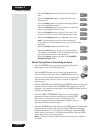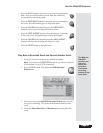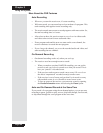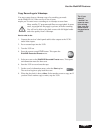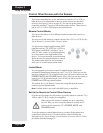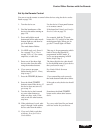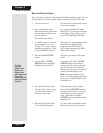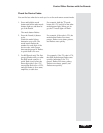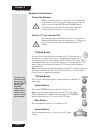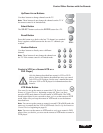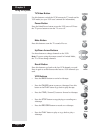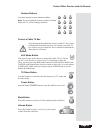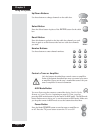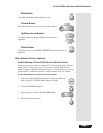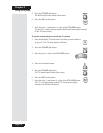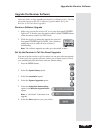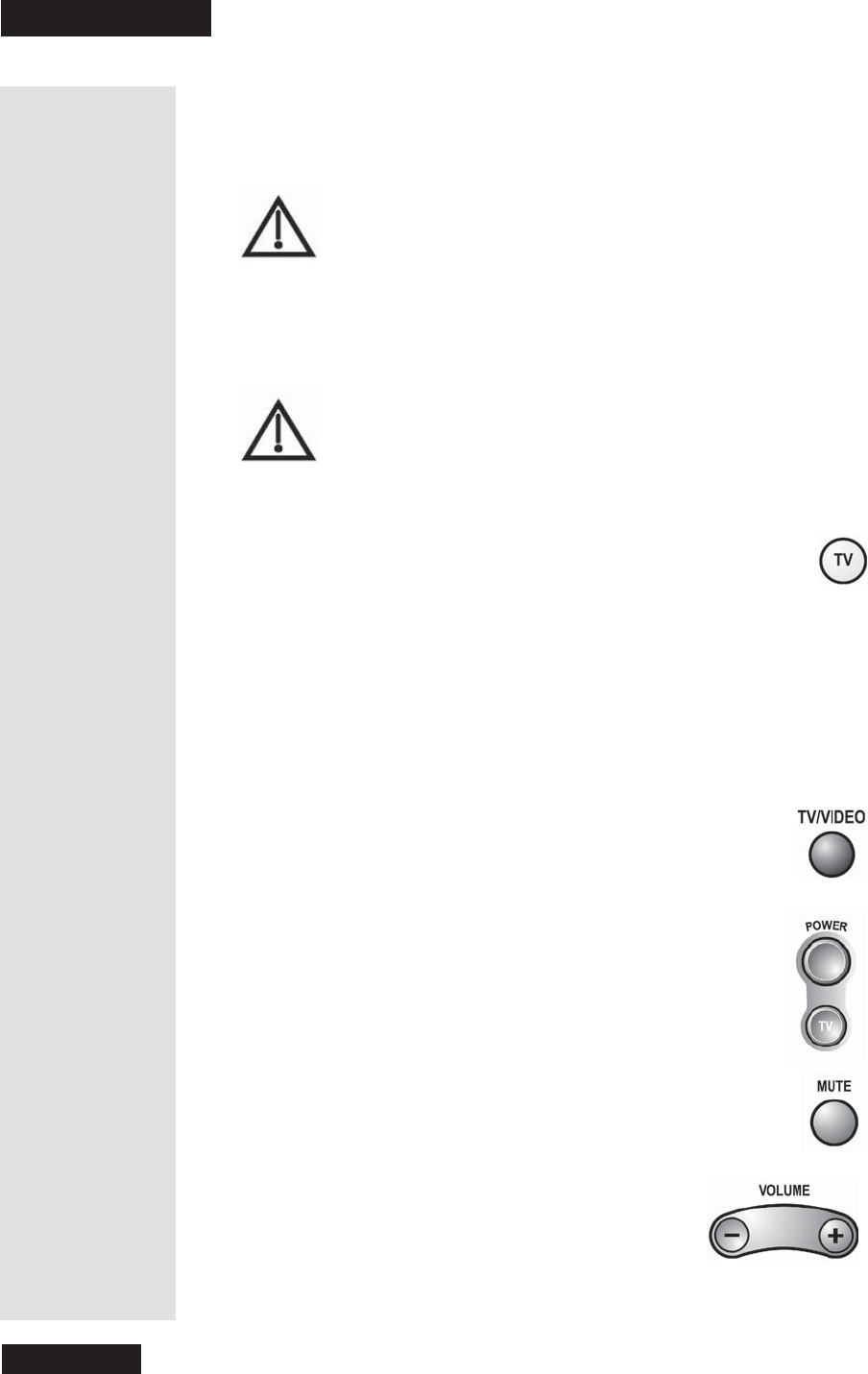
Chapter 3
Page 72
Using the System
Remote Control Buttons
Control the Receiver
When you get the remote it’s already set up to control the
receiver. But, you must set up the remote to control the TV
before you can use the MUTE and VOLUME buttons.
For information on the remote buttons that control the
receiver, ple ase see Remote Control on page 20.
Control a TV (or a Second TV)
Only the buttons describe d here c ontrol a TV. Some of the
buttons described here may not control your TV. Please see
your TV user’s m anual for information about the TV’s
features.
TV Mode Button
You must first set up the remote to c ontrol the TV. Please see Set Up
the Remote to Control Other Devices, beginning on page 68. Then,
you must press the TV mode button to set the remote to TV mode. The TV
mode button lights for two seconds to show you’ve set the remote to TV
mode. M ake sure you ke ep the remote in TV mode to use the buttons
described here.
Note: You can set up the rem ote to control a second TV in AUX mode, the
same way it c ontrols the first TV in TV mode. See Set Up the Remote to
Control Devices beginning on page 68.
TV/Video Button
If the TV has video input options, use this button to switc h the TV
video input.
Power Buttons
Press either POWER button to turn the TV on or off.
Note: If you set up the remote to control one TV in TV mode
and an a dditional TV in AUX mode, pressing the TV PO WER
button controls only the TV you set up in TV mode.
Mute Button
Press this button to turn the TV sound on or off.
Volume Button
Press this button to raise (+) or lower (-) the TV sound
volume.
Ti p: If you set
up the remote
to control a TV,
the TV POWER,
MUTE, and
VOLUME
buttons will
control the TV
volume when
you’re in most
other modes.