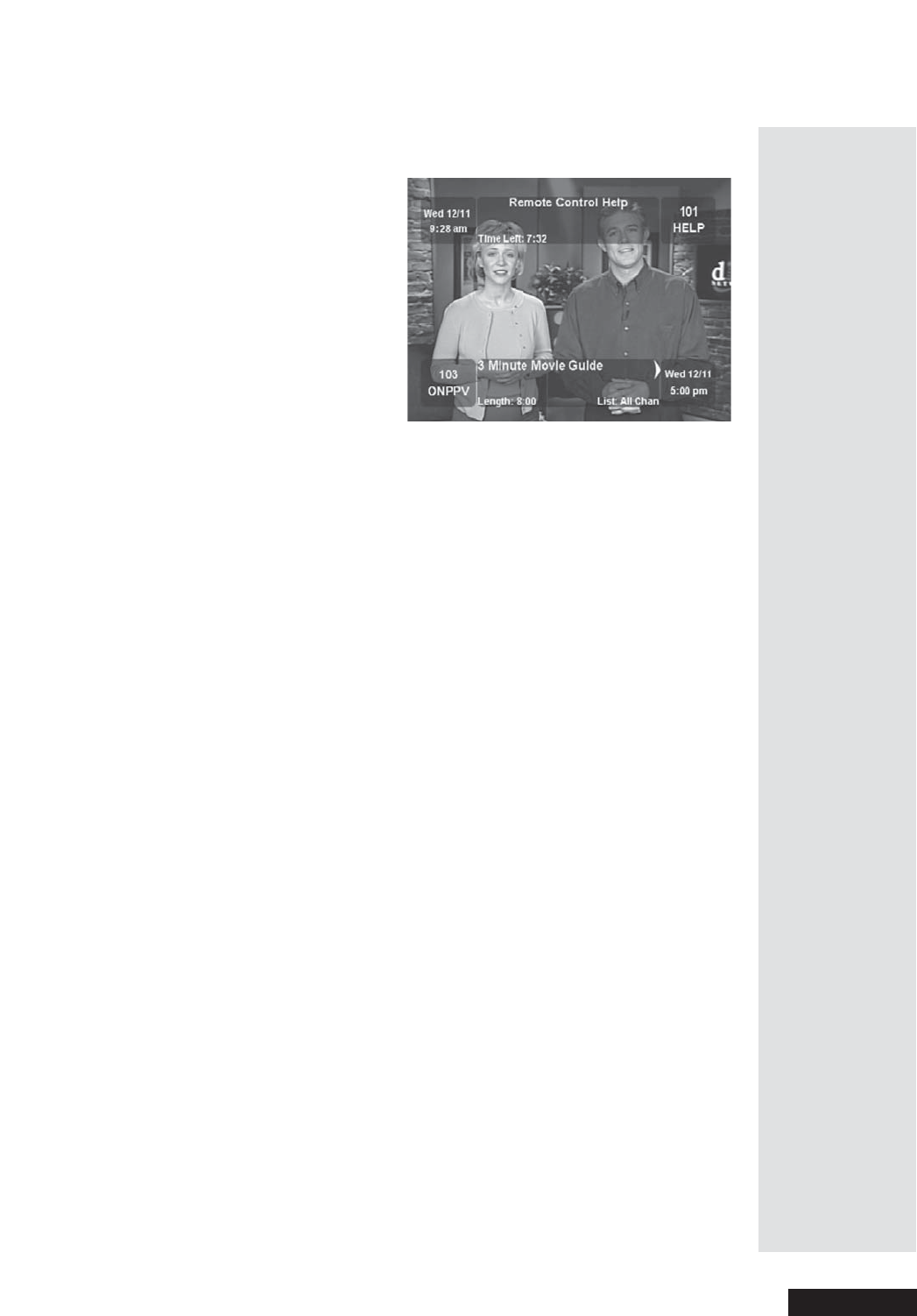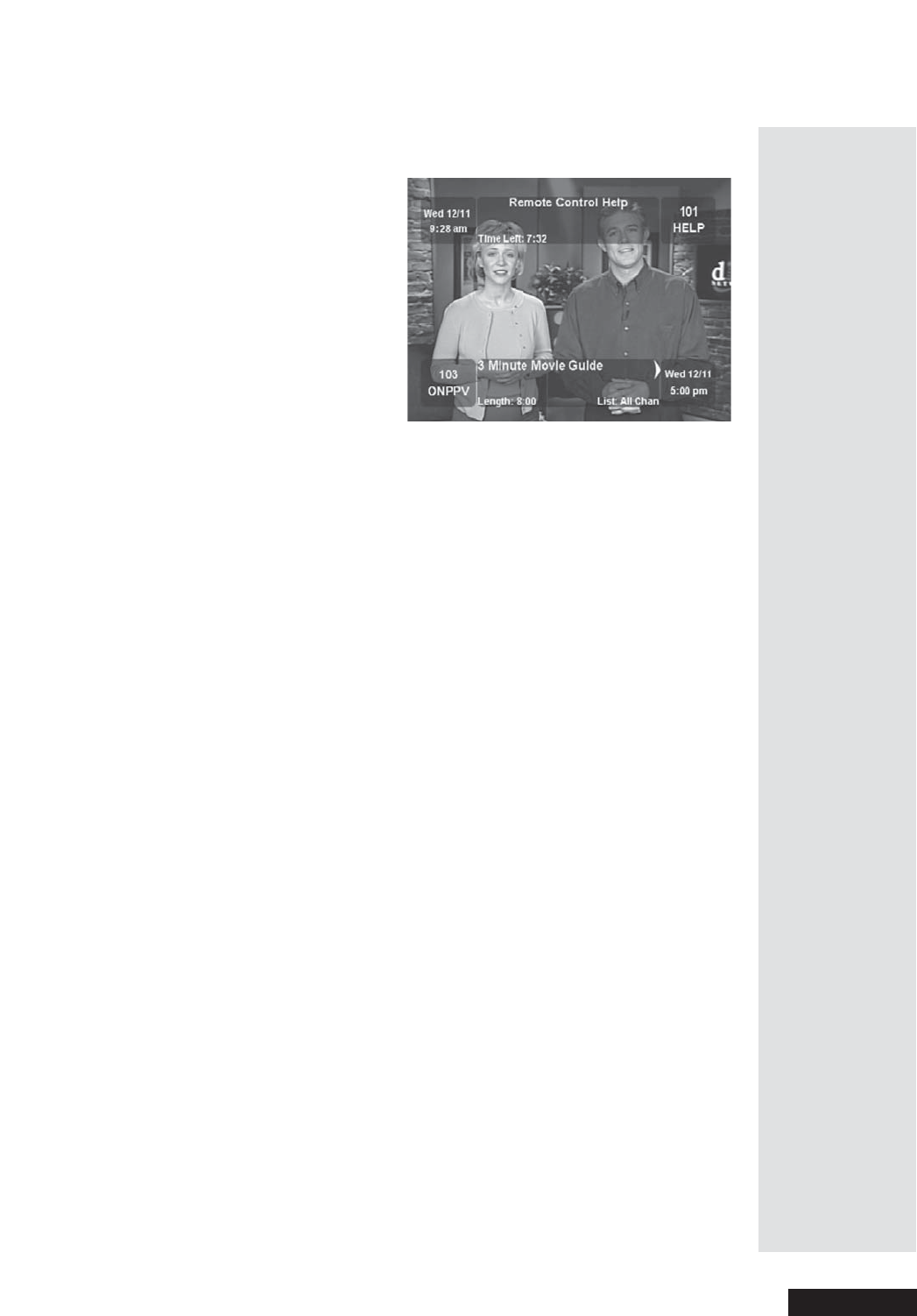
Page 35
Use the Browse Banner
Page 35
In this example, the
Browse Banner shows information on a program we’re
watching at the top, and information on another pr ogram at the bottom.
The bottom
Browse Banner displays the Favorites List that is currently
applied. I f the
All Chan list is applied, the Browse Banner shows all
channels. If another
Favorites List is applied, the banner shows only the
channels on that list. If you hide adult channels and lock the rec eiver, the
banner doesn’t show adult channe ls.
Select a Program with the Browse Banner
While you watch a program,presstheBROWSE (right arrow) button to get
informa tion on other programs.
With the Browse Banner open:
1. Move through the programs and highlight a desired program by doing
the following:
•PresstheUP or DOWN ARROW button to change the c hannel
informa tion you see a t the bottom of the TV screen, or use the
number buttons to enter a channel number. The
Browse Banner
shows information about the program on now on that channel, at the
bottom of the TV scre en.
•PresstheRIG HT ARROW button to see information about the next
program on the channel you chose. If you do this, press the LEFT
ARROW button to go back to the current program on now on that
channel.
2. Pre ss the INFO button for m ore information about the highlighte d
program at the bottom of the TV screen. If you do this, pr ess the
CANCEL buttontogobacktothe
Browse Banner.
3. Select a highlighte d program with the
Browse Banner:
If the program is on now, the channel will change to the selected
program.
If the program occurs in the future, this opens a menu where you can set
an Event Timer for the program, as described on page 48.
4. To exit the
Browse Banner,presstheCANCEL button.