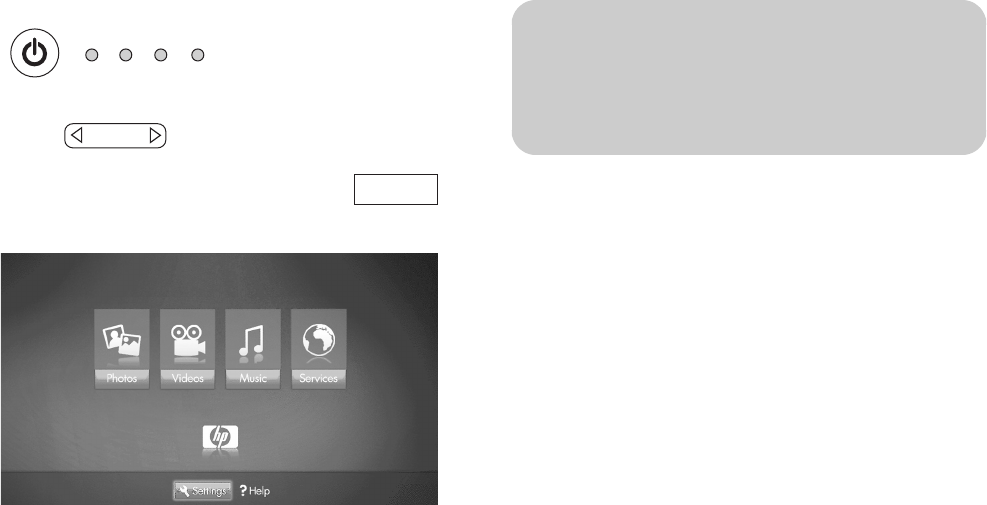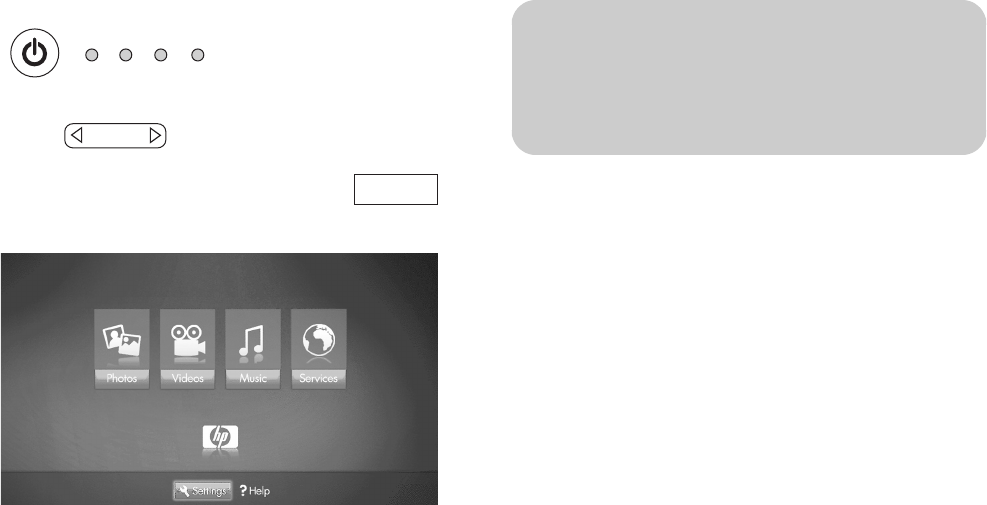
26 HP MediaSmart HDTV User’s Guide
Setting the TV for a wired or
wireless connection
1 Point the remote control at the remote control
sensor on the display and, if necessary, press the
Device button to light the TV indicator.
2 Press the Media button.
The main media menu opens.
The main media menu lists these options:
■ Photos
■ Videos
■ Music
■ Services
■ Help
■ Settings
3 Press the down arrow button to select Settings,
and press OK.
The Settings menu opens with Media Servers
selected. The Media Servers list shows Demo but
may not show any other servers.
■ For a wired connection to the LAN, continue
with “Checking wired network settings” on
page 26.
■ For a wireless connection to the LAN, continue
with “Assigning wireless network settings” on
page 27.
Checking wired network settings
1 In the Settings menu, press the down arrow button
to select Current Settings, and then press OK.
2 Review the current settings that appear.
a If you see Network Mode: wired network, then
the network uses DHCP (that is, the IP address
is automatically assigned). Continue with
“Installing Windows Media Connect” on
page 28.
b If you see Network Mode: wired network
(disconnected), but your network uses DHCP
(that is, the IP address is automatically
assigned), consider the following:
■ Check that the TV Ethernet cable is
properly connected to the router.
■ Check that the network equipment,
including the router, is turned on and
operating.
If you reconnect the Ethernet cable or turn on
equipment, press OK and repeat step 2.
c If your router does not use DHCP, then assign
a static IP address manually. Continue with
“Assigning a manual IP address” on page 27.
TV AUD STB DVD
On/Off
Device
Media
n
To learn more about your product, select
Demo.