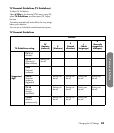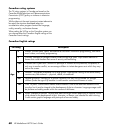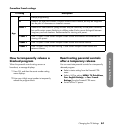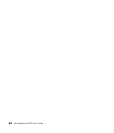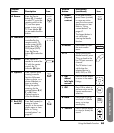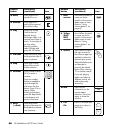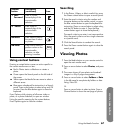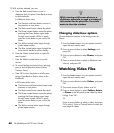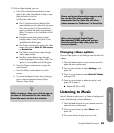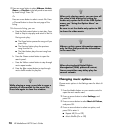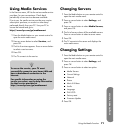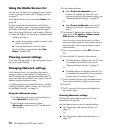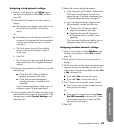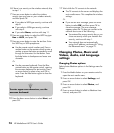Using the Media Function
Using the Media Function 67
Using context buttons
Pressing a context button causes an action specific to
the current media menu or item.
■ Red in Photos starts a slideshow or rotates a
photo.
■ Green opens the Search panel on the left side of
the screen.
■ Yellow opens the Media Servers menu to select a
different server.
■ Blue opens a keyboard for text entries in a Search
panel. Press arrow buttons to select a key and OK
to enter. Press the Blue button again to close the
keyboard.
Press Options while viewing a full-screen video or
photo, or a photo slideshow, to open an window
listing the specific meaning for the context buttons.
Press Options again to close the window.
Searching
1 In the Photos, Videos, or Music media lists, press
the Green context button to open a search panel.
2 Enter the search criteria using the number and
character buttons on the remote control, or press
the Blue context button to open the keyboard for
text entries. (Press an arrow button to select a key,
and the OK button to enter it. Press the Blue
context button again to close the keyboard.)
The search criteria you enter is not case sensitive.
Also, the search criteria can be a single character
or a partial word.
3 Click the Search button to conduct the search.
4 Press the Green context button again to close the
search panel.
Viewing Photos
1 Press the Media button on your remote control to
open the main media menu.
2 Press an arrow button to select Photos, and press
OK.
3 The screen shows all your photos as thumbnail
images in a 5-by-3 page arrangement.
4 Press an arrow button to select Folders or Date
in the left panel to see photos by folders or date
listing. Press OK.
Or
Press an arrow button to select a photo. Press a
Channel button to show the next page of photos.
YFast-
Forward
Press FF to fast-
forward play of the
current media
selection.
ZPause Press Pause to
suspend play of the
current media
selection.
AA Next Press Next to jump to
the next item in music
or photos.
AB Enter Press Enter to select or
perform action on the
current media
selection, or after
entering a number.
Remote
button
Description
(continued) Icon
E
n
t
e
r