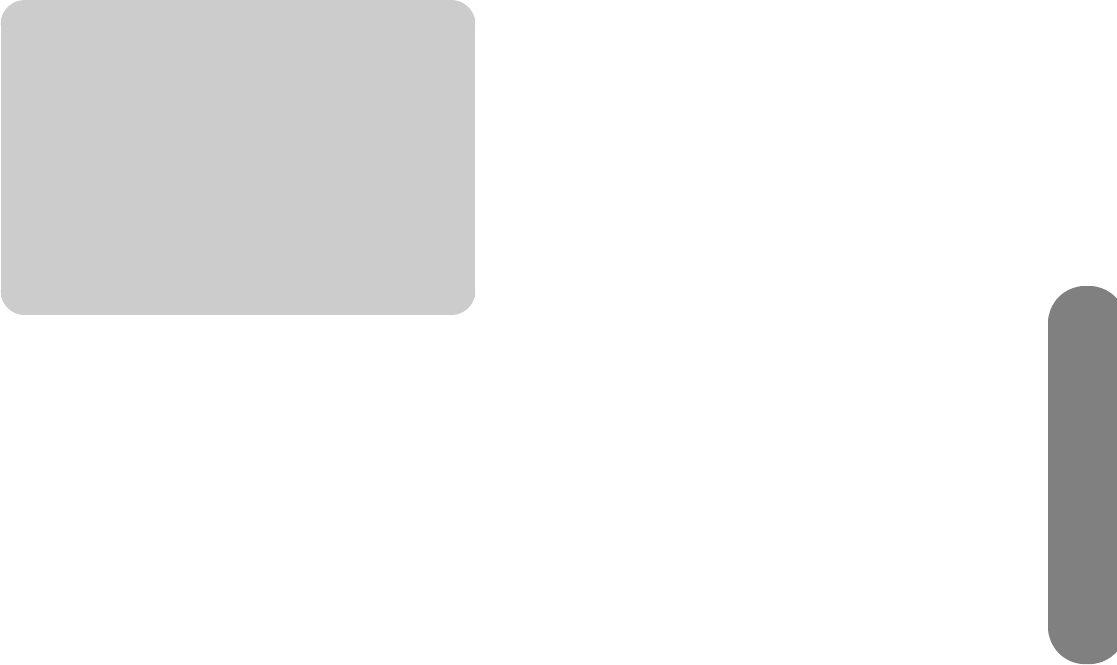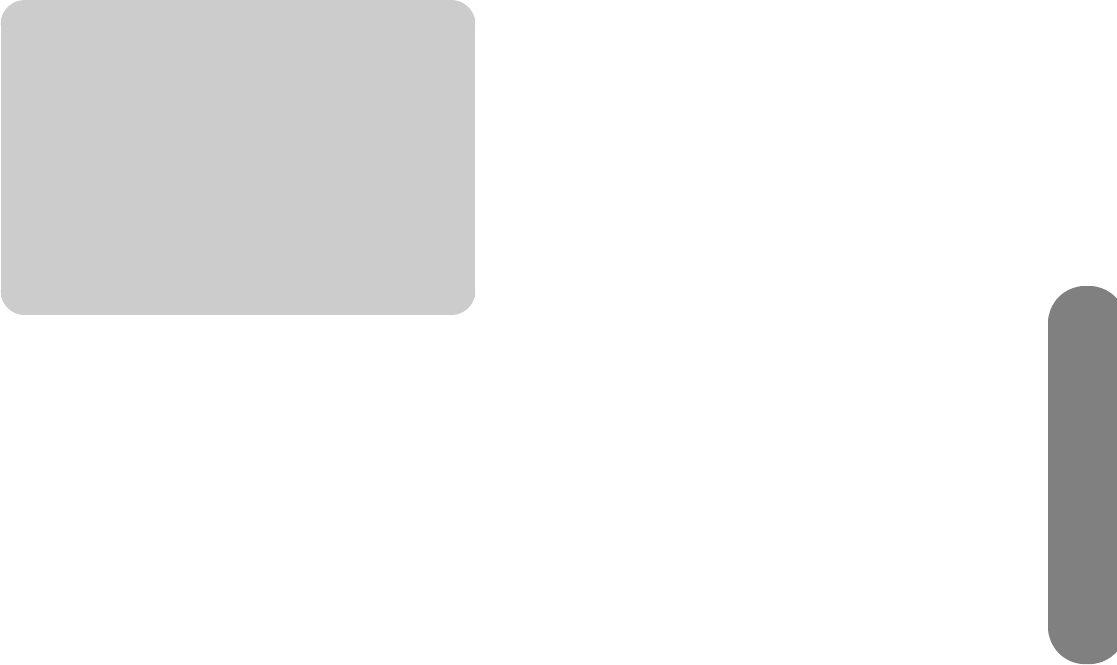
Using the Media Function
Using the Media Function 71
Using Media Services
In the Services menu, HP lists the various media service
providers, for your convenience. Check back
periodically as new services become available.
Prior to use, the media service provider may require
subscription purchase, or account or other setup
performed directly from your PC. Use your PC to
access the Internet and go to:
http://www.hp.com/go/mediasmart
1 Press the Media button on your remote control to
open the main media menu.
2 Press an arrow button to select Services, and
press OK.
3 The list of services appears. Press an arrow button
to select a service name.
4 Press OK.
5 The TV connects to the service.
Changing Servers
1 Press the Media button on your remote control to
open the main media menu.
2 Press an arrow button to select Settings, and
press OK.
3 Press an arrow button to select Media Servers,
and press OK.
4 The list of servers shows all the available servers.
Press an arrow button to select a server name.
5 Press OK.
6 The TV connects to the server and displays the
main media menu.
Changing Settings
1 Press the Media button on your remote control to
open the main media menu.
2 Press an arrow button to select Settings, and
press OK.
3 Press an arrow button to select an option:
■ Media Servers
■ Current Settings
■ Network
■ Photos
■ Music & Videos
■ Audio
■ Language
■ DivX VOD
■ Factory reset
■ Firmware Update
4 Press OK.
n
To access the service, your TV must
successfully connect to your home LAN and
have a broadband connection to the
Internet.
For specific information on using the
service you select, use the help information
for that service provided at
http://www.hp.com/go/mediasmart