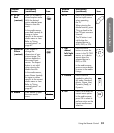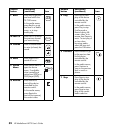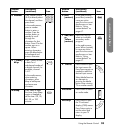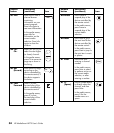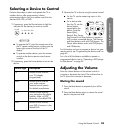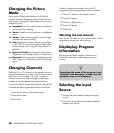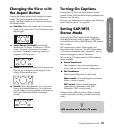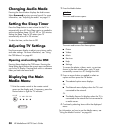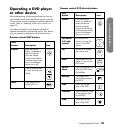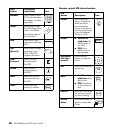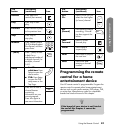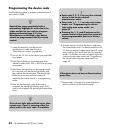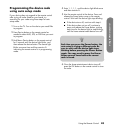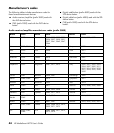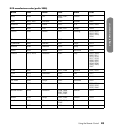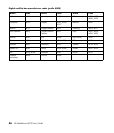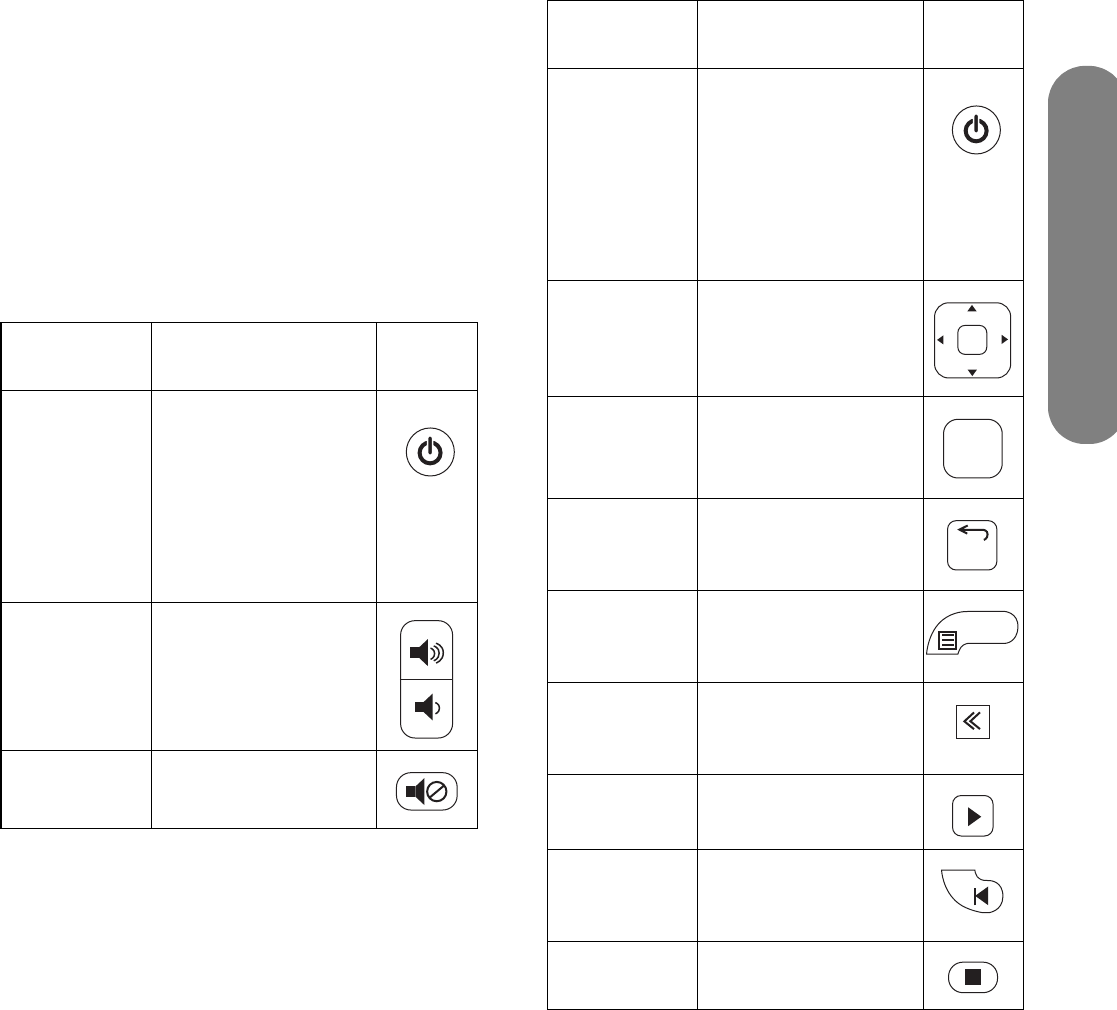
Using the Remote Control
Using the Remote Control 39
Operating a DVD player
or other device
After programming a home entertainment device into
your remote control, press the Device button on the top
of your remote control as needed to select the device to
control. Refer to “Selecting a Device to Control” on
page 35.
The tables that follow list the buttons available to
operate the selected, programmed device. Your device
may not operate in response to all of these buttons.
Remote control AUD buttons
Remote control DVD device buttons
AUD
button Description Icon
Power Press the Device
button, if needed to
select the device,
point the remote
control at the device,
and then press Power
to turn the selected
device on or off.
Vol Press a Volume button
to raise (or lower) the
sound.
Mute Press Mute to turn
sound off or on.
On/Off
DVD
button Description Icon
Power Press the Device
button, if needed to
select the device,
point the remote
control at the device,
and then press Power
to turn the selected
device on or off.
Up/down/
left/right
arrows
Press the arrow
buttons to move the
cursor in the DVD
menus.
OK Press OK to choose
the current item.
Back Press Back to Exit or
Clear an item in the
DVD menu.
Device
Menu
Press Device Menu to
open the DVD menu,
if available.
Rewind Press Rewind to
rewind (fast reverse)
the DVD.
Play Press Play to start
play of the DVD.
Previous Press Previous to jump
to the previous item
on the DVD.
Stop Press Stop to stop
play of the DVD.
On/Off
O
K
B
a
c
k
M
e
n
u