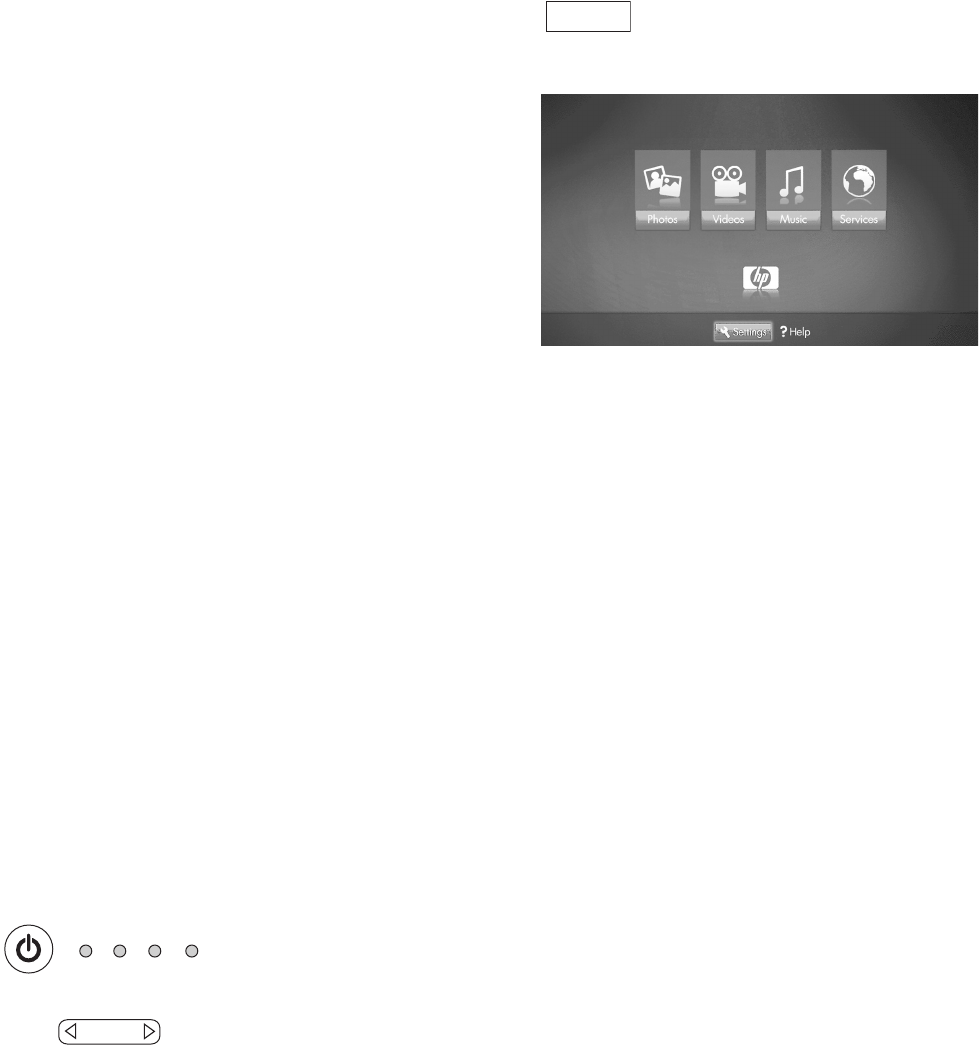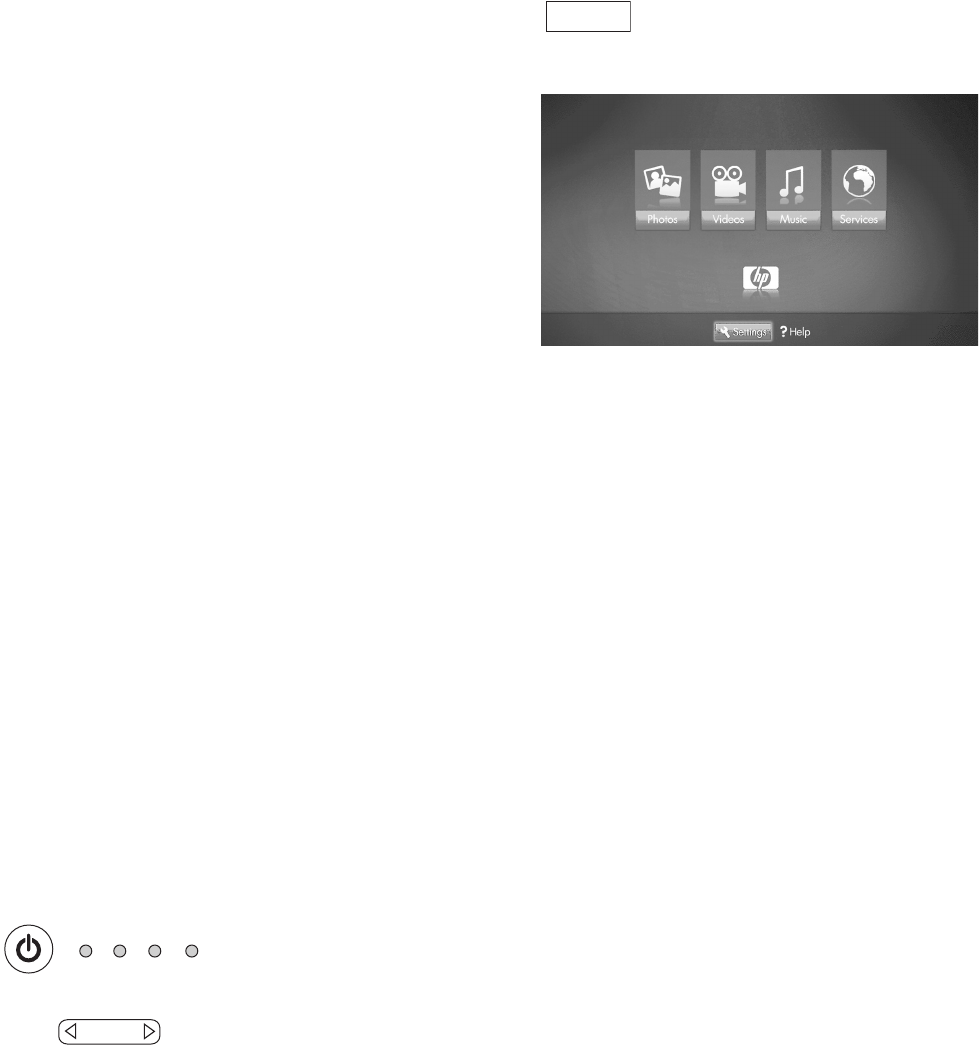
38 HP MediaSmart HDTV User’s Guide
Changing Audio Mode
Pressing the Sound button displays the Audio menu.
Select Surround to enjoy surround sound. For more
information, see “Adjusting the audio” on page 51.
Setting the Sleep Timer
Press the Sleep button to start a timer for the TV to
automatically turn off. Press Sleep again as needed to
set the time before sleep: 30, 60, 90, or 120 minutes.
Setting the Sleep Timer to 30 means your TV
automatically turns off in 30 minutes.
To clear the timer, set the time to Off.
Adjusting TV Settings
Use the onscreen display to adjust your picture, audio,
and other settings. For more information, see “Using
the OSD Menus” on page 49.
Opening and exiting the OSD
Pressing Setup displays the OSD menu. Pressing the
Setup button again leaves the current menu and returns
you to the TV display. Pressing Back within a submenu
takes you back one menu level.
Displaying the Main
Media Menu
1 Point the remote control at the remote control
sensor on the display and, if necessary, press the
Device button to light the TV indicator.
2 Press the Media button.
The main media menu opens.
The main media menu lists these options:
■ Photos
■ Videos
■ Music
■ Services
■ Help
■ Settings
To access the photos, videos, music, or services
shown in the main media menu, your TV must
successfully connect to a PC through the LAN.
3 Press an arrow button as needed to select an
option and then press the OK button.
■ The selected option menu displays.
Or
■ The Network menu displays when the TV is not
connected to the network.
Or
■ The Media Servers list displays when the TV is
connected to the network but not connected to
a media server.
4 Continue by selecting items within the displayed
menu.
For information on how to use the Media menus, see
“Using the Media Function” on page 63.
TV AUD STB DVD
On/Off
Device
Media