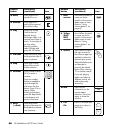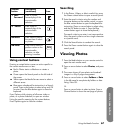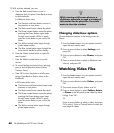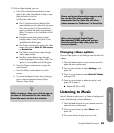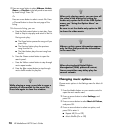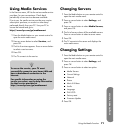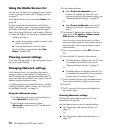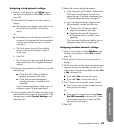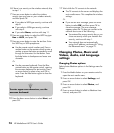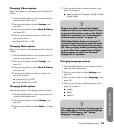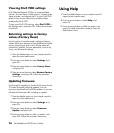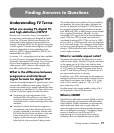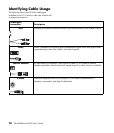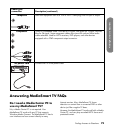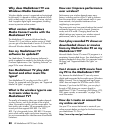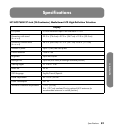
74 HP MediaSmart HDTV User’s Guide
6 If there is no security on the wireless network, skip
to step 11.
7 Press an arrow button to select the wireless
security type you have on your wireless network,
and then press OK.
■ If you select a WEP-type security, continue with
step 8.
■ If you select a WPA-type security, continue
with step 9.
■ If you select None, continue with step 11.
8 Press an arrow button to select the WEP key type
Hex or ASCII, and press OK.
9 Press an arrow button to enter the text box. Enter
the WEP key or WPA passphrase.
■ Use the remote control number pad: Press a
number button on the remote control to enter a
number or press the button as needed to scroll
through the characters for that button. Press
the bskp button to backspace and erase one
character.
Or
■ Use the onscreen keyboard: Press the Blue
context button on the remote control, opening
the onscreen keyboard for text entries. Press
an arrow button to select a key and OK to
enter. Press the Blue button again to close the
keyboard.
10 Press the down arrow button to select Next, and
press OK.
11 Wait while the TV connects to the network.
■ The TV connects to the server and displays the
main media menu. This completes the wireless
settings.
Or
■ If you see an error message, press an arrow
button to select OK, and then press OK to
close the message. The error message
appears when the TV does not connect to the
network due to one of the following:
■ You entered the wrong security key or you
chose no security when your network has
security; continue with step 1.
■ Your network does not automatically
assign the IP address; continue with “Using
the Advanced menu” on page 72.
Changing Photos, Music and
Videos, Audio, and Language
settings
Changing Photos options
Select photo slideshow options in the Settings menu for
Photos:
1 Press the Media button on your remote control to
open the main media menu.
2 Press an arrow button to select Settings, and
press OK.
3 Press an arrow button to select Photos, and
press OK.
4 Press an arrow button to select a slideshow time
interval, and press OK.
n
To enter upper case characters, use the
onscreen keyboard.