68 HP MediaSmart HDTV User’s Guide
5 With a photo selected, you can:
a Press the Red context button to start a
slideshow from this photo. Press Back to return
to the thumbnails.
In slideshow photo view:
■ The Previous and Next buttons moves to
the previous or next photo.
■ The Red context button rotates the photo.
■ The Green context button zooms the photo;
pressing the Green button again steps
through zoom modes. While in zoom,
press an arrow button to pan within the
photo.
■ The Yellow context button steps through
photo repeat modes.
■ The Blue context button steps through the
time interval modes for photo display.
b Press the Green context button to open the
search panel.
c Press the Yellow context button to switch
servers.
d To control background music that is playing,
press a device operation button (Pause,
Previous, Next).
e Press OK to view the photo as a full-screen
image. Press Back or Stop to return to the
thumbnails.
In full-screen photo view:
■ The Previous and Next buttons jumps to the
previous or next photo.
■ The Red context button rotates the photo.
■ The Green context button zooms the photo;
pressing the Green button again steps
through zoom modes. While in zoom,
press an arrow button to pan within the
photo.
■ The Yellow context button steps through
photo repeat modes.
Changing slideshow options
Choose slideshow options in the Settings menu for
Photos:
1 Press the Media button on your remote control to
open the main media menu.
2 Press an arrow button to select Settings, and
press OK.
3 Press an arrow button to select Photos, and press
OK.
4 Press an arrow button to select a slideshow time
interval, and press OK.
Watching Video Files
1 Press the Media button on your remote control to
open the main media menu.
2 Press an arrow button to select Videos, and press
OK.
3 The screen shows all your videos as a list.
4 Press an arrow button to select Folders, Actors,
or Genre in the left panel to see videos by these
listings. Press OK.
Or
Press an arrow button to select a video, and press
OK to play it. Press a Channel button to show the
next page of videos.
n
While viewing a full-screen photo or a
slideshow, press Info to open a window of
information for the photo file. Press Info
again to close the window.