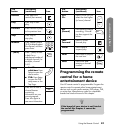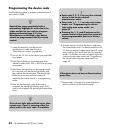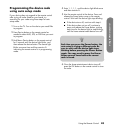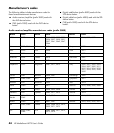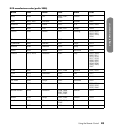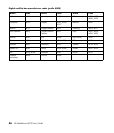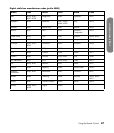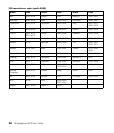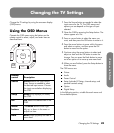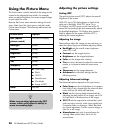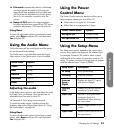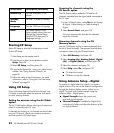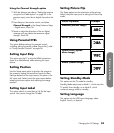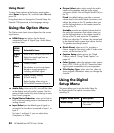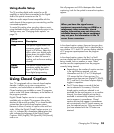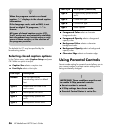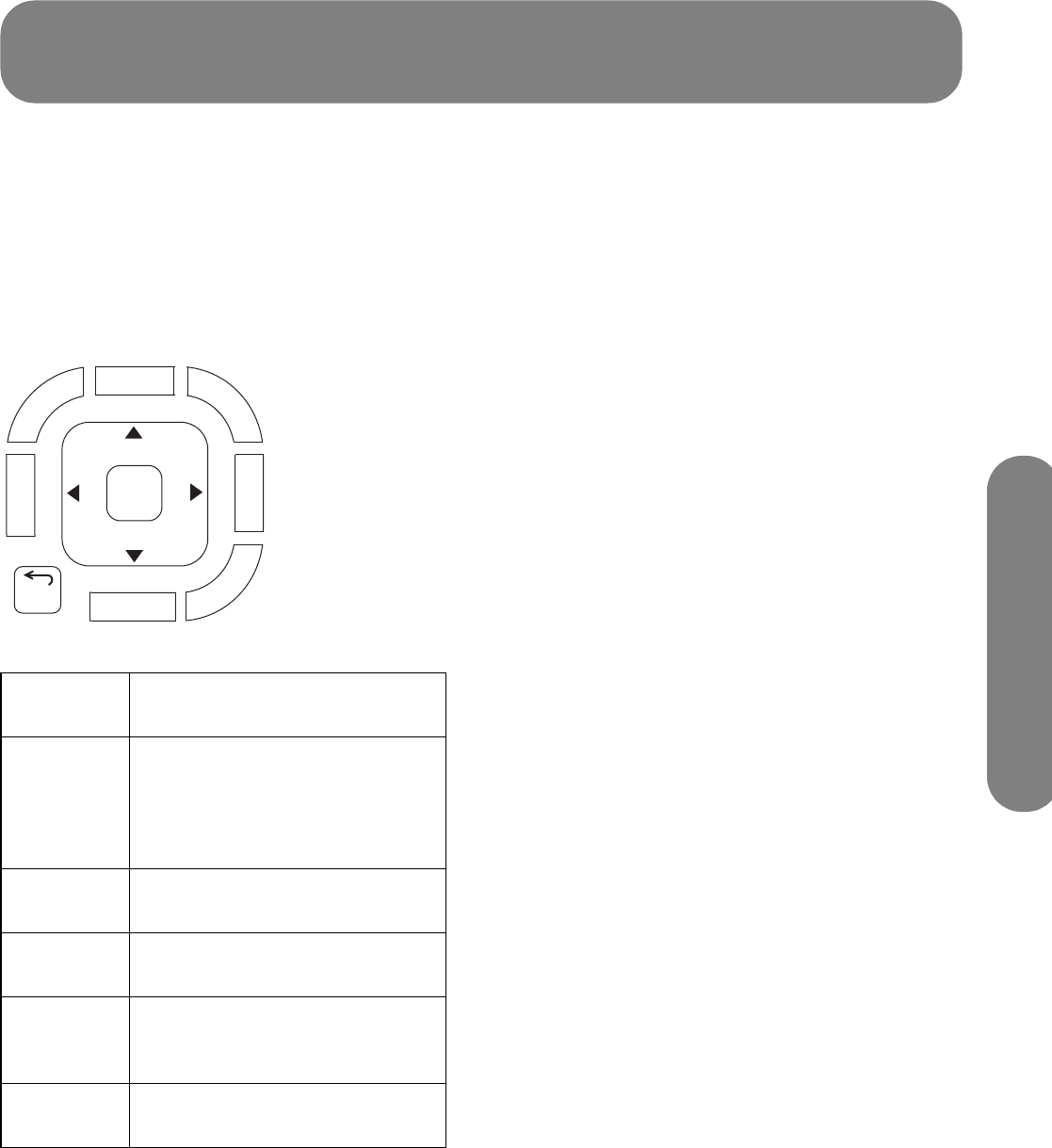
Changing the TV Settings
Changing the TV Settings 49
Changing the TV Settings
Change the TV settings by using the onscreen display
(OSD) menus.
Using the OSD Menus
Operate the OSD menus using the buttons on the
remote control to select, adjust, and enter items as
described here.
1 Press the Source button as needed to select the
input source for the TV. The OSD menus and
options you see depend on the type of input
selected.
2 Open the OSD by pressing the Setup button. The
menus appear as a list.
3 Press an arrow button to select the menu you
want, and then press the OK button to move to it.
4 Press the arrow buttons to move within the menu
and select an option, and then press the OK
button to move into the option.
5 Continue using the arrow buttons to select and
adjust an item and the OK button to enter the
change. You can press the Back button to move
out of an option or to move up one menu level.
6 When you are finished, press the Setup button to
close the menu.
The OSD menus are:
■ Picture
■ Audio
■ Power Control
■ Setup (includes EZ Setup, channel setup, and
parental controls setup)
■ Option
■ Digital Setup
In the following section, a table lists each menu and
the available options.
Remote
control Description
Source Source selects the input source.
Press Source as needed to select
the desired input source. Choose
the input source before displaying
the OSD.
Setup Setup (Exit) displays (or closes)
the OSD.
OK OK selects the selected item in the
OSD.
Arrow
buttons
The arrow buttons move right,
left, up, or down in the menu or
adjusts an item.
Back Back moves up (back) one item or
menu level.
Media
Info
Setup
Sound
Source
TV
Picture
Back
OK