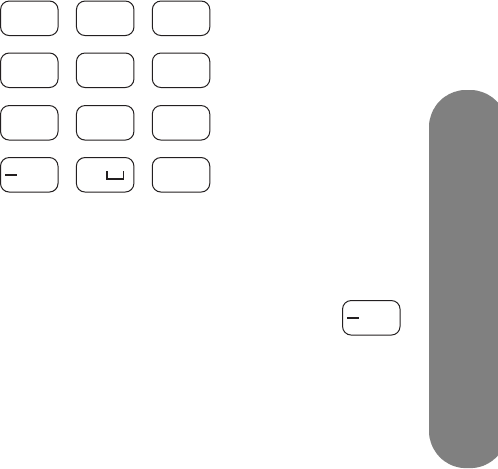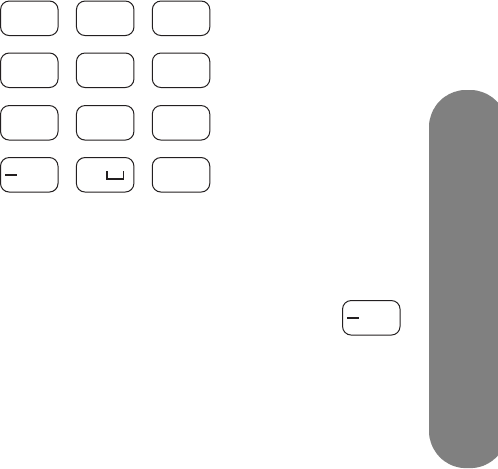
Setting Up for the Media Function
Setting Up for the Media Function 27
Assigning a manual IP address
1 Press an arrow button to select Network, and
then press OK.
2 Press the down arrow button to select
Advanced, and then press OK. The Advanced
menu displays.
3 Press an arrow button to select Switch to
Manual, and press OK. The manual IP address
items display.
4 Enter the information for: IP address, Subnet mask,
DNS server, and Gateway.
Press an arrow to enter the text box, and then
press the number buttons on the remote control to
enter the value. Press an arrow button to move
between boxes.
5 Press an arrow button to select OK, and
press OK.
6 Wait while the TV connects to the network. The TV
Settings menu opens with Media Servers selected.
Continue with “Installing Windows Media
Connect” on page 28.
Assigning wireless network settings
1 Press the down arrow button to select Network,
and then press OK.
2 Press an arrow button to select Wireless, press
the down arrow button to select OK, and then
press OK. Wait while the TV resets for the next
screen to display.
3 The TV shows the wireless server with the strongest
signal (or the last one selected) and asks if you
want to use it. Press an arrow button to select Yes
or No, and press OK.
■ If you select Yes, continue with step 6.
■ If you select No, continue with step 4.
4 The TV shows a list of wireless servers it found.
■ Press a down arrow button to select a server,
and continue with step 5.
Or
■ Press the down arrow button to select Enter
the SSID manually, and press OK. Follow
the onscreen instructions to enter the SSID,
then continue with step 6.
5 Press OK.
6 If there is no security on the wireless network, skip
to step 11.
7 Press an arrow button to select the wireless
security type you have on your wireless network,
and then press OK.
■ If you select a WEP-type security, continue with
step 8.
■ If you select a WPA-type security, continue
with step 9.
■ If you select None, continue with step 11.
8 Press an arrow button to select the WEP key type
Hex or ASCII, and press OK.
9 Press an arrow button to enter the text box. Enter
the WEP key or WPA passphrase using the remote
control number pad or the onscreen keyboard.
■ Use the remote control number pad:
Press a number button on the remote control to
enter a number or press the button as needed
to scroll through the characters for that button.
Press the bskp button to backspace
and erase one character.
Or
1
!@#
2
abc
3
def
4
ghi
5
jkl
6
mno
7
pqrs
8
tuv
9
wxyz
0
Enter
bksp
bksp