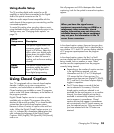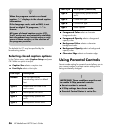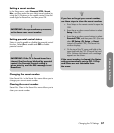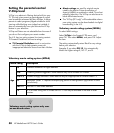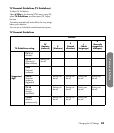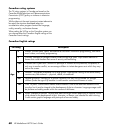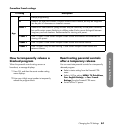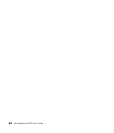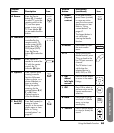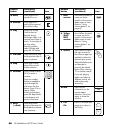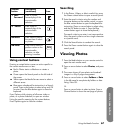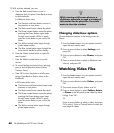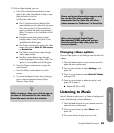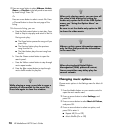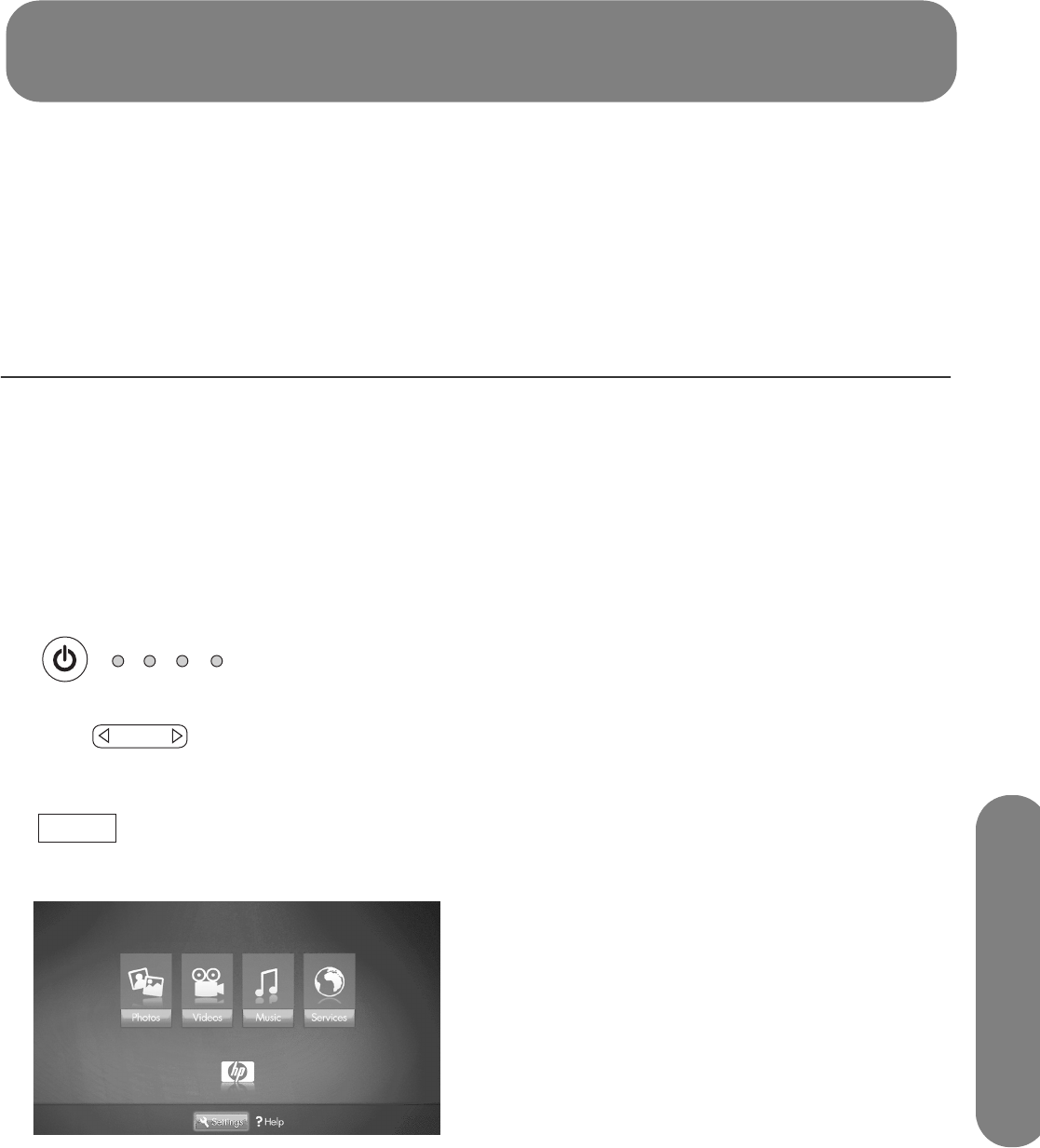
Using the Media Function
Using the Media Function 63
Using the Media Function
The Media button on the remote control provides you a
simple way to connect your TV to your PC or online
services that allow you to do the following:
■ View photos
■ Watch videos
■ Listen to music
■ Access online services for music, video, or photos
The TV appears as a digital media receiver in the
Microsoft Windows Media Connect networking
software program. This program, installed on your PC,
provides networking services by streaming music,
video, or picture files to the local area network (LAN)
connected TV. To initially set up to use the Media
function, including installing Windows Media
Connect, see “Setting Up for the Media Function” on
page 25.
Using the Main
Media Menu
1 Point the remote control at the remote control
sensor on the display and, if necessary, press the
Device button to light the TV indicator.
2 Press the Media button.
The main media menu opens.
The main media menu lists these options:
■ Photos
■ Videos
■ Music
■ Services
■ Help
■ Settings
To access the photos, videos, music, or services
shown in the main media menu, your TV must
successfully connect to a PC through the LAN.
3 Press an arrow button as needed to select an
option, and then press the OK button.
■ The selected option menu displays.
Or
■ The Network menu displays when the TV is not
connected to the network; refer to “Changing
Network settings” on page 72.
Or
■ The Media Servers list displays when the TV is
connected to the network but not connected to
a media server. See “Using the Media Servers
list” on page 72 to select a server.
TV AUD STB DVD
On/Off
Device
Media