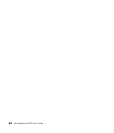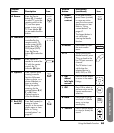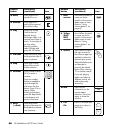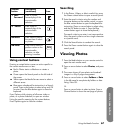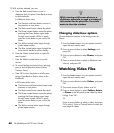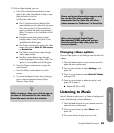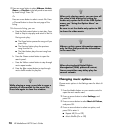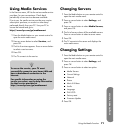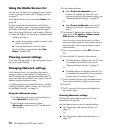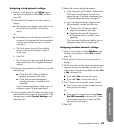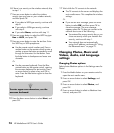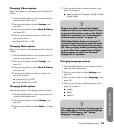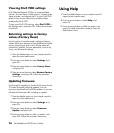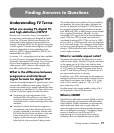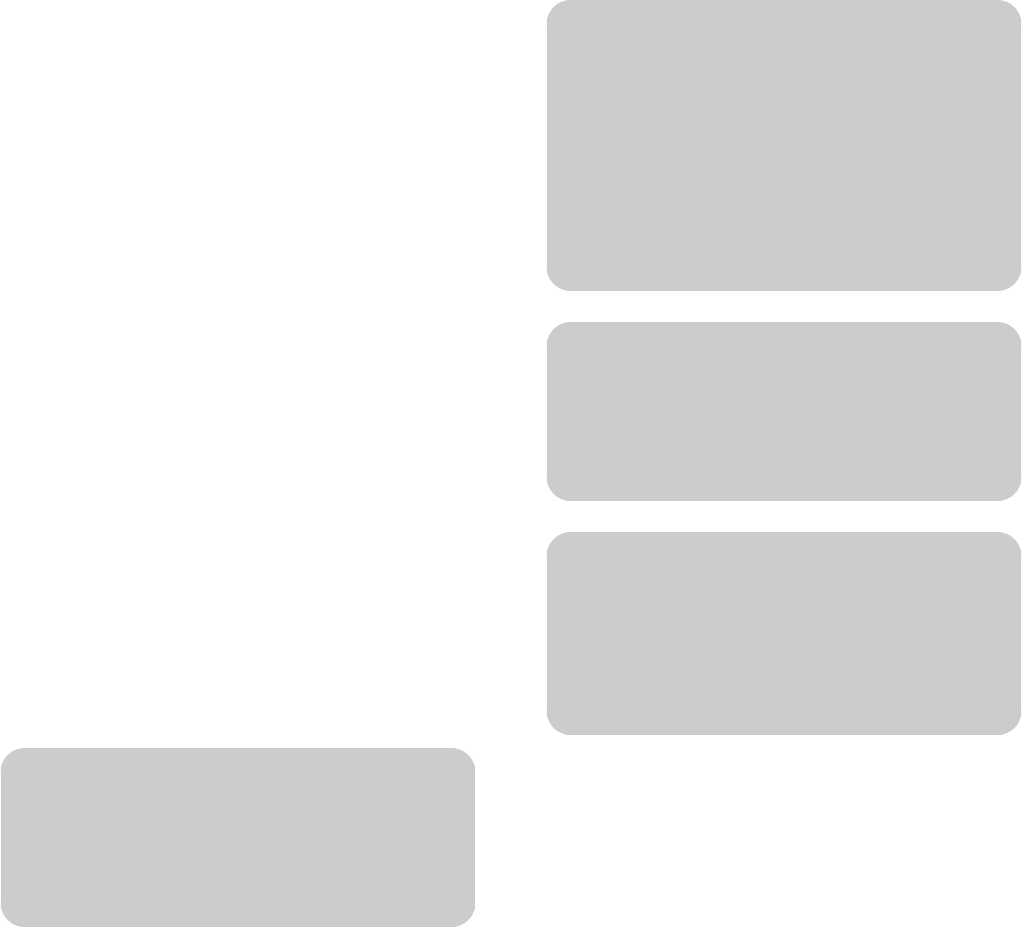
70 HP MediaSmart HDTV User’s Guide
4 Press an arrow button to select Albums, Artists,
Genre, or Playlists in the left panel to see music
by these listings. Press OK.
Or
Press an arrow button to select a music file. Press
a Channel button to show the next page of the
listing.
5 In the music listing, you can:
a Press the Red context button to start play. Press
Back or Stop to stop play and return to the list.
During music play:
■ The Pause button pauses the song until you
press Play.
■ The Previous button plays the previous
song from the list.
■ The Next button plays the next song from
the list.
b Press the Green context button to open the
search panel.
c Press the Yellow context button to step through
music repeat modes.
d Press the Blue context button to step through
music shuffle modes for playlists.
Changing music options
Choose music options in the Settings menu for Music &
Videos:
1 Press the Media button on your remote control to
open the main media menu.
2 Press an arrow button to select Settings, and
press OK.
3 Press an arrow button to select Music & Videos,
and press OK.
4 Press an arrow button to select an option, and
press OK to enter it:
■ Repeat All (On or Off)
■ Music Shuffle (On or Off)
n
While playing a song, press Info to open a
window of information for the music file.
Press Info again to close the window.
n
When only playing music, you can turn off
the video to the display by setting the
Audio only option to On in the OSD Option
menu; see “Using the Option Menu” on
page 54.
Be sure to set the Audio only option to Off
to show the video again.
n
Albums, artists, genre information appears
only for files that provide the information
in the music file.
n
When playing back Digital Rights
Management (DRM) protected content,
license acquisition may delay play for
several seconds.