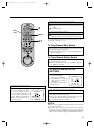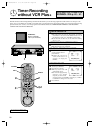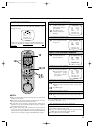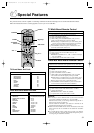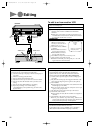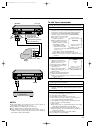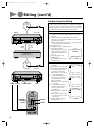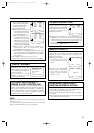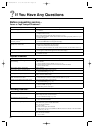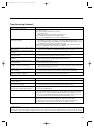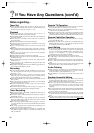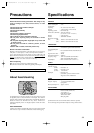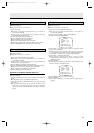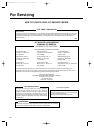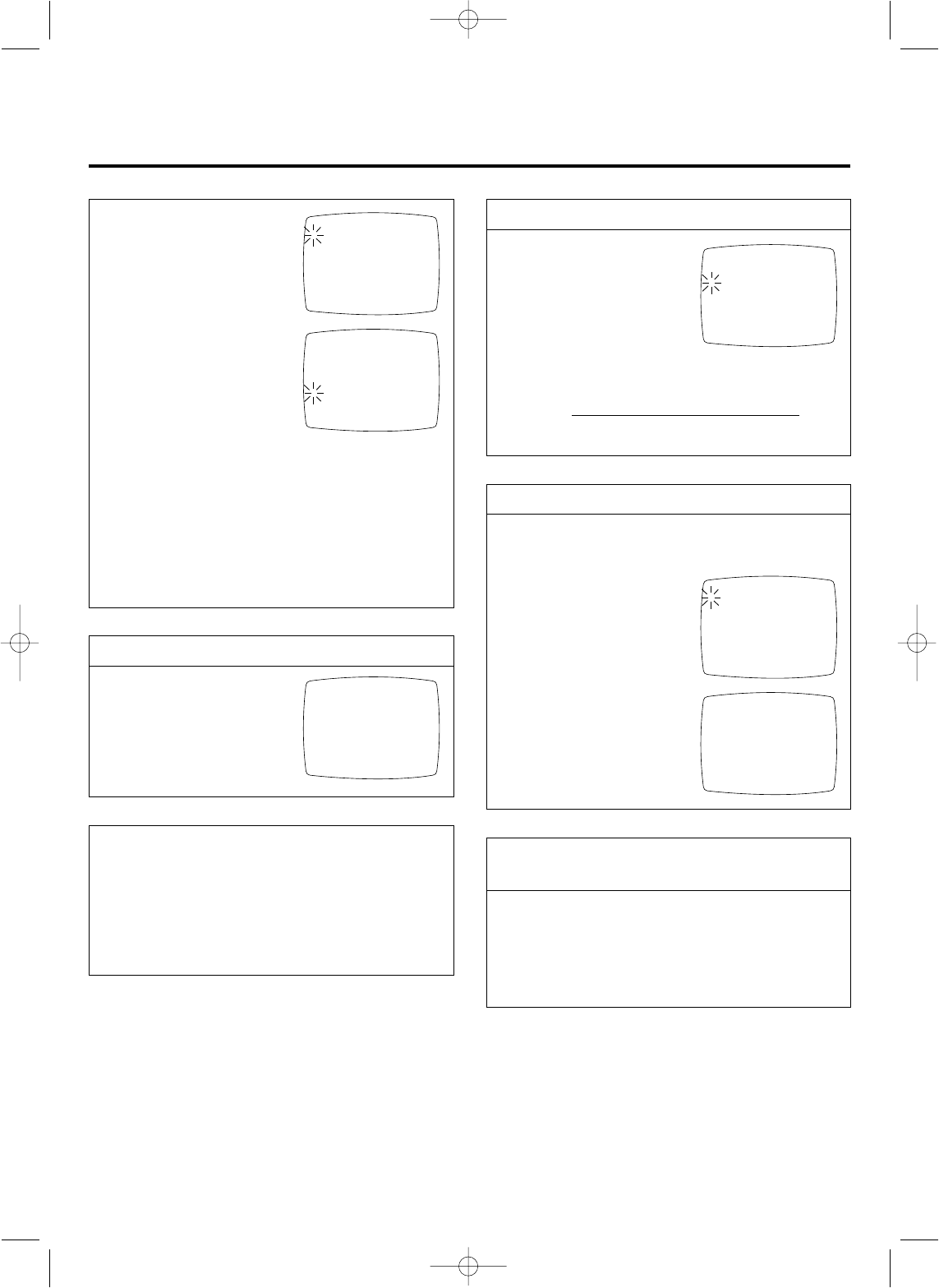
35
$ Insert a cassette (with safety tab
intact) into the recording deck,
and put the recording deck in
the Record-Pause mode.
% Press R.A.EDIT START.
Ⅲ The function begins automatic
editing; all the specified scenes
are copied to the recording
deck in sequential order.
Ⅲ The on-screen display remains
superimposed while your VCR
searches for each scene (the
blinking cursor points to the
scene number presently being
searched), and is not displayed
while the scenes are being edited.
Ⅲ While a scene is being searched, the recording deck
automatically enters the Record-Pause mode.
"SEARCHING" appears on the screen.
Ⅲ When Random Assemble Editing is finished, your VCR
enters the Still mode, the recording deck enters the Record-
Pause mode, and the cursor blinks at the next available
scene number.
^ Press MENU as many times as necessary to exit.
& Press STOP on both decks to end Random Assemble Editing.
OPTIONAL RM-V403U MULTI-
BRAND R.A.EDIT CONTROLLER
By connecting this controller to your VCR's R.A.EDIT Connector,
Random Assemble Editing will become possible in conjunction
with a second non-JVC VCR. The controller is compatible with
various major VCR brands — convenient especially if you already
own a VCR other than JVC. For compatible systems and
availability, please consult your JVC dealer.
TO MAKE CORRECTIONS
During step 11 or 12, you can
correct a cut-in or cut-out point
using the remote control. Each time
the CANCEL button is pressed, the
immediately preceding point is
cleared and can be reset.
Ⅲ Example: The cut-out point for "2" can be changed by pressing
CANCEL once (to clear it) and re-setting it. By pressing
CANCEL more times, you can back up to previous points for
re-setting,
but all points in between will be cleared in the
process. (e.g. To reach the cut-out point for "1", the cut-in and -
out points for "2" will be cleared.)
MEMORY CAPACITY
Random Assemble Editing utilizes the same memory space as the
VCR's timer; so the number of sequences available to this
function may not be 8, depending on how many programs are
already stored in memory.
Ⅲ Example: Only sequences 1 – 5
are available because three
programs are stored in the timer
memory.
Ⅲ Example: The "PROGRAM
FULL" screen appears when the
timer memory is full (all 8
programs are used). To cancel a
program,
੬ p. 30.
USING INDEX SEARCH WITH
RANDOM ASSEMBLE EDITING
In step 11, Index Search can also be used to locate your edit
points. When used, "INDEX" and the index number will appear
on the R.A.Edit screen. For Index Search
੬ p. 20.
Ⅲ Using Index Search during R.A.Edit will result in a reduction
in accuracy.
Ⅲ This function requires that index marks are previously recorded
on your tape at the desired edit points.
R.A. EDIT SEARCHING
Ł 1 0:02:23 0:02:51
2 0:10:20 0:21:40
3 0:03:16 0:05:39
4 0:25:33 0:25:47
5 0:56:21 1:00:36
6
7
8
TTL 0:18:40 CNT 0:02:30
R.A. EDIT EDIT MODE
1 0:02:23 0:02:51
2 0:10:20 0:21:40
3 0:03:16 0:05:39
4 0:25:33 0:25:47
5 0:56:21 1:00:36
Ł 6
7
8
TTL 0:18:40 CNT 1:00:36
R.A. EDIT EDIT MODE
1 0:02:23 0:02:51
2 0:10:20 0:21:40
Ł 3
4
5
6
7
8
TTL 0:11:48 CNT 0:21:40
R.A. EDIT EDIT MODE
Ł 1
2
3
4
5
TTL 0:00:00 CNT 0:01:30
R.A. EDIT EDIT MODE
PROGRAM FULL
TTL 0:00:00 CNT 0:01:30
"ERROR" WARNING
If you choose "AV COMPU-LINK"
by mistake in step 6 and then reach
the R.A. EDIT screen in step 10,
the "ERROR" display will appear
as shown on the right.
Be sure to choose "R.A. EDIT/
PAUSE" in step 6 to perform
Random Assemble Editing.
-ERROR-
CHOOSE SPECIAL FUNCTION
ON MAIN MENU AND SELECT
R.A. EDIT/PAUSE
BEFORE YOU BEGIN
R.A. EDIT
PRESS (MENU) TO MAIN MENU
NOTE:
You can also monitor the sound when searching for scenes you want to
edit in steps 11 – 12.
Since you can hear the soundtrack during selection, you can avoid
abrupt or unnatural sounding scene-to-scene connections.
HR-IP820U-EN-2 97.5.20 5:33 PM Page 35