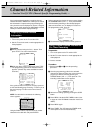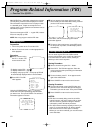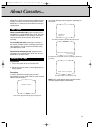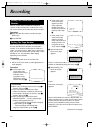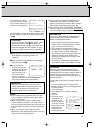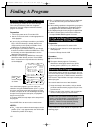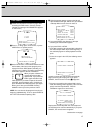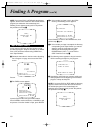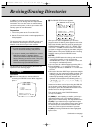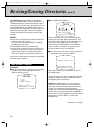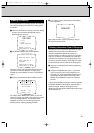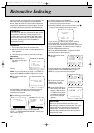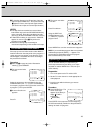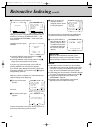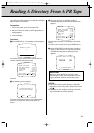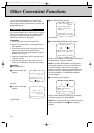19
In addition to entering various information into
directories, you can change Title and Tape Number
information. You can also erase an entire directory
you don't need anymore, or when you need to clear
memory space for new directories.
Preparation
1. Turn on the power to the TV and the VCR.
2. Set the TV to the channel or mode appropriate for
video playback.
The process begins from the "REVISE" screen, and
the method for accessing this screen depends on
whether or not there's a tape in the machine.
The procedures for revising/erasing directories are
explained in the following pages.
Procedure
1 Follow the instructions in the box above for
accessing the REVISE screen. When it appears,
press 1.
2 The REVISE TITLE screen appears.
Here you can make changes to any or all of the
program names. A flashing frame appears on the first
letter of the first title. Move the frame by pressing the
CURSOR buttons (REW = LEFT, FF = RIGHT, VOL+
= UP, VOL– = DOWN). Place the frame on the letter
you want to change and input the new letter using the
DIGIT buttons. Then press ENTER to store. Pressing
CANCEL returns you to the REVISE screen.
NOTES:
● Pressing ENTER stores the change and moves the
cursor to the next line, or you can press the
CURSOR button (VOL+/–) to move the cursor, and
the change is automatically stored.
● You can move to a different page by pressing CH +/–.
● Press SEARCH T to move the cursor to the
beginning of the title, or SEARCH Y to move it to
the end.
● As each of the other DIGIT keys represents multiple
letters, the "0" key represents multiple symbols. The
following symbols can be input by pressing the "0"
button. By repeatedly pushing the "0" button the
symbols can be selected in the following order: 0, !,
", #, $, %, &, ', (, ),
*
, +, ,, –, /, ;, <, =, >, ?, @, [, \, ],
O, _, ‘, {, |, }, `.
Letters and numbers can be input using the JOG dial
on the remote control. When using the JOG dial for
this purpose, press the JOG/SHUTTLE button on the
remote control so the light illuminates.
The use of the each of the FUNCTION buttons
(F1-F4) is as follows:
F1 (UNDO): If, after inputting a new title, you find you
changed the wrong one or you decide to change it
again, press F1 before storing. The original title returns.
F2 (INS): If you realize that you neglected to input a
letter in the title, or if you want to insert a space, press
F2. A blank space is inserted at the location of the
frame. You can then input a new letter if you wish.
F3 (DEL): Pressing F3 deletes the letter highlighted
by the frame.
Continued on next page.
Title Changes
1 If a tape is already inserted, press INDEX
Plus+ to access its directory, and press F2.
2 If no tape is loaded, press INDEX Plus+ and the
FIND screen (page 17) appears. Press 2
(TAPE#) and enter the Tape Number of the tape
with the directory you want to revise. Then press
ENTER, and that tape's directory appears.
Press F2 to bring up the REVISE screen.
REVISE
1 TITLE
2 TAPE#
3 ERASE DIRECTORY
PRESS(1),(2)or(3)
PRESS(CANCEL)TO RETURN
REVISE TITLE
> PORTS #0013
SWALLOWS VS BAYS 30 SP
SUPER JAPAN CUP 80 EP
DYNAMIC SOCCER 120 EP
(CANCEL):EXIT PAGE01
(ENTER):STORE (<<) (>>)
UNDO INS DEL small
ENT:STORE <<:TOP >>:END
UNDO INS DEL CAPS
Revising/Erasing Directories
HR-IP820U INDEX Plus+ 97.5.20 5:45 PM Page 19