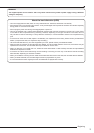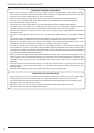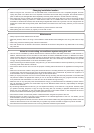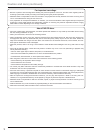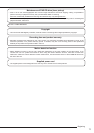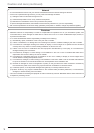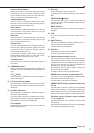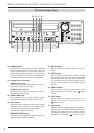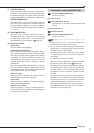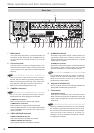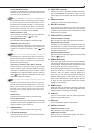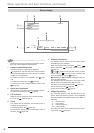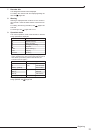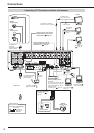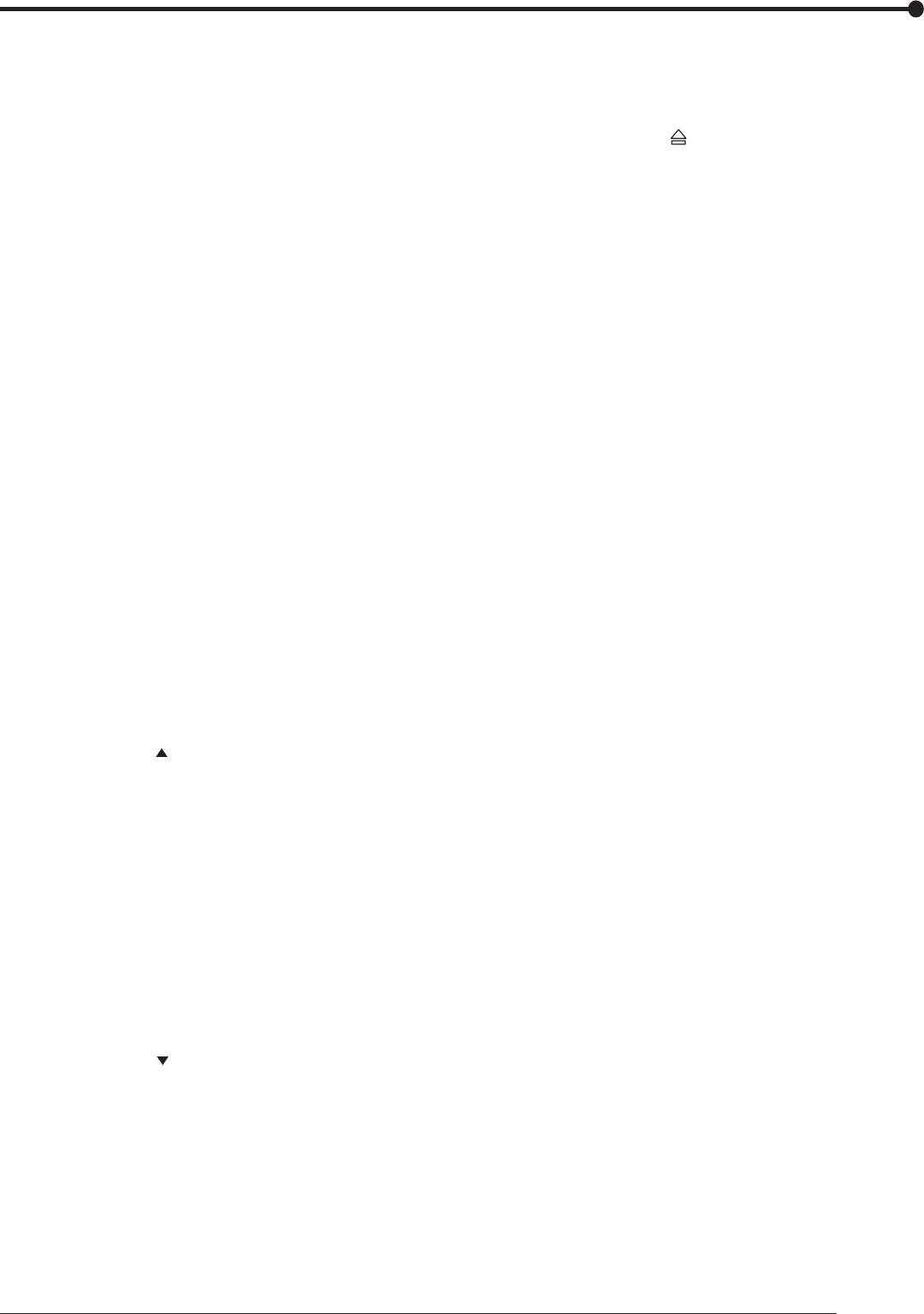
17
Beginning
Camera control buttons
When this recorder is in the PTZ mode during single
screen display, you can control the cameras by press-
ing the following buttons. Press the PTZ button fi rst,
and then press one of the following buttons.
CAMERA ZOOM button
Press this button to adjust the camera zoom. Press
this button and then turn the JOG to the left (wide) or
right (tele) to adjust the camera zoom.
FOCUS button
Press this button to adjust the camera focus. Press this
button and then turn the JOG to the left (far) or right
(near) to adjust the camera focus.
IRIS button
Press this button to adjust the camera iris. Press this
button and then turn the JOG to the left (close) or right
(open) to adjust the camera iris.
PRESET button
Up to 48 monitored positions can be preset. Within 10
seconds after pressing this button, specify the preset
number (01 to 48) to register the position using the
camera number buttons (0 to 9).
For example, to register preset number 1, press the
camera number buttons 0 and 1 in order, and to regis-
ter preset number 48, press 4 and 8 in order.
AUTO PAN button
Press this button to activate the auto-pan function of
the camera.
14 SEQUENCE button
Press this button to automatically switch images from
cameras. The button illuminates during sequential dis-
play.
TILT button
When this button is pressed during the PTZ mode, the
camera tilts upward.
15 PTZ (pan/tilt/zoom) button
When this button is pressed, the PTZ mode to control
the connected PTZ camera is activated and the button
illuminates.
16 OUTPUT A/B button
When this button is pressed, the multiplexer output is
switched between A and B.
The button goes out when A is selected and it illumi-
nates when B is selected. While the multiplexer output
B is selected, the menus are not displayed.
TILT button
When this button is pressed during the PTZ mode, the
camera tilts downward.
17 Disc tray
Insert a DVD/CD to copy recorded data.
Supported discs are DVD-RW, DVD-R, CD-R, and CD-
RW.
OPEN/CLOSE button
This button is used to open or close the disc tray. Do
not press this button while the BUSY indicator is illumi-
nating or blinking.
BUSY indicator
This indicator illuminates or blinks during recording or
playback.
18 LCD
The current time and the recorder's status are dis-
played.
19 SHUTTLE ring
Use this ring to adjust the playback speed, and to re-
wind or forward the recorded images.
It is also used to pan the camera.
20 JOG dial
Use this dial for frame-by-frame playback.
Use it to control the PTZ camera, too.
21 Camera number buttons (1 to 16)
Press these buttons to display images from the cam-
eras connected to this recorder. The number of button
corresponds to that of the CAMERA IN connector on
the rear of this recorder. The button corresponding to
the camera you are viewing illuminates.
These buttons are also used to register preset posi-
tions to control PTZ cameras.
In addition, they are used to input passwords.
ENTER button (Camera number button 12)
This button is used to designate the detection target
areas of the motion detection function.
It is also used to accept the menu settings.
PRESET MOVE button (Camera number but-
ton 13)
Use this button to shift the camera to the registered
preset position. Within 10 seconds after pressing this
button, specify the number of your desired preset posi-
tion (01 to 48) using the camera number buttons (0 to 9).
Direction buttons (Camera number buttons
11, 14, 15 and 16)
Use these buttons to move the item to be set during
menu setting.
These buttons are also used to move the magnifi cation
center point while enlarging an image.