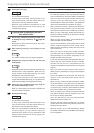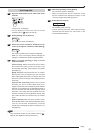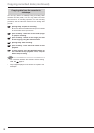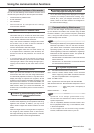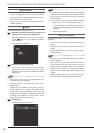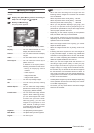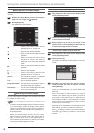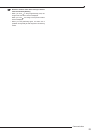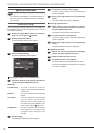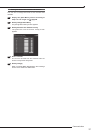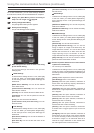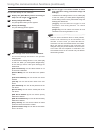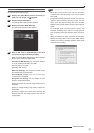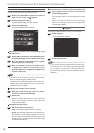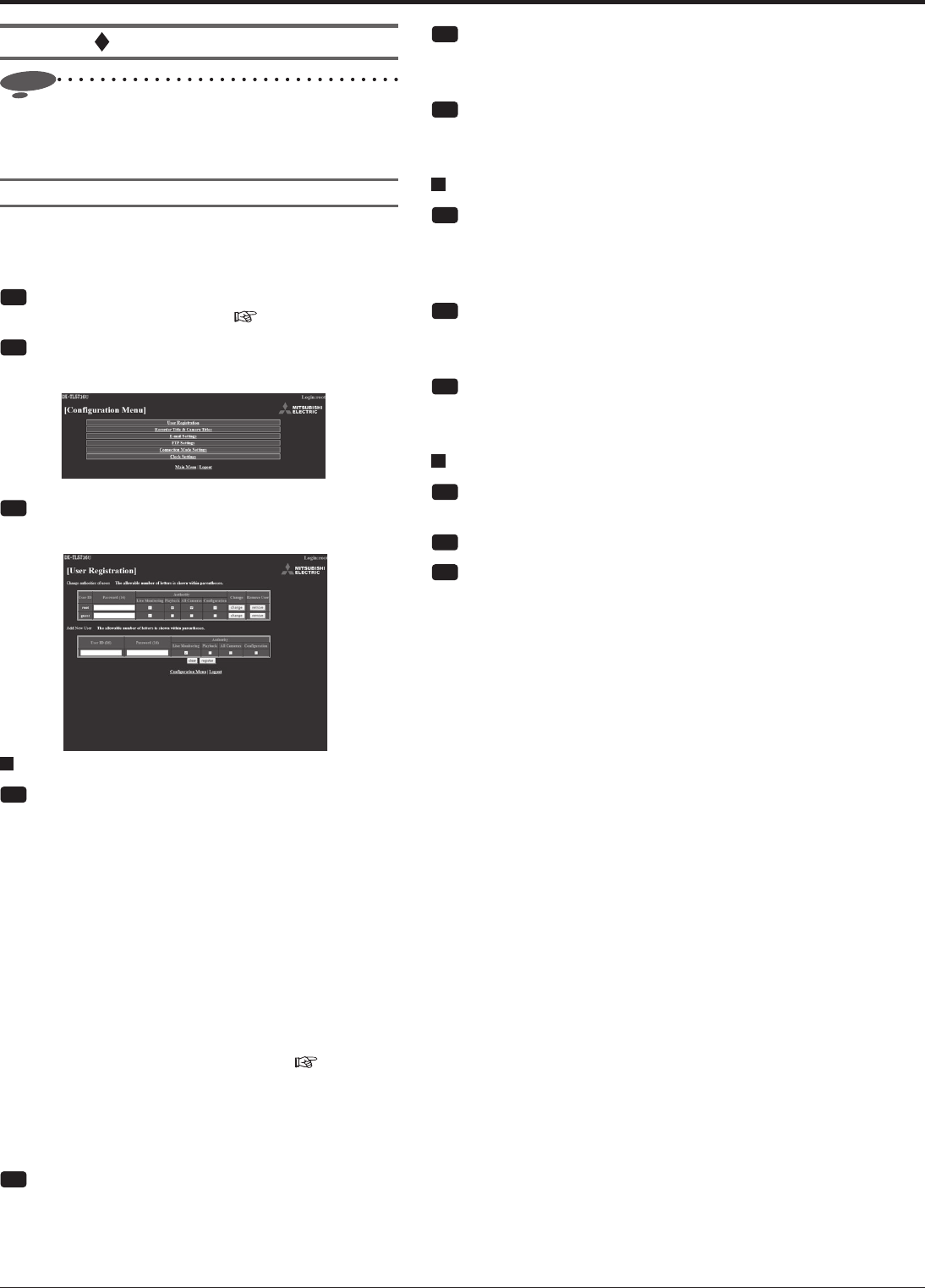
90
Using the communication functions (continued)
Setting the Main Menu
Notice
• The numbers in parentheses ( ) of the setting items on
the screen shows the maximum number of characters
you can enter.
Changing user settings
You can change the settings related to the authorization of
the registered users and remove registered users. You can
also register new users.
Step
1 Display the [Main Menu] screen according to
steps 1 to 3 of "Login" on
page 86.
Step
2 Select [Confi guration Menu].
•
The [Confi guration Menu] screen appears.
Step
3 Select [User Registration].
•
The [User Registration] screen appears.
Changing the settings of the registered users
Step
1 Change the settings using [Change authorities of
users] on the [User Registration] screen.
[Authority]
Live Monitoring ....... The user is allowed to load live
images. This is the essential authority
for each user.
Playback ..................The user is allowed to load recorded
images.
All Cameras ............. Th e user is allowed to load images
from all cameras. (This authority
allows the user to load images from
the cameras that are disabled by the
covert camera setting (
page 111)).
Confi guration ..........The user is allowed to view or change
user registration information and
configure certain settings of the
recorder.
Step
2 Select [change].
•
The [Change Confi rmation] screen appears.
Step
3 To change the settings, select [change].
•
To cancel, select [cancel]. The [User Registration]
screen is displayed.
Step
4 Select [User Registration] on the [Completed]
screen.
•
The [User Registration] screen is displayed.
Removing registered users
Step
1 Select [remove] of the user ID that you want to
remove using [Change authorities of users] on
the [User Registration] screen.
•
The [Remove Confi rmation] screen appears.
Step
2 To remove the user, select [remove].
•
To cancel, select [cancel]. The [User Registration]
screen is displayed.
Step
3 Select [User Registration] on the [Completed]
screen.
•
The [User Registration] screen is displayed.
Registering new users
Step
1 Enter a new user ID and password in [Add New
User] on the [User Registration] screen.
Step
2 Select the authority of the new user.
Step
3 To register the user, select [register].
•
The user is added to [Change authorities of users].
•
To cancel the registration, select [clear]. The settings
you made are cleared.