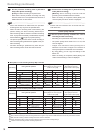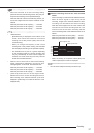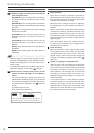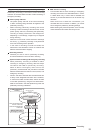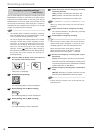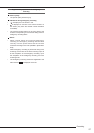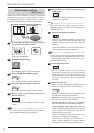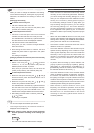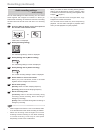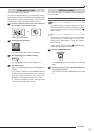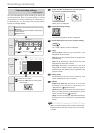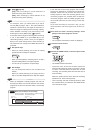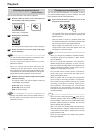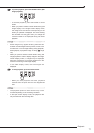64
Audio recording settings
<Audio recording>
You can make settings for audio recording. You can record
audio together with images from Camera 1. When you
enable audio recording, the maximum continuous recording
duration becomes shorter than that when not recording
audio.
Step
1 Press the SET UP button on the front panel of
the recorder or left-click the mouse.
or
•
<Main menu> is displayed.
Step
2 Select [Recording setting].
Recording setting
•
The <Recording setting> screen is displayed.
Step
3 Select [Setting] next to [Manual setting].
Setting
•
The <Recording settings> screen is displayed.
Step
4 Select [Setting] next to [Audio recording].
Setting
•
The <Audio recording settings> screen is displayed.
Step
5 Select whether or not to record audio.
•
When you put a checkmark, audio is recorded
together with the images from Camera 1.
Step
6 Set the audio quality.
[Normal]: Audio at 12 kHz sampling frequency.
[Economy]: Audio at 8 kHz sampling frequency.
Step
7 Set the recording mode.
[Constant]: Audio is recorded constantly during
recording (normal recording, alarm recording or
emergency recording).
[Alarm]: Audio is recorded during alarm recording or
emergency recording.
Notice
• When images from Camera 1 are not recorded, audio
is not recorded even when audio recording is enabled.
• When the recording mode changes from normal
recording to alarm recording or from alarm recording
to normal recording, audio may be interrupted
temporarily, but this is not a malfunction.
• When you create an alarm recording area by partition
setting and set [Recording mode] to [Alarm], audio
is recorded to the alarm recording area together with
images. (
Page 41)
• To copy the recorded audio as digital data, copy
images from at least one camera.
You can hear the live audio any time except during
playback. The live audio changes to playback audio
when you start playback or triplex playback.
Recording (continued)