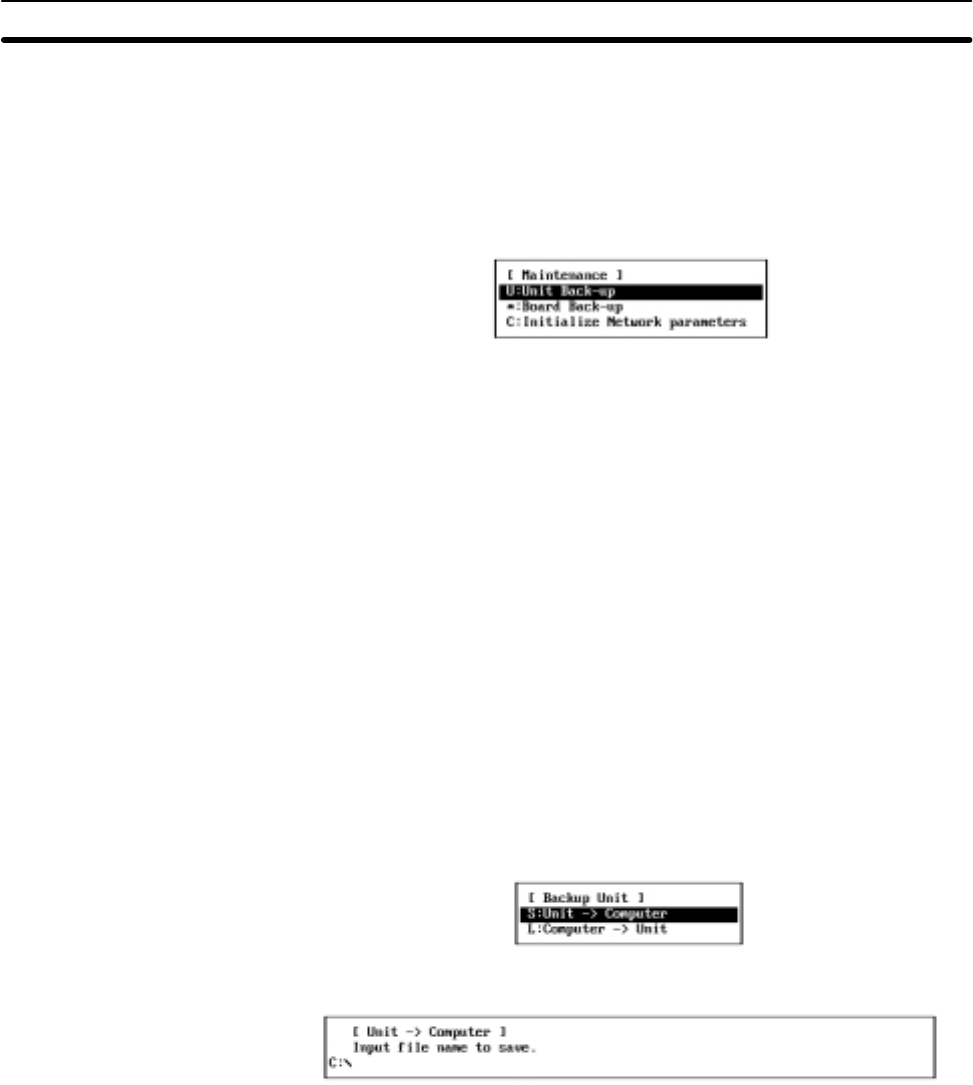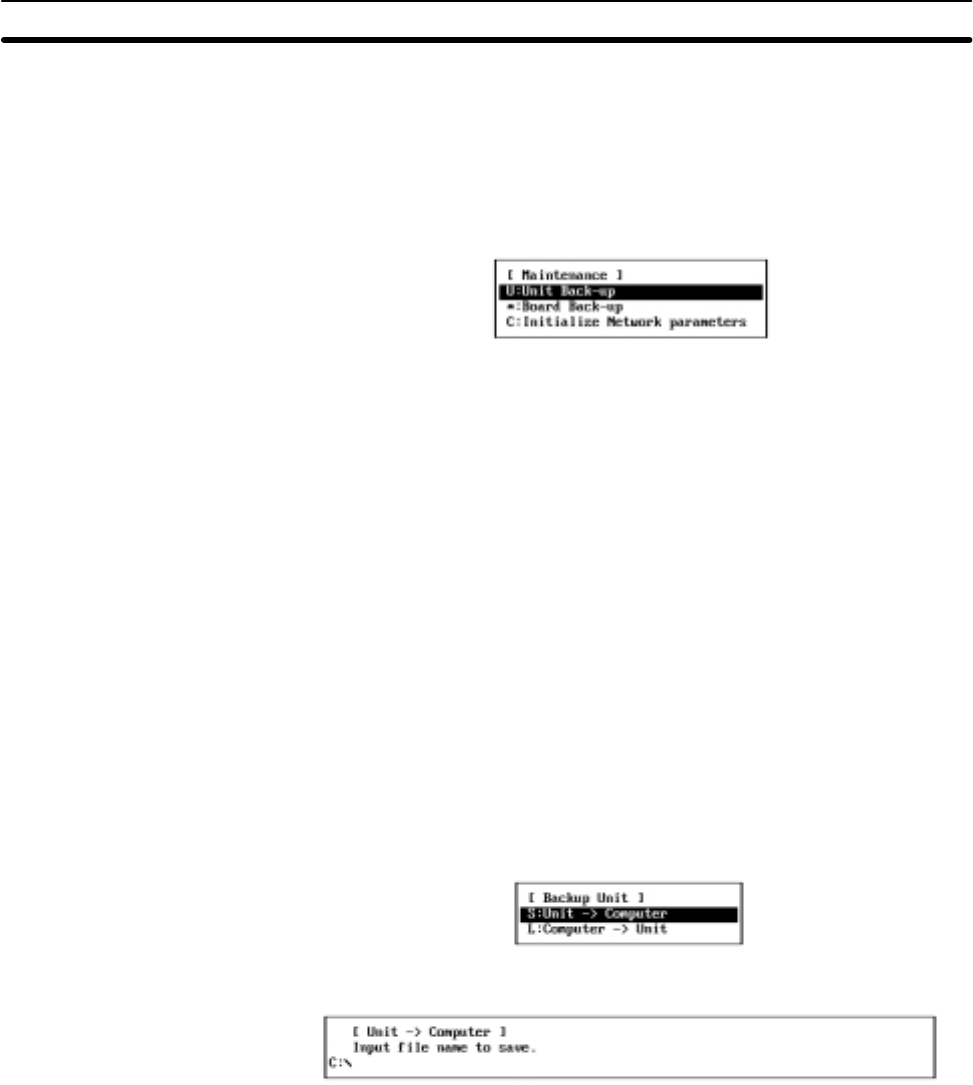
5-11SectionM: Maintenance
113
5-11-1 Displaying the Maintenance Menu
To use a maintenance function, select the corresponding item from the Mainte-
nance Menu. Each function is described on the following pages. The Mainte-
nance Menu can be displayed as follows:
Select “M: Maintenance” from the Main Menu. The Maintenance Menu will be
displayed.
5-11-2 Backing Up Unit EEPROM — U: Unit Backup
“U: Unit Backup” is used to read the contents of the EEPROM in C200HX/HG/
HE Controller Link Units and save it as a file or write the contents of a file back to
the EEPROM. Since EEPROM contains all settings other than the hardware
switch settings, always save the contents of the EEPROM in the Controller Link
Unit before replacing the Unit and then write the data to a new Unit. This will save
you the trouble of setting up the new Unit.
Note This function can be used only when the Controller Link Support Software is di-
rectly connected to a C200HX/HG/HE PC (or connected via modems). It is not
required for CS1-series or CV-series PCs because the Controller Link Unit set-
tings are also stored in the SRAM (for CS1-series PCs) or EEPROM (for CV-se-
ries PCs) in the PC.
Use the following procedure to write the contents of EEPROM from the Unit to a
file on the computer.
1, 2, 3... 1. Select “U: Unit Backup” from the Maintenance Menu. If a CV-series or
CS1-series PC is set as the destination PC in the System Setup, “Wrong
PC” will be displayed.
The Backup Unit Menu will be displayed.
2. Select “S: Unit → Computer” from the menu.
3. Specify the file name (including the directory) of the file in which the contents
of the EEPROM are to be saved. Enter the file name with Alphanumeric
Keys, then press the Enter Key.
The extension of the file name to be saved must be .CLU. If the extension is
omitted, .CLU will be automatically assigned as an extension.
When this window appears, the data directory specified in the System Setup
will be displayed as the destination. The Insert, Backspace, and Delete
Keys can be used to correct the characters displayed.
You can press the F8 (Files) Key to display the File Name List Screen and
then select a file name from the screen.
Press the Enter Key to save the file.
If an existing file name is specified, a confirmation message will be dis-
played to ask you to determine whether the file is to be overwritten. Press “Y”
Saving EEPROM —
S: Unit → Computer