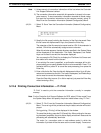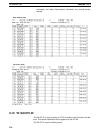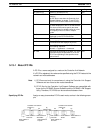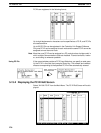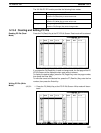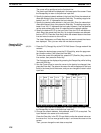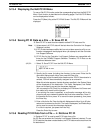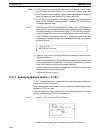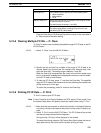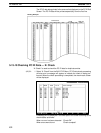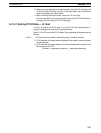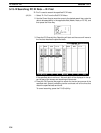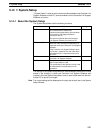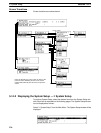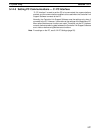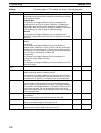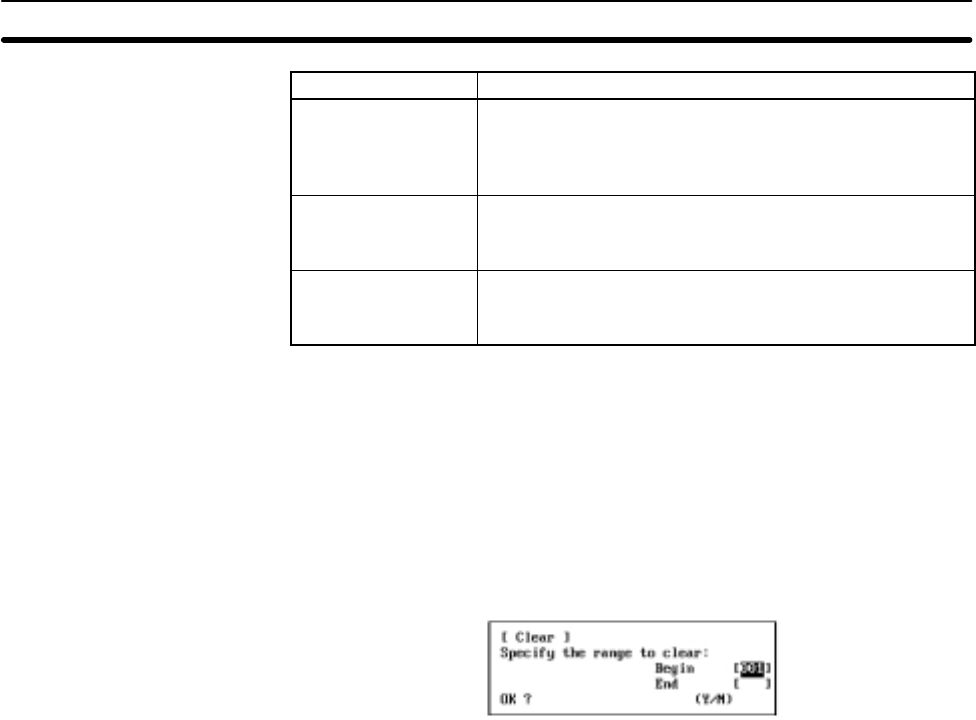
5-13SectionW: Edit PC ID
131
Item Meaning
Input type to fill Use a Numeric Key to specify one of the following items.
0: Network address
1: Node address
2: PC ID
Specify range to fill Specify the first and last line numbers of the range of nodes
for which the data is to be set.
The setting range is between 1 and 500.
Input data to fill Specify the data to be set for the specified item.
The setting range differs according to the item to be set.
See Writing PC IDs (Write Mode).
Press the Enter Key or F6 (Execute) Key with the cursor in the “Input data to
fill” field to execute the batch setting.
5-13-8 Clearing Multiple PC IDs — C: Clear
“C: Clear” is used to clear (or delete) the specified range of PC ID data on the PC
ID Edit Screen.
1, 2, 3... 1. Select “C: Clear” from the Edit PC ID Menu.
2. Specify the first and last line numbers of the range of PC ID data to be
cleared. Specify the first and last line numbers with Numeric Keys, then
press the Enter Key. The setting range is between 1 and 500.
When the Enter Key is pressed with the cursor in the last line number input
field, a confirmation message will be displayed to ask you to confirm wheth-
er the PC ID data is to be cleared.
3. To clear the PC ID data, press “Y” and then the Enter Key. The specified
range of PC ID data will be cleared and the lines following the cleared lines
will be moved up to fill the gap.
To cancel the processing, press “N” and then the Enter Key.
5-13-9 Printing PC ID Data — P: Print
“P: Print” is used to print PC ID data.
Note For the Controller Link Support Software for DOS, select “Printer model” from
the System Setup Menu and specify the printer model before using “P: Print.”
1, 2, 3... 1. Make sure that the computer on which the Controller Link Support Software
is currently running is connected to the printer and the printer is ready to op-
erate.
2. Select “P: Print” from the Edit PC ID Menu. The PC ID data will be printed
and the print status window will be displayed.
During printing, “Printing” will be displayed in the window.
To cancel the printing, press the F9 (Cancel) Key. After the data that has al-
ready been sent to the printer buffer is printed, printing will stop.