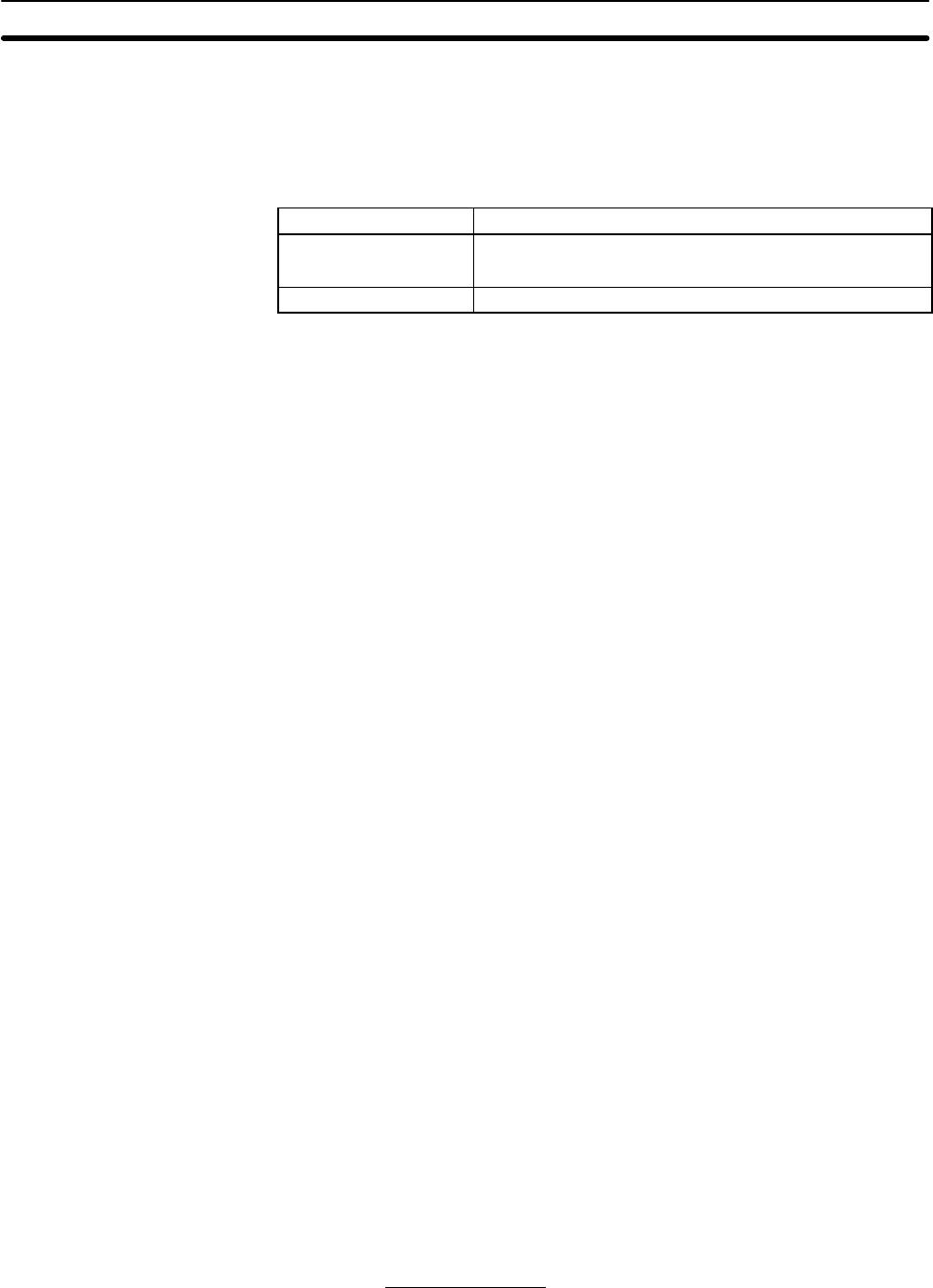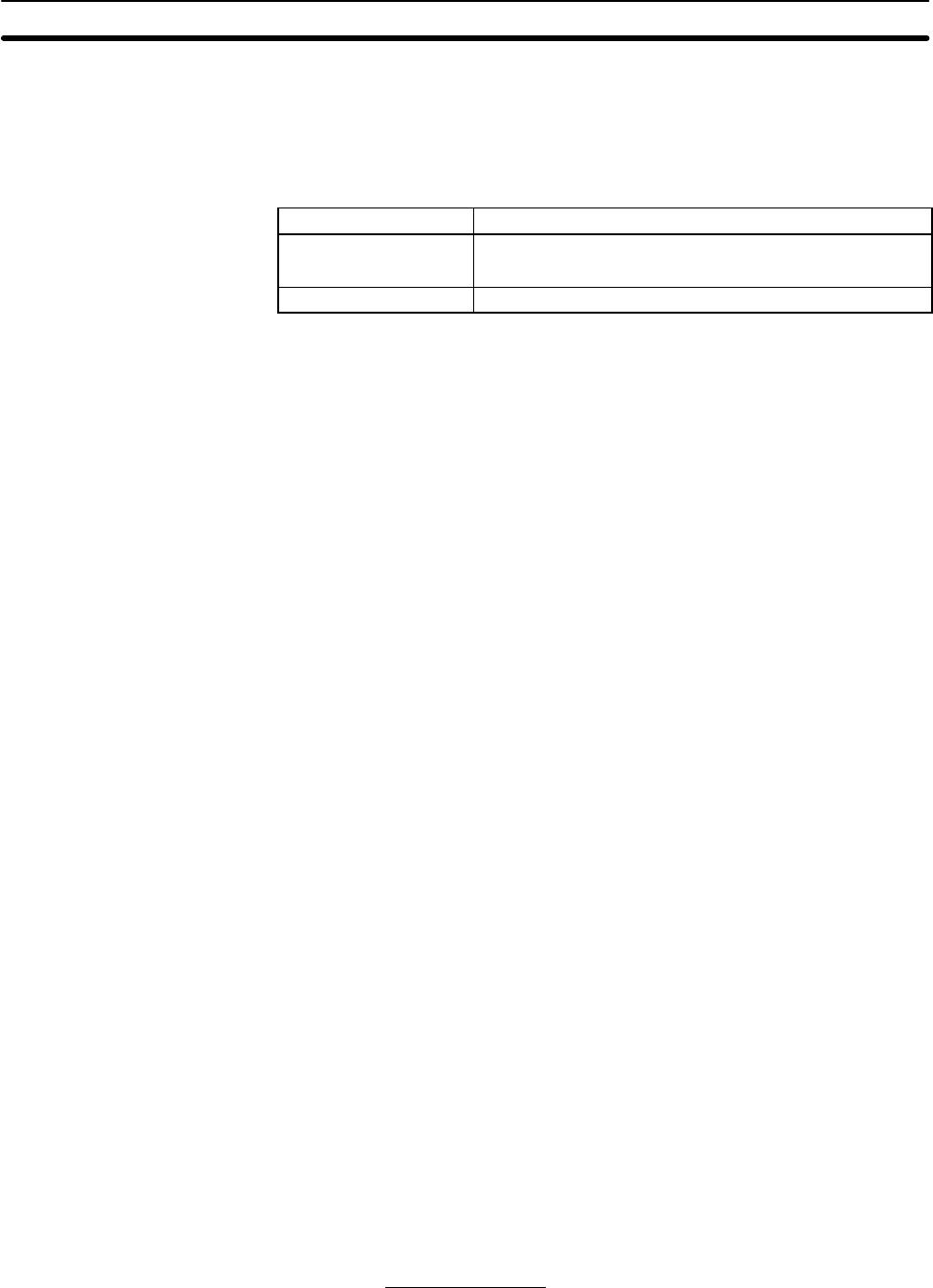
2-1SectionPreparations for Installation
12
2-1 Preparations for Installation
This section describes the knowledge required and tasks to be performed be-
fore installation.
2-1-1 Check Items
Item Contents
Product Installation disk: 1
Operation manual (this manual): 1
Operating environment See 1-3 Operating Environment (page 7.)
2-1-2 Backing Up the Installation Disk
Files may be erased or data may be corrupted by operation errors during instal-
lation. Create a copy of the floppy disk of the Controller Link Support Software
and use the disk containing the copy for installation. This will protect the master
installation disk should any problem occur. Creation of a disk copy is called back-
ing up the disk.
Prepare one new floppy disk for the backup. After completing the backup, store
the master disk (the original floppy disk) carefully. It will be necessary for future
version upgrades. Use the copied disk for subsequent operation. If the copy is
ever damaged, make a backup copy again. If the master disk is damaged,
please return it to OMRON. OMRON will fix or replace the disk for a small
charge.
This section describes the backup procedure using the following drive structure
as the example. If the drive structure is different, replace the drive name.
Floppy disk drive:Drive A (for 3.5” 2HD floppy disks)
Hard disk drive: Drive C (contains the DOS system)
Note 1) Write protect the Controller Link Support Software disk to ensure that files
are not accidentally erased.
2) Always create a backup copy for the Controller Link Support Software in or-
der to provide protection against data corruption.
3) Use the DISKCOPY command of DOS for backing up the disk. The disk to
which data is to be copied need not be formatted since DISKCOPY com-
mand formats the disk before copying.
4) The operating system (MS-DOS) is not provided with the Controller Link
Support Software.
New floppy disk (3.5” 2HD): 1
1, 2, 3... 1. Turn on the power of the computer. In this example, the computer is started
from the hard disk and command input is prompted as shown below.
C:\>
Note If other applications are running, terminate them and display the DOS
command input prompt. Refer to the related manuals for your com-
puter and application software.
2. Write protect the floppy disk containing the Controller Link Support Board.
3. Enter the following command (underlined section).
C:\>DISKCOPY A: A:
The following messages will be displayed.
Insert SOURCE disk in Drive A:
and press ENTER when ready...
Required Items
Backup Procedure