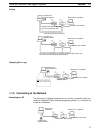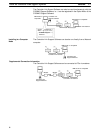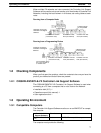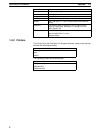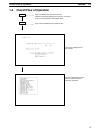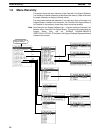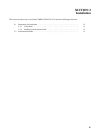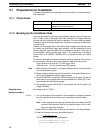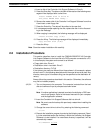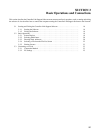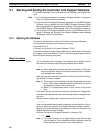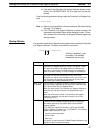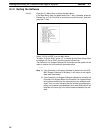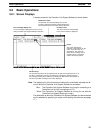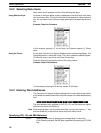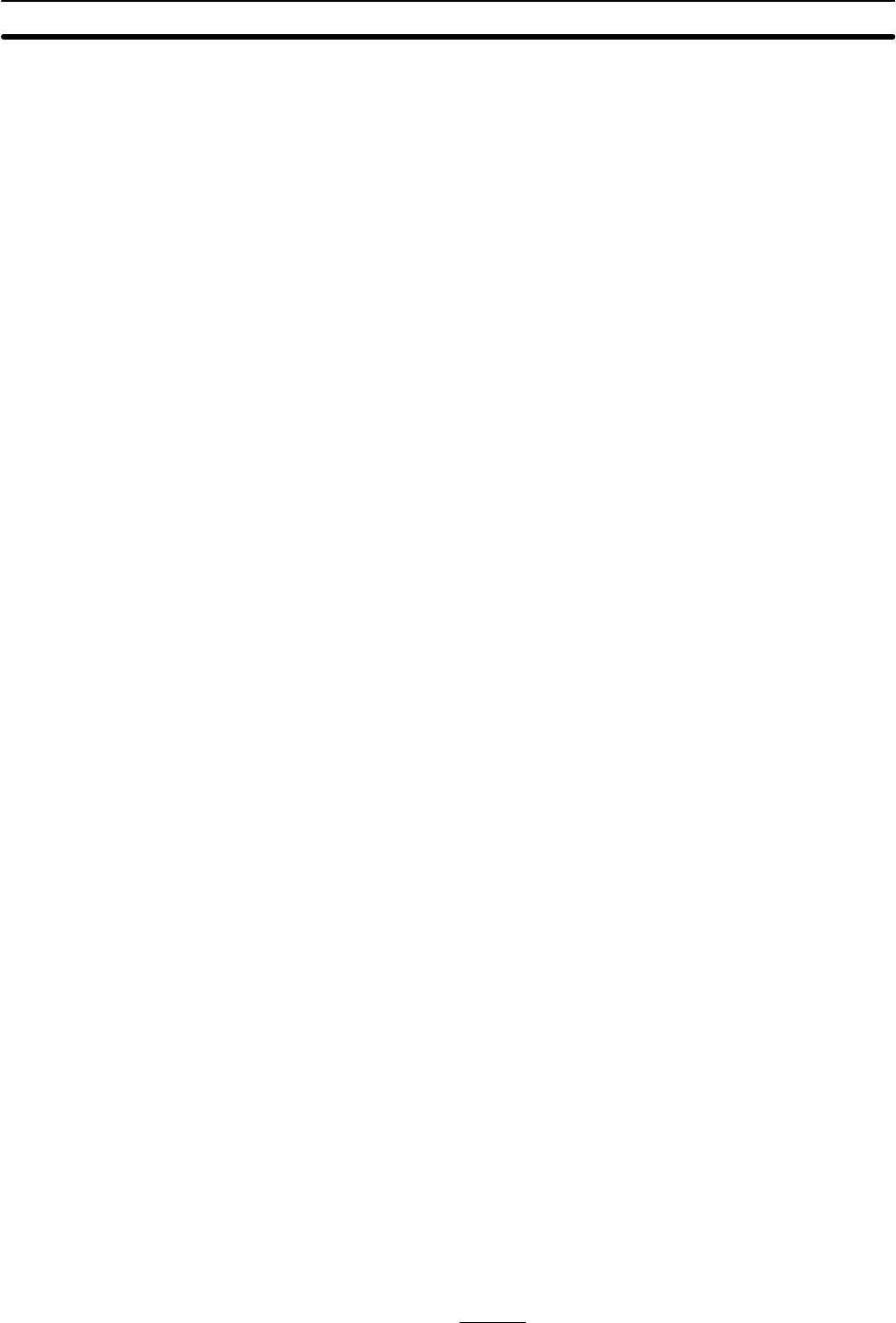
2-2SectionInstallation Procedure
13
4. Insert a disk of the Controller Link Support Software in Drive A.
5. Press the Enter Key. The data on the disk will be read and the following mes-
sages will be displayed after a short time.
Insert TARGET disk in drive A:
and press ENTER when ready...
6. Remove the master disk of the Controller Link Support Software from drive
A and insert a new floppy disk.
7. Press the Enter Key. The data will be written to the new disk.
8. If a message prompts replacing the disk, replace the disk in drive A accord-
ing to the message.
9. When copying is completed, the following message will be displayed.
Create another copy (Y/N)?
10. Press the N key. The following message will be displayed immediately.
Copy another disk (Y/N)?
11. Press the N key.
Note Store the master installation disk carefully.
2-2 Installation Procedure
This section describes how to install the C200HW-ZW3AT2-E-V2 Controller
Link Support Software to the hard disk of a DOS computer connected to a PC.
In this example, the system environment is as follows:
• Floppy disk drive: Drive A
• Destination drive in hard disk: Drive C
• Destination directory: C:\CLK
If the drives to be used are different from those shown in this example, replace
drives A and C in the following descriptions with the actual drives to be used. Any
directory name (up to 8 characters long) can be specified as the destination di-
rectory.
Always follow the procedure described in this section. Otherwise, the software
may not be installed properly.
1, 2, 3... 1. Turn on the power to the computer. The computer is started from the hard
disk and command input is prompted as shown below.
C:\>
Note If another applications is started, terminate it and display a DOS com-
mand input prompt. Refer to the related manuals for your computer
and the application software.
2. Insert the Controller Link Support Software disk into drive A.
Note Be sure to use the backup disk previously created when installing the
software.
3. Change the current drive to drive A by entering the following command.
C:\>A:
4. Execute the installation program by entering the following command. Speci-
fy in the underlined section the directory in which the Controller Link Support
Software is to be installed. If a nonexistent directory is specified, it will be
automatically created.
A:\>INSTALL C:\CLK