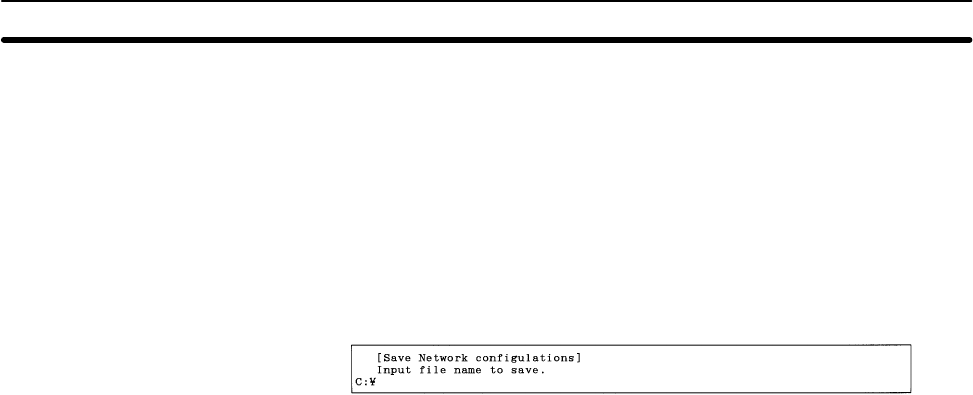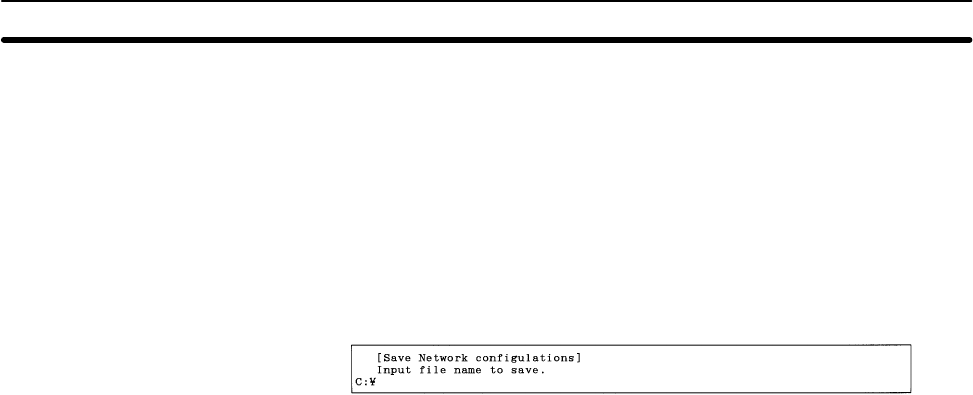
5-12SectionK: Connection Information
123
Note 1) Unless saved, all connection information will be lost when the Controller
Link Support Software is exited.
2) The connection information saved with this operation is already in the com-
puter memory. To save connection information recorded at actual nodes,
first read the connection information to the computer memory using “R:
Read” from the Connection Information (Network Configuration) Menu.
1, 2, 3... 1. Select “S: Save” from the Connection Information (Network Configuration)
Menu.
2. Specify the file name (including the directory) of the file to be saved. Enter
the file name with Alphanumeric Keys, then press the Enter Key.
The extension of the file name to be saved must be .CNI. If the extension is
omitted, .CNI will be automatically assigned as an extension.
When this window appears, the data directory specified in the System Setup
will be displayed as the destination. The Insert, Backspace, and Delete
Keys can be used to correct the characters displayed.
You can press the F8 (Files) Key to display the File Name List Screen and
then select a file name from the screen.
If an existing file name is specified, a confirmation message will be dis-
played asking you to specify whether the file is to be overwritten. Press “Y” to
overwrite the file or press “N” to cancel the save processing, then press the
Enter Key.
3. Enter a title for the file. Enter the title with Alphanumeric Keys. Up to 30 char-
acters can be entered as the title. The Insert, Backspace, and Delete Keys
can be used to correct the characters displayed.
Press the Enter Key to save. (If no title is required, just press the Enter Key
without entering a title.)
5-12-6 Printing Connection Information — P: Print
“P: Print” is used to print the connection information currently in computer
memory.
Note For the Controller Link Support Software for DOS, select “Printer model” from
the System Setup Menu and specify the printer model before using “P: Print.”
1, 2, 3... 1. Select “P: Print” from the Connection Information (Network Configuration)
Menu. The error log will be printed and the print status window will be dis-
played.
During printing, “Printing” will be displayed in the window.
To cancel the printing, press the F9 (Cancel) Key. When printing for the error
log has been completed, the print status display window will close and the
processing will automatically terminate.
The order (i.e., connection order or node address order) in which the
information is printed will be the same as the current display. Frame error