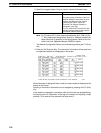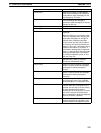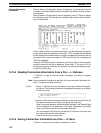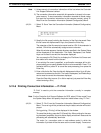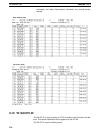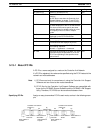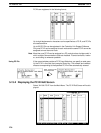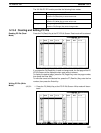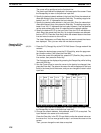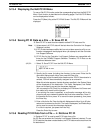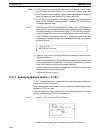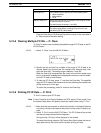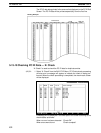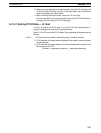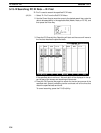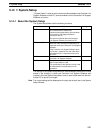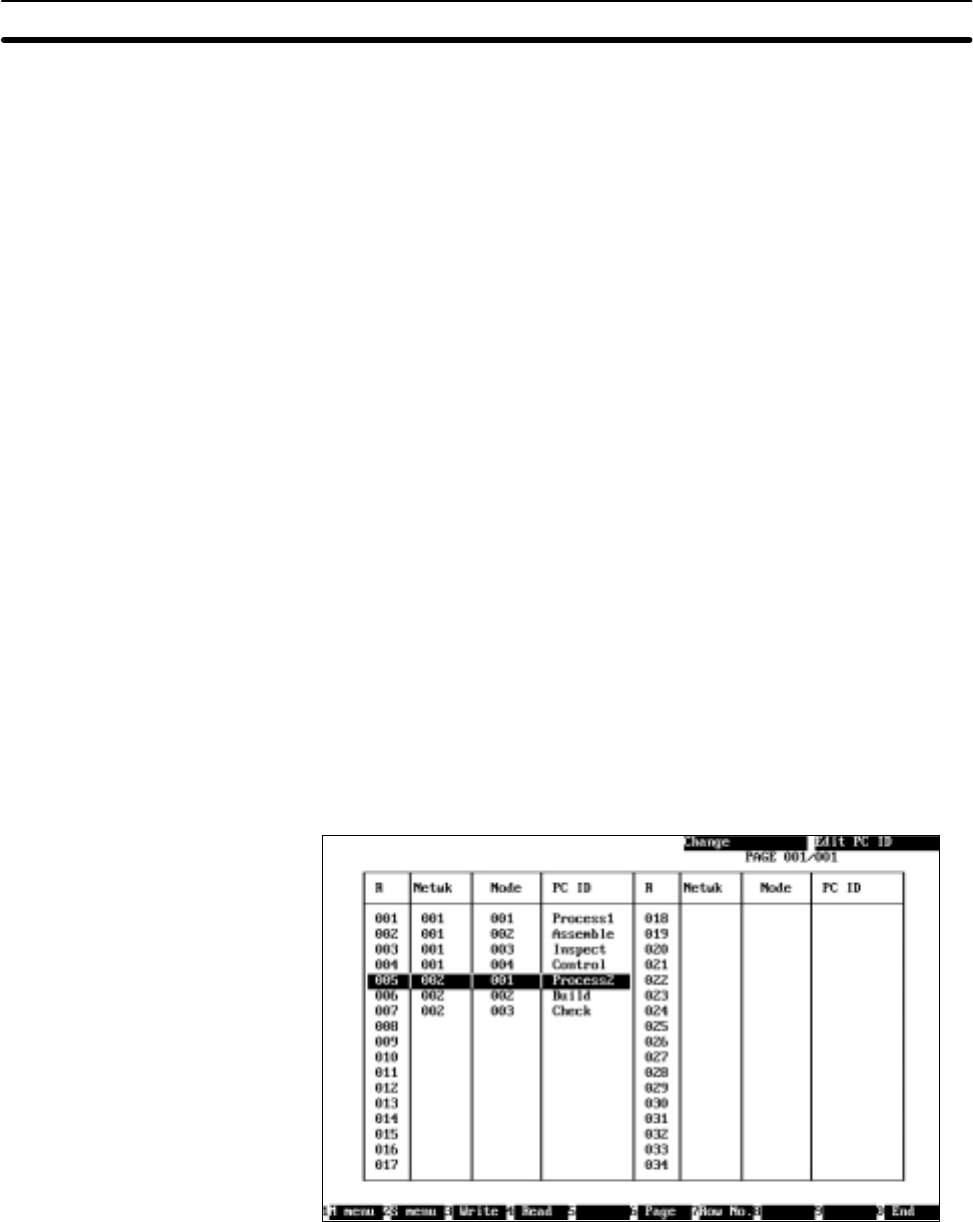
5-13SectionW: Edit PC ID
128
The cursor will be positioned on the first blank line.
The three input fields will be displayed in the lower part of the screen. Press
the Escape Key to return to the previous input field.
2. Specify the desired network address in the input field. Enter the network ad-
dress with Numeric Keys, then press the Enter Key. The setting range is be-
tween 0 and 127. “0” represents the local network.
3. Specify the desired node address in the input field. Enter the network ad-
dress with Numeric Keys, then press the Enter Key. The setting range is be-
tween 0 and 126. “0” represents the local node. However, 0 can be specified
as the node address only when 0 is specified as the network address.
4. Specify the desired PC ID in the input field. Enter the PC ID with Alphanu-
meric Keys, then press the Enter Key. Up to eight characters can be speci-
fied as a PC ID. Press the Enter Key to write the entered data on the cursor
line and move the cursor to the next line.
The Insert, Backspace, and Delete Keys can be used to correct the charac-
ters displayed. Then, you can write the next data as required.
1, 2, 3... 1. Press the F5 (Change) Key at the PC ID Edit Screen. Change mode will be
entered.
To display the desired page, press the F6 (Page) Key, enter the page num-
ber (screen number), then press the Enter Key.
To move the cursor to the desired line, press the F7 (Row No.) Key, enter the
line number, then press the Enter Key.
The first page can be displayed by pressing the Escape Key while holding
down the Shift Key.
2. Use the Cursor Keys to move the cursor to the data to be changed, then
press the Enter Key. The data on the cursor line will be displayed in the input
fields in the lower part of the screen, and you can change the value in each
input field.
The three input fields will be displayed in the lower part of the screen. Press
the Escape Key to return to the previous input field.
3. Change the network address, node address, and PC ID as required. The
input method is the same as for write mode.
Press the Enter Key in the PC ID input field to writes the entered values on
the cursor line. You can now go back to step 1. and move the cursor on the
screen.
Then, you can change the next data as required.
Changing PC IDs
(Change Mode)