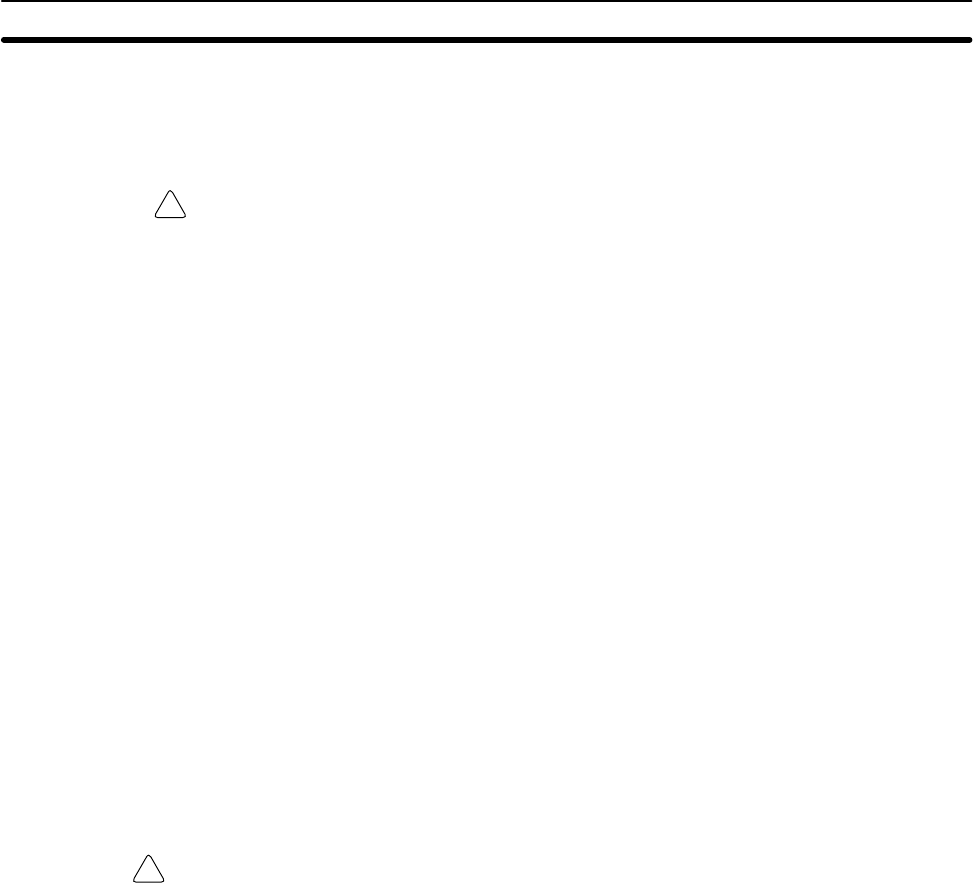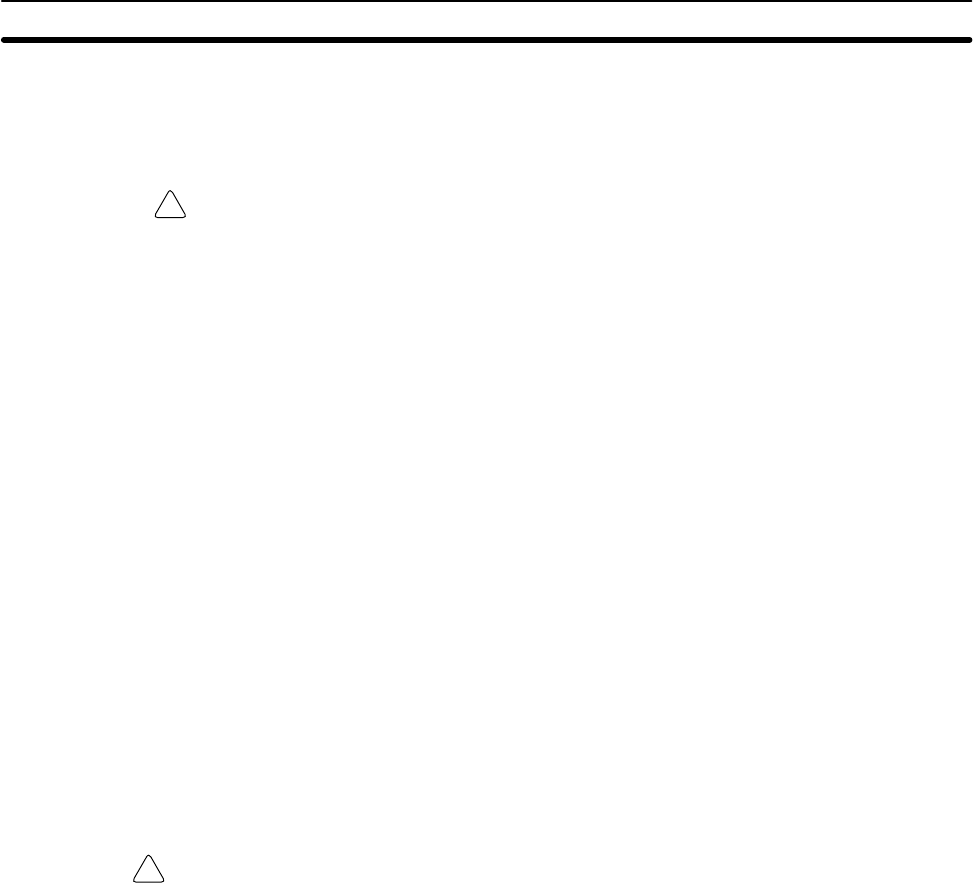
!
!
4-3SectionInterconnecting Networks
39
5. Starting the Data Links
After the data link tables have been transferred, start the data links.
• Main Item Selection
Main Menu → L:Data Link → Data Link submenu (F2) → R:Start/Stop
Caution Before starting data links, make sure that data link tables have been appropri-
ately set at each node for which the data links are to be established. If the data
link tables have been inappropriately set, the equipment may perform unex-
pected operation and result in injury. Even if the data link tables have been ap-
propriately set, always make sure that the equipment will not be affected before
starting or stopping the data link.
6. Checking Data Link Operation
Use the operation status monitor to check whether the data links are operat-
ing normally.
• Main Item Selection
Main Menu → L:Data Link → Data Link submenu (F2) → M:Monitor status
7. Saving the Data Link Tables
After the data link operates normally, save the data link tables as a file.
• Main Item Selection
Main Menu → L:Data Link → Data Link submenu (F2) → S:Save table
4-2-2 Automatically Set Data Links
1, 2, 3... 1. Starting the Data Links (After the Data Link Tables Have Been Trans-
ferred to the Nodes)
For automatically set data links, set the data link auto setting parameters for
the data link startup node. Refer to the Controller Link Unit Operation Manu-
al (W309) for details.
• Main Item Selection
Main Menu → L:Data Link → Data Link submenu (F2) → R:Start/Stop
WARNING Before starting a data link, make sure that data link parameters have been
appropriately set at the data link start-up node. If the data link parameters have
been inappropriately set, the equipment may perform unexpected operation and
result in injury. Even if the data link parameters have been appropriately set,
always make sure that the equipment will not be affected before starting or
stopping the data link.
2. Checking Data Link Operation
Use the operation status monitor function to check whether the data links
are operating normally.
• Main Item Selection
Main Menu → L:Data Link → Data Link submenu (F2) → M:Monitor status
4-3 Interconnecting Networks
1, 2, 3... 1. Creating Routing Tables
Routing tables are required when multiple FA networks are connected.
• Main Item Selection
Main Menu → R:Routing table
2. Checking the Routing Tables
Check the created routing tables for errors or inconsistencies.
• Main Item Selection
Main Menu → R:Routing table → Routing table submenu (F2) → K:Check