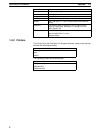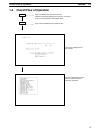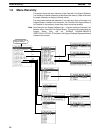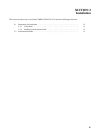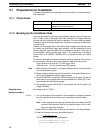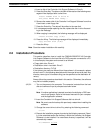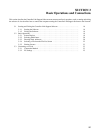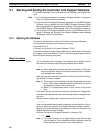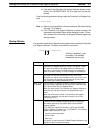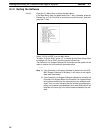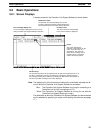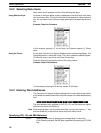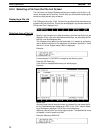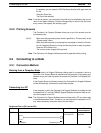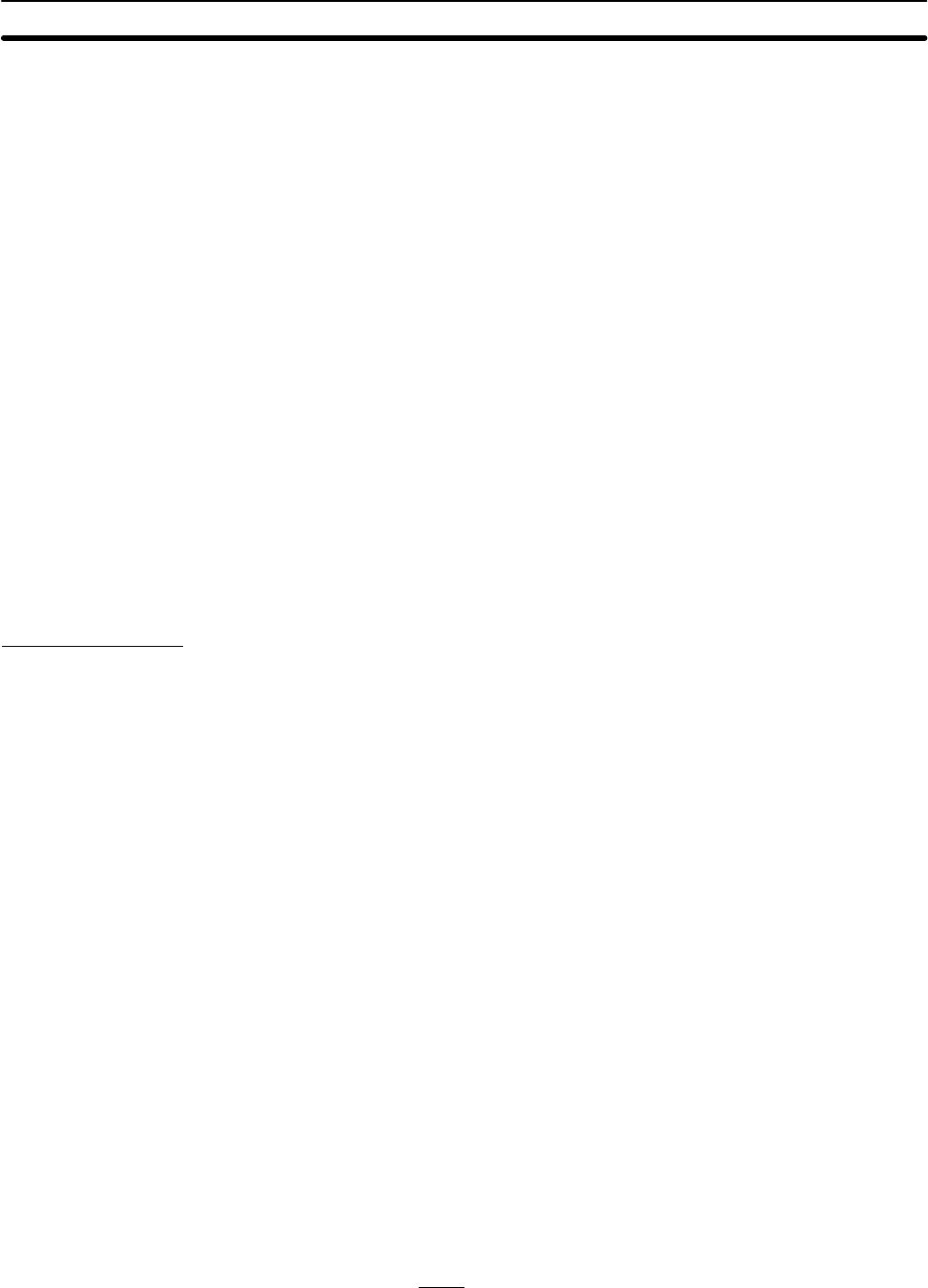
3-1SectionStarting and Exiting the Controller Link Support Software
16
3-1 Starting and Exiting the Controller Link Support Software
This section describes how to start and exit the Controller Link Support Soft-
ware.
Note 1) In the following examples, all command strings are shown in uppercase.
They can also be entered in lowercase.
2) If the Controller Link Support Software is registered in the SYSMAC Support
Software, it can be started from the SYSMAC Support Software’s Option
Menu. See Appendix C Registering the Controller Link Support Software in
the SYSMAC Support Software (page 163) for the registration procedure.
3) The Controller Link Support Software can be run from Windows. See Ap-
pendix D Running the Controller Link Support Software under Windows
95/98 (page 165) for the procedure.
3-1-1 Starting the Software
This section describes how to start the Controller Link Support Software.
In this example, the system environment is as follows:
• Hard disk: Drive C
• Directory for Controller Link Support Software: C:\CLK
If the drive and directory to be used are different from those shown in this exam-
ple, replace drive C and directory C:\CLK in the following descriptions with the
actual drive and directory being used.
Basic Procedure
1, 2, 3... Turn on the power of the computer. The computer will be started from the
hard disk and command input will be prompted as shown below.
C:\>
Note If another application is started, terminate it and display a DOS com-
mand input prompt. Refer to the related manuals for your computer
and the application software.
Make sure that the current drive is the drive in which the Controller Link Sup-
port Software has been installed.
Note a) The current drive is the default drive that files are read from or writ-
ten to. If a file name is specified without a drive name, the file will
be searched or written in the current drive.
b) When C:\> is displayed as shown in step , drive C is the current
drive.
If the current drive is not the drive in which the Controller Link Support Soft-
ware has been installed, enter the drive name as below to change the cur-
rent drive.
Example: When changing the current drive from drive A to drive C
A:\>C:
Enter the command shown below to change the current directory to the di-
rectory in which the Controller Link Support Software has been installed.
Specify in the underlined section the directory in which the Controller Link
Support Software has been installed.
Example: Controller Link Support Software is in directory CLK
C:\>CD \CLK
Note a) The current directory is the default directory that files are read
from or written to. If a file is specified without a directory name, the
file will be searched or written in the current directory.