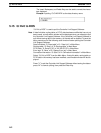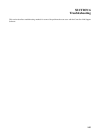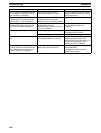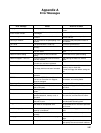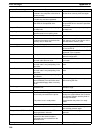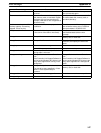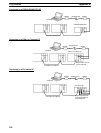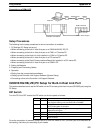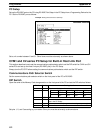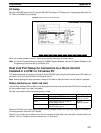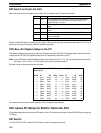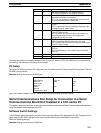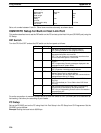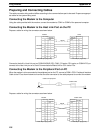Appendix BUsing Modems
151
Connecting to a CQM1H PC
Computer
Modem Modem
Telephone line
Controller Link Network
CQM1-series PC
Built-in Host Link port
Setup Procedures
The following are the setup procedures for online connection via modems.
1. PC Settings (PC Setup and so on)
• When connecting to the built-in Host Link port on a C200HX/HG/HE(-ZE) PC
• When connecting to the built-in Host Link port on a CVM1 or CV-series PC
• When connecting to the Host Link Unit installed in a CVM1 or CV-series PC
• When connecting to the built-in Host Link port on a CS1-series PC
• When connecting to the Serial Communications Board/Unit installed in a CS1-series PC
• When connecting to the built-in Host Link port on a CQM1H PC
2. Setting Up Modems
3. Preparing and Connecting Cables
4. Operation
• Dialing from the communications software
• Setting up the Controller Link Support Software (System Setup)
• Connecting online to the Controller Link Support Software
C200HX/HG/HE(-ZE) PC Setup for Built-in Host Link Port
This section describes how to set the DIP switch on the PC and set up the Host Link port (RS-232C port) using the
PC Setup.
DIP Switch
Turn the CPU Unit OFF and set the DIP switch on the front panel as follows:
Pin No. Setting Setting details
1 – Write processing executed from the peripheral device to the
user program memory area and DM 6144 to DM 6655
2 – Automatic transfer of the contents of the memory cassette to
the PC when power is turned on
3 – Switching the Programming Console messages between
Japanese and English
4 – Default settings of expansion instructions
5 OFF Default settings for RS-232C port
6 – AR0712 control
For online connection via modems, always set pin 5 of the DIP switch to OFF (RS-232C port is not used with de-
fault setting). Set other pins according to your needs.