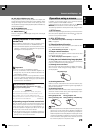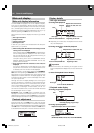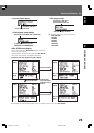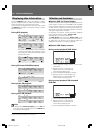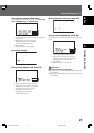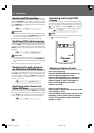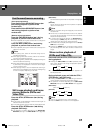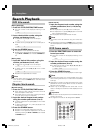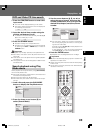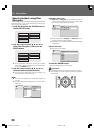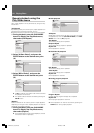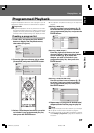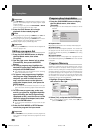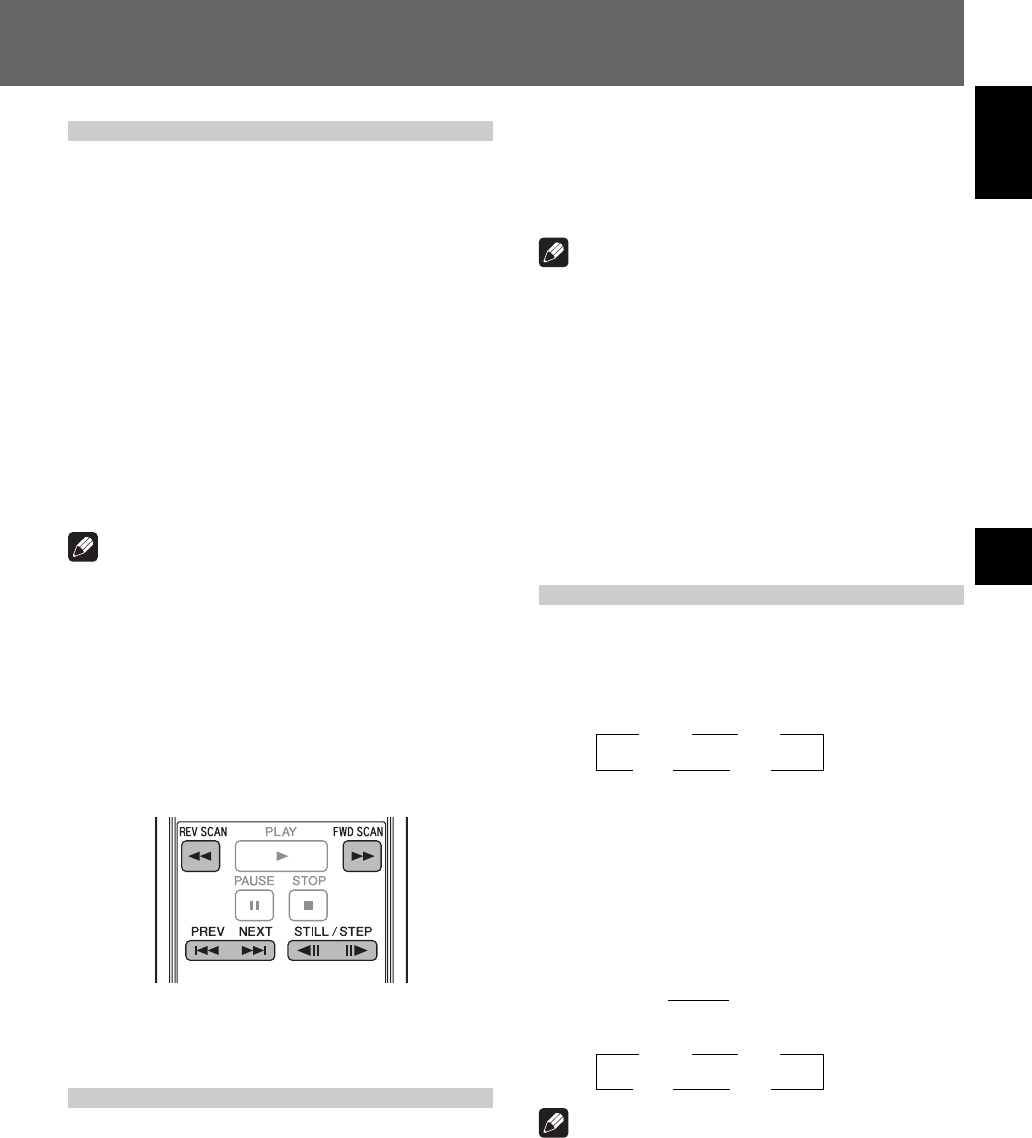
31
English
03Playing Discs
Playing Discs 03
3 1/16 3 1/8
1/2 2 1/4 2
Fast forward/reverse scanning
[Front panel operations]
Press and hold the SCAN/SKIP button (¡
¢) during playback to perform fast
forward scan.
Press and hold the SCAN/SKIP button (1
4) during playback to perform fast
reverse scan.
[Remote control operations]
Press the FWD SCAN button (¡) during
playback to perform fast forward scan.
¶ Press repeatedly during fast forward scan to change the
scanning speed in three levels.
Press the REV SCAN button (1) during
playback to perform fast reverse scan.
¶ Press repeatedly during fast reverse scan to change scan
speed in three levels.
Note
¶ When playing CDs, audio can be heard during fast for-
ward/reverse scanning.
¶ When playing Video CDs or DVDs, audio is not heard dur-
ing fast forward/reverse scanning.
¶ When playing DVDs, subtitles are not displayed during the
fast forward/reverse scanning.
¶ When playing Video CDs, if fast forward/reverse scanning
is performed, normal playback will resume at the begin-
ning or end of the track.
¶ When playing DVDs, if fast forward/reverse scanning is
performed, normal playback may resume at the beginning
or end of a chapter, depending on the DVD.
Still image playback and frame
reverse/advance (DVDs and
Video CDs)
Press the STILL/STEP button (E) during
playback.
¶ A still image will be displayed. Press the button again to
advance one frame at a time.
¶ In the case of DVDs, frame reverse can also be performed.
Press the STILL/STEP button (e) during
playback (DVD only).
¶ The operation will differ depending on the [REV STEP/
REV PLAY] settings in the ADV. SETUP menu (page 55).
[Resolution]:
Frames reverse is performed with emphasis on image qual-
ity.
[Smooth]:
Frame reverse is performed with emphasis on speed of
reaction to button input.
Note
¶ Audio is not heard during still image play and frame ad-
vance/reverse.
¶ Frames may not advance/reverse one at a time, depend-
ing on the disc (for example, movie software recorded at
24 fps (frames-per-second)).
¶ If a DVD’s still images are blurred, set [Still Picture] in
initial settings to [Field] (page 42). This setting will help
reduce blurring by halving the vertical resolution.
¶ Some discs may not display still images even if the STILL/
STEP button is pressed.
¶ Pressing the PAUSE button will pause the disc and dis-
play the background color (blue or black) instead of the
image.
Slow motion playback of
DVDs and Video CDs
Press and hold the STILL/STEP button (E)
during playback.
¶ Pressing the STILL/STEP button (E) repeatedly during
slow motion playback will change the playback speed in
the following order:
¶ In the case of DVDs, reverse slow motion playback can
also be performed.
During playback, press and hold the STILL/
STEP button (e) (DVD only).
¶ Pressing the STILL/STEP button (e) during reverse slow
motion playback will change the playback speed.
¶ The operation will differ depending on the [REV STEP/
REV PLAY] settings in the ADV. SETUP menu (page 55).
[Resolution]:
[Smooth]:
Note
¶ Audio is not heard during slow motion playback.
¶ Press the PLAY button to resume normal playback.
3 1/16 3 1/8
1/2 2 1/4 2
[Slow 1] 2 3 [Slow 2]
DRE1031C_En_028-038 06.8.25, 9:10 AM31