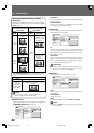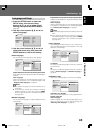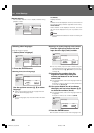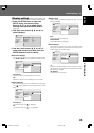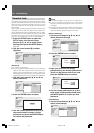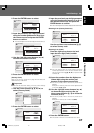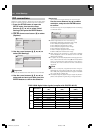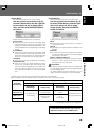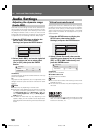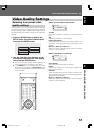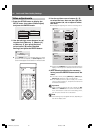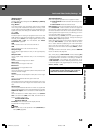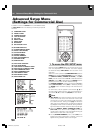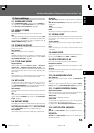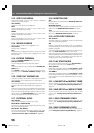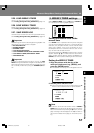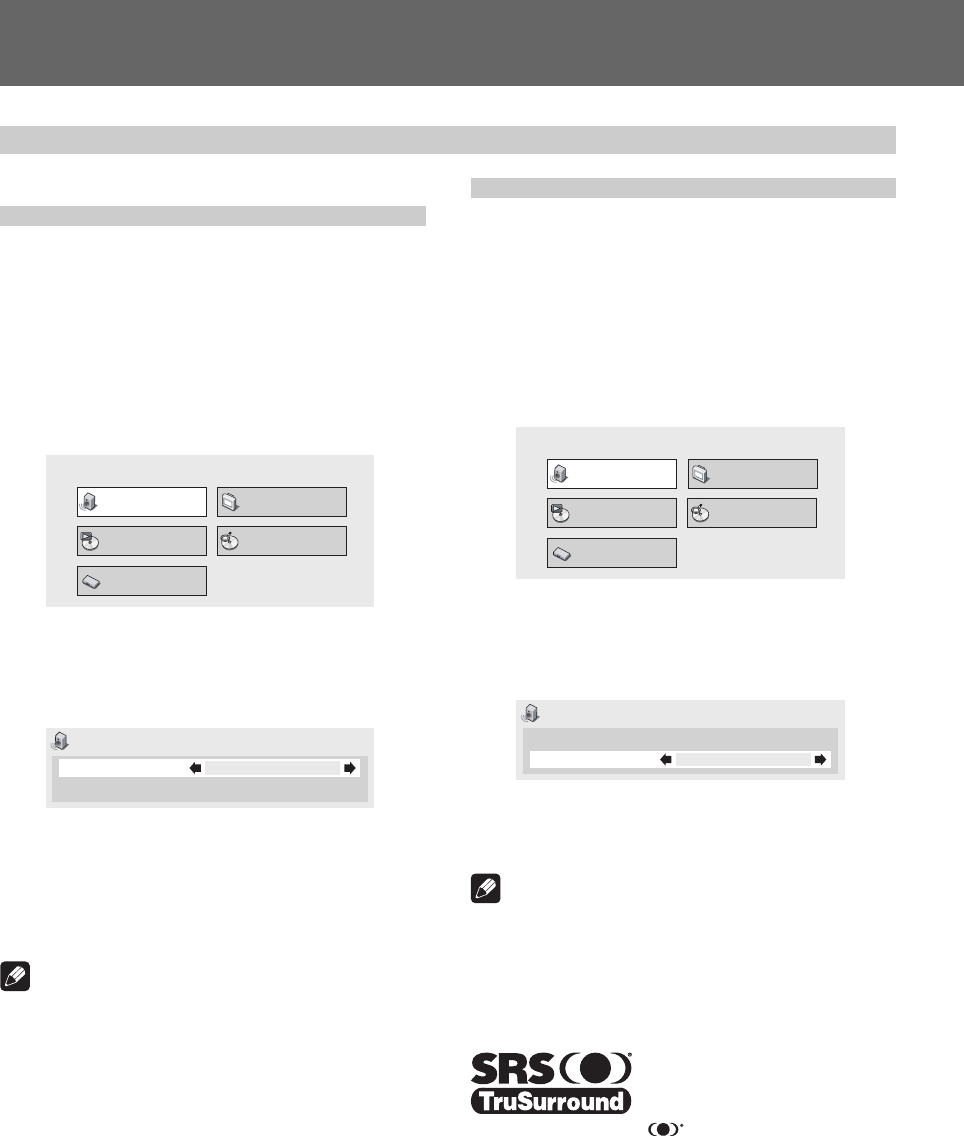
50
05 Audio and Video Quality Settings
Adjusting the dynamic range
(Audio DRC)
Audio DRC (Dynamic Range Control) can be selected to en-
hance quieter sounds while controlling loud peaks. This set-
ting is effective, for example, when watching a movie where
the dialogue is difficult to hear, or when you wish to control
loud sounds while watching a movie late at night. Audio DRC
is supported only for recordings made with Dolby Digital.
1. Press the SETUP button to display the
SETUP menu, then select [Audio
Settings] and press the ENTER button.
Audio Settings
Play Mode Disc Navigator
Initial Settings
Video Adjust
2. Select [Audio DRC], and use the right/left
cursor buttons (|, \) to select either
[On] or [Off], then press the ENTER
button.
Audio Settings
Audio DRC
Virtual Surround
Off
Off
Off (Default)
Cancels Audio DRC. Produces excellent ambience with high
performance speakers.
On
Large peak sounds (explosions, etc.) are suppressed, while
dialogue and other quieter sounds are enhanced for easier
listening.
Note
¶ Effects may vary depending on the disc used.
¶ Audio DRC is also applied to sounds output from the dig-
ital output connectors (optical/coaxial). In this case, set
the [Digital Audio Out] setting [Digital Out] to [On], and
set the [Dolby Digital Out] setting to [Dolby Digital >
PCM] (page 40).
¶ The effect of Audio DRC may vary depending on the
speaker, display, and AV amplifier’s audio adjustments.
Make adjustments while listening to the actual results pro-
duced.
Audio Settings
Virtual surround sound
Setting virtual surround to ON allows the user to enjoy the
rich effect of surround sound while using only two speakers.
Particularly when playing a Dolby Digital soundtrack,
TruSurround technology from SRS produces a “virtual Dolby
Digital” effect with realistic 3D soundspace from a pair of
stereo speakers.
1. Press the SETUP button to display the
SETUP menu, then select [Audio
Settings] and press the ENTER button.
Audio Settings
Play Mode Disc Navigator
Initial Settings
Video Adjust
2. Select [Virtual Surround], then use the
right/left cursor buttons (|, \) to select
[Off], or [
2
V/SRS TruSurround], and
press the ENTER button.
Audio Settings
Audio DRC
Virtual Surround
Off
Off
Off (Default)
Virtual surround is disabled.
2
V/SRS TruSurround
3D surround sound is enabled.
Note
¶ This function has no effect when listening to CDs or linear
PCM 96 kHz sound.
¶ The surround sound effect may differ depending on the
disc used.
*TruSurround, SRS and symbol are trademarks of SRS
Labs, Inc. TruSurround technology is incorporated under
license from SRS Labs, Inc.
DRE1031C_En_050-053 06.8.25, 9:13 AM50