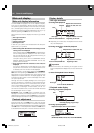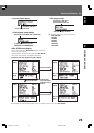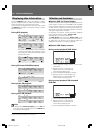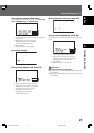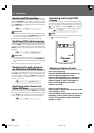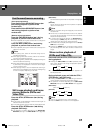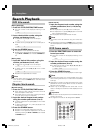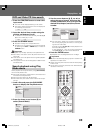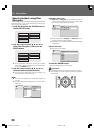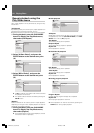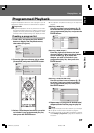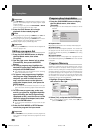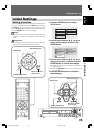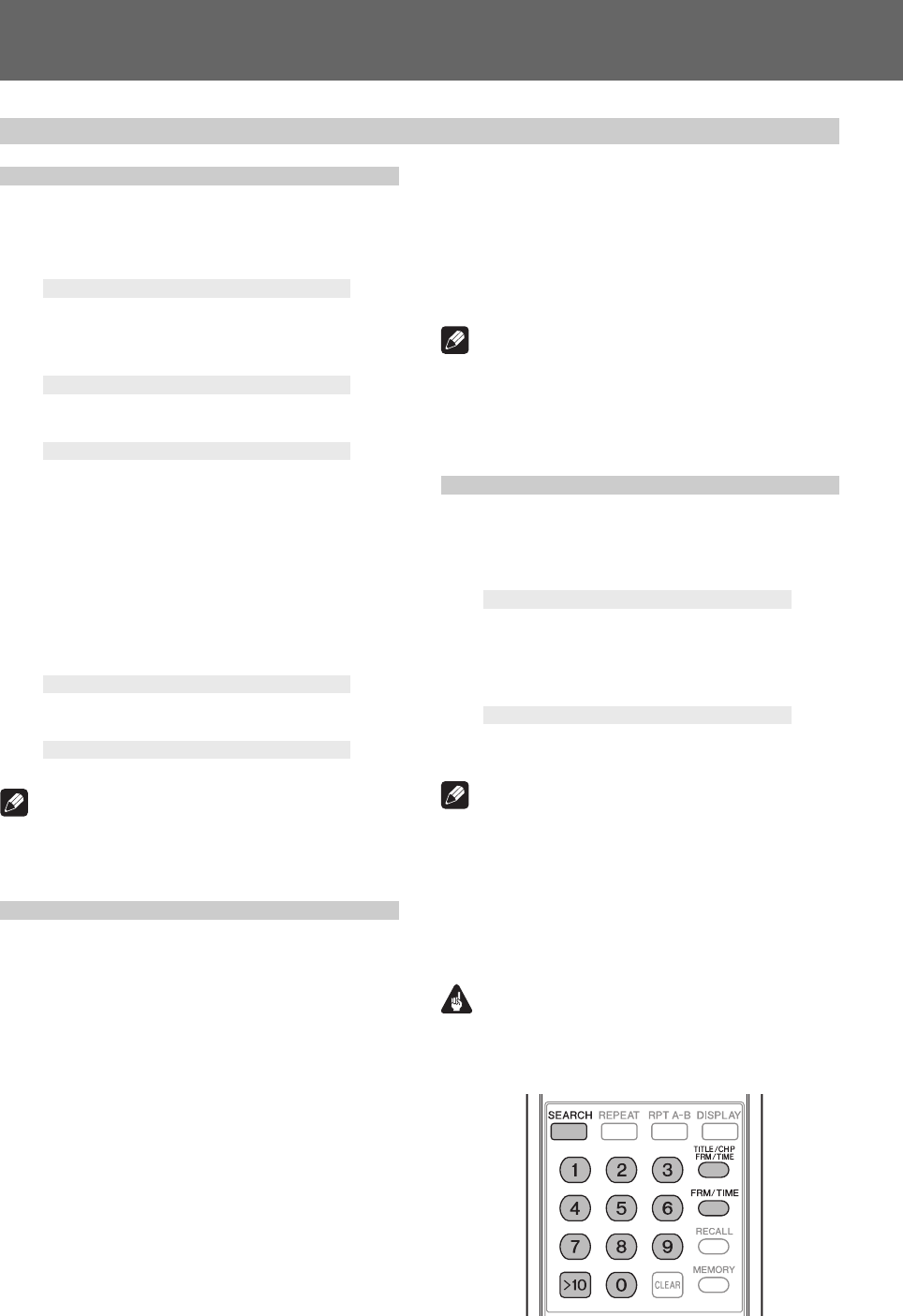
32
03 Playing Discs
DVD title search
[During playback]
1. Press the TITLE/CHP FRM/TIME button.
¶ The title number will be displayed flashing on the
screen.
Title 1
2. Input a desired title number using the
number pad buttons (0 to 9).
¶ To select title 3, press [3] on the number pad.
Title 3
¶ To select title 10, press [1] [0] on the number pad, in
order.
Title 10
3. Press the SEARCH button.
¶ The playback of the specified title will start.
¶ Playback of the desired title can also be started by press-
ing the PLAY or ENTER button instead of SEARCH but-
ton.
[During stop]
1. Input the desired title number using the
number pad buttons (0 to 9, >10).
¶ To select title 3, press [3] on the number pad.
Title 3
¶ To select title 10, press [>10] [1] [0] on the number
pad, in order.
Title 10
¶ Playback of the specified title will start.
Note
¶ On some discs, titles may also be selected by using the
menu screen. Press the MENU button and select titles
from the menu.
Chapter/track search
[Normal search]
1. Press the TITLE/CHP FRM/TIME button.
¶ When playing a DVD, pressing this button twice will
make the chapter number flash.
¶ With Video CDs and music CDs, pressing this button
once will make the track number flash.
2. Input the desired chapter/track number
using the number pad buttons (0 to 9).
¶ To select chapter/track 31, press [3] [1] on the number
pad, in order.
¶ To select chapter/track 117, press [1] [1] [7] on the
number pad, in order.
3. Press the SEARCH button.
¶ Playback of the specified chapter/track will start.
¶ Playback of the specified chapter/track can also be
started by pressing the PLAY or ENTER button instead
of SEARCH button.
[Direct search]
1. Input the chapter/track number using the
number pad buttons (0 to 9, >10) during
playback.
¶ For chapter/track 3, press [3] on the number pad.
¶ For chapter/track 17, press [>10] [1] [7] on the number
pad in the described order.
¶ The playback of the specified title will start.
Note
¶ Some discs cannot be searched using the number but-
tons.
¶ Cancel search by pressing the CLEAR button twice when
the title/chapter/track number is displayed flashing on the
screen.
DVD frame search
1. Press the FRM/TIME button to enter the
frame input mode.
¶ The frame number will be displayed flashing on the
screen.
Frame : 0
2. Input the desired frame number using the
number pad buttons (0 to 9).
¶ To select frame 219113, press [2] [1] [9] [1] [1] [3] on
the number pad, in order.
Frame : 219113
3. Press the SEARCH button.
¶ The specified frame will be displayed as a still image.
Note
¶ Accurate frame search may not be possible when using
discs including slide shows, or movie software (recorded
at 24 fps).
¶ Depending on the disc, accurate frame search may not be
possible for the few frames before or after the borders
between titles or chapters.
¶ Search may not be supported with some titles. In such
cases, a message to that effect will be displayed on the
screen.
Important
¶ Frame search cannot be performed on DVD-RW discs re-
corded in VR format.
¶ The highest frame that can be designated is 999999.
Search Playback
DRE1031C_En_028-038 06.8.25, 9:10 AM32