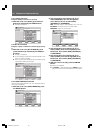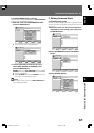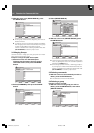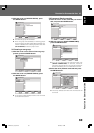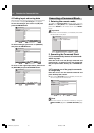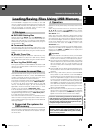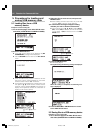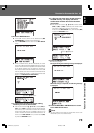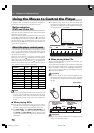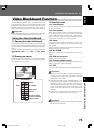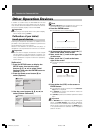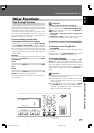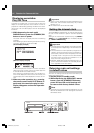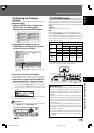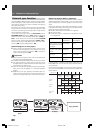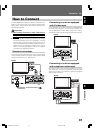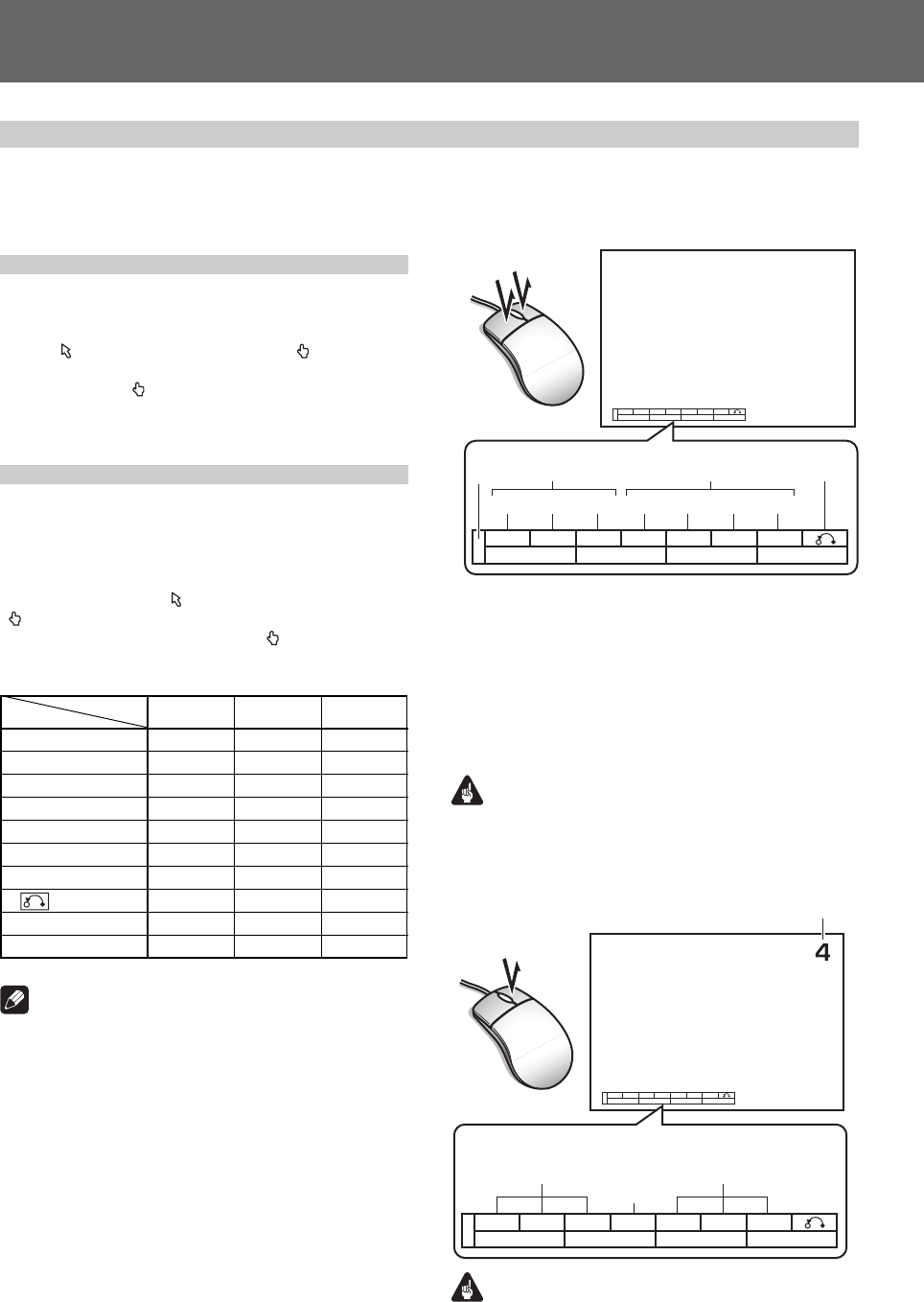
74
07 Function for Commercial Use
Using the Mouse to Control the Player
If desired, a USB mouse can be connected to the player to
provide more convenient control of player functions.
Button selection
(DVD and Video CD)
DVD menu buttons and buttons within video menus can be
selected using the mouse.
When the cursor is placed over a button location, the cursor
pointer ( ) will change to a hand pointer ( ). Clicking the
mouse buttons over the various onscreen menu items when
the hand pointer ( ) is displayed will execute the corre-
sponding command in the same way as when using the re-
mote control unit’s buttons.
About the player control panel
If the mouse’s right and left buttons are clicked simultane-
ously, or if the right button is clicked while holding the left
button depressed, the player’s control panel will appear at
the bottom of the display.
When the mouse pointer is moved over the player control
panel, the arrow cursor ( ) will change to the hand pointer
( ). Clicking the mouse buttons over the various onscreen
menu items when the hand pointer ( ) is displayed will
execute the corresponding command in the same way as
when using the remote control unit’s buttons.
DVD Video CD CD
¢ ‡‡‡
¡ ‡‡‡
83 ‡ ‡ —
3 ‡‡‡
28 ‡ ——
1 ‡‡‡
4 ‡‡‡
(RETURN) ‡‡—
TOP MENU ‡ ——
MENU ‡‡‡
Function
Disc
Note
¶ On some commercially sold DVD discs, the placement of
onscreen command buttons may differ from the actual
cursor positions where those commands are detected.
On such discs, use the remote control unit instead of the
mouse.
7 When playing DVDs
¶ Click the left mouse button with the cursor over an
onscreen item to execute the corresponding command in
the same way as when using the remote control unit.
¶ If the ADV. SETUP menu’s [SETUP LOCK (MOUSE)] func-
tion is set to [OFF], the player control panel will display
the [SETUP] and [ADV. SETUP] buttons, allowing these
menus to be accessed by clicking the mouse button over
these items.
¶ The position of the player control panel can be changed
by clicking and dragging point “A” in the illustration. Once
the position is changed, it will be preserved in that posi-
tion until the power is turned OFF.
4 1 28 3 83 ¡ ¢
MENU
TOP MENU
4 1 28 3 83 ¡ ¢
MENU
TOP MENU
SKIP SCAN STEP PLAY STEP SCAN SKIP
RETURNFWDREV
[A]
During disc play
7 When playing Video CDs
Click the mouse’s left button to perform the operation indi-
cated by the indicated icon.
The mouse cannot be used for direct selection on PBC play-
back menu screens. Right-click on the player control panel as
shown to display a number at the upper right of the screen.
Then the track (or title) number input by pressing the cursor
\ button can be selected.
Important
¶ The mouse cannot be used to perform operations with
discs that prohibit the use of a mouse, or if an input title
number does not correspond to a title actually existing on
the disc.
4 1 28 3 83 ¡ ¢
MENU
4 1 28 3 83 ¡ ¢
MENU
ENTER
Track number
Right click to
decrement track
numbers
Right click to
increment track
numbers
Important
¶ Player control panel functions are not supported during
display of external input video.
DRE1031C_En_074-091 06.8.25, 9:16 AM74