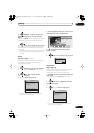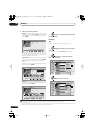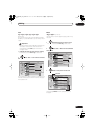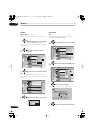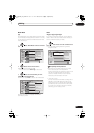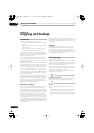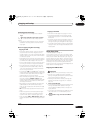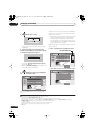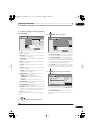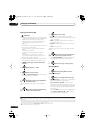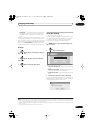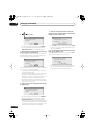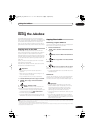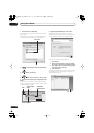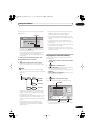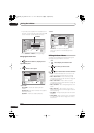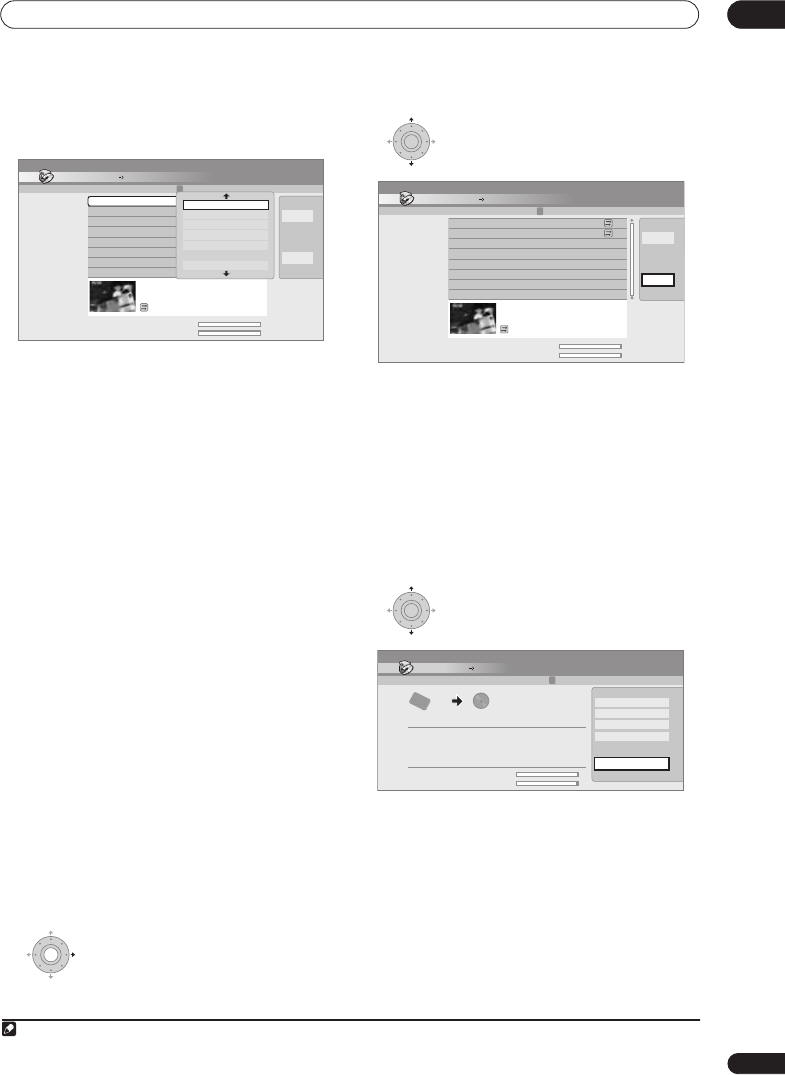
Copying and backup
10
117
En
8 To edit a title, highlight it using the
/
buttons,
then press ENTER.
A menu of editing commands appears:
•
Erase
– Erase individual titles from the Copy List (see
Erase
on page 106).
•
Title Name
– Name or rename a title in the Copy List
(see
Title Name
on page 107).
•
Erase Section
– Erase part of a title (see
Erase Section
on page 108).
•
Move
– Change the order of titles in the Copy List
(see
Move
on page 111).
•
Preview
– Check the content of a title in the Copy
List.
•
Divide
– Divide a title in the Copy List into two (see
Divide
on page 109).
•
Combine
– Combine two titles in the Copy List into
one (see
Combine
on page 112).
•
Chapter Edit
– Edit chapters within a Copy List title
(see
Chapter Edit
on page 109):
•
Divide
– Divide a chapter into two.
•
Erase/Move
– Erase a chapter/Change the
chapter order.
•
Combine
– Combine two chapters into one.
•
Set Thumbnail
– Set the thumbnail frame for a title
(see
Set Thumbnail
on page 108).
•
Recording Mode
– Set the picture quality of the copy
(see
Recording Mode
on page 118).
•
Bilingual
– Set how bilingual audio should be copied
when copying from HDD to DVD-R/-RW (Video mode)
and DVD+R/+RW (see
Bilingual
on page 119).
•
Cancel
– Exit the menu.
Repeat this step for as many titles you have that need
editing.
9 Display the command menu panel.
10 Select ‘Next’ to proceed.
There are several options available from the next screen:
• Select
Recording Mode
if you want to change the
recording quality (see
Recording Mode
on page 118).
• Select
Input Disc Name
if you want to change the
disc name. Input a name of up to 64 characters for a
VR mode disc or 40 characters for a Video mode disc
or DVD+R/+RW. (The input method is similar to that
of naming titles; see
Title Name
on page 107.)
• Select
Finalize
if you want to automatically finalize a
DVD-R/-RW (Video mode) or DVD+R after copying.
1
Select a title menu style from the following screen.
11 Select ‘Start Copy’ to start copying.
• If you’re using a DVD-R DL or DVD+R DL disc and
the copy will span both layers, the
Copy List Total
bar will be purple.
• The
Current DVD Remain
bar will be half-length if
the first layer of a DVD-R DL or DVD+R DL disc is
already full.
Copy
Title Edit
2 Title
Copy List Total
Current DVD Remain
1
2
20:00 Wed 29/03 Pr 2 SP
20:00 Wed 22/03 Pr 2 SP
4.3G
4.3G
1 > 2 > 3
Back
Next
20:00 Wed29/03 Pr 2 SP
1h00m(2.0G)
HDD DVD (Video mode)
1
20:00 Wed 29/03 Pr 2 SP
Erase
Title Name
Erase Section
Move
Preview
Cancel
Note
1 If a timer recording is scheduled to start during copying, the disc will not be finalized.
ENTER
Copy
Title Edit
2 Title
Copy List Total
Current DVD Remain
1
2
20:00 Wed 29/03 Pr 2 SP
20:00 Wed 22/03 Pr 2 SP
4.3G
4.3G
1 > 2 > 3
Back
Next
20:00 Wed29/03 Pr 2 SP
1h00m(2.0G)
HDD DVD (Video mode)
ENTER
Copy HDD DVD (Video Mode)
Start Copy
Copy Time 0h 16m
Recording Mode
Disc Name
Finalize
Back
Recording Mode
Input Disc Name
Finalize
Start Copy
Copy List Total
Current DVD Remain
4.3G
4.3G
DVD-RW
Video Mode
HDD
High-Speed
Off
1 > 2 > 3
DVRLX60D_WV_EN.book 117ページ 2007年4月24日 火曜日 午後7時58分