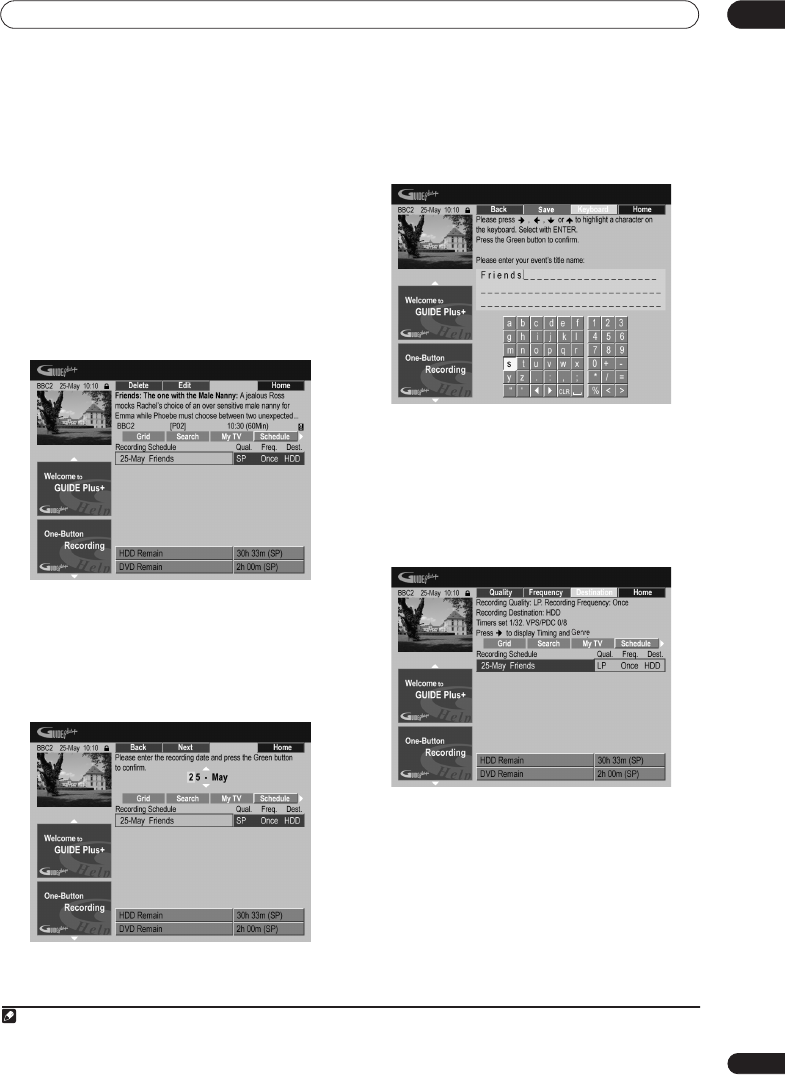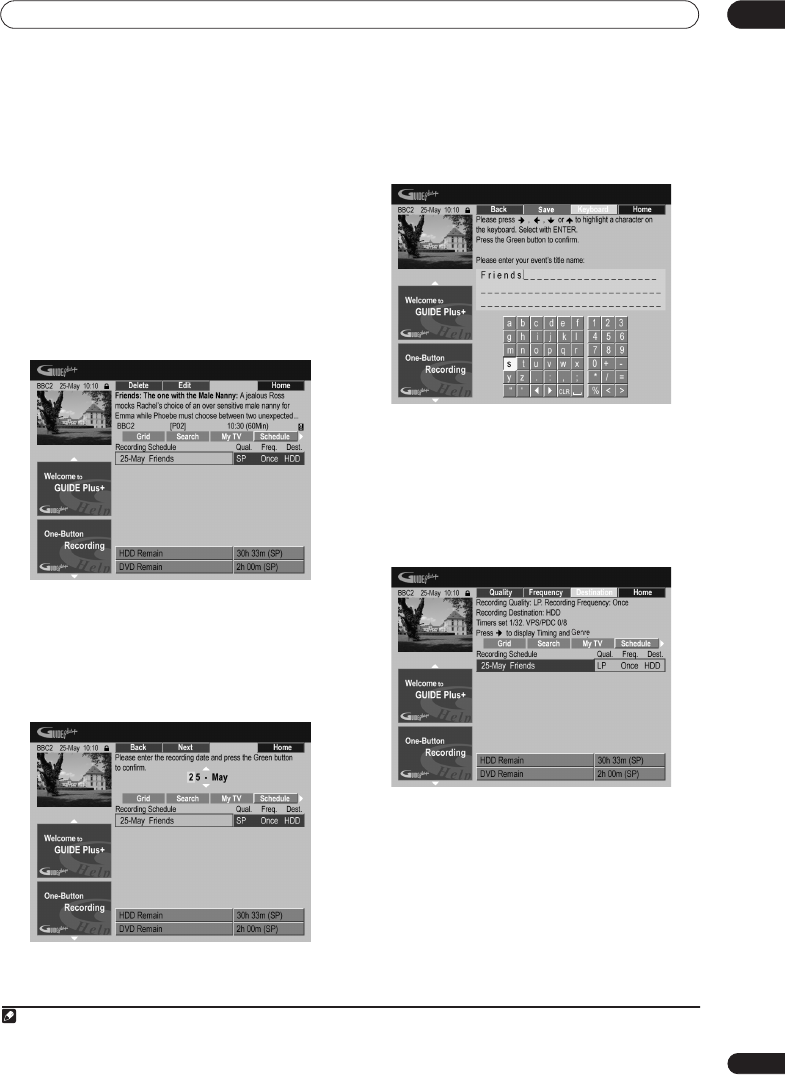
Using the GUIDE Plus+® electronic programme guide
04
67
En
The Schedule Area
The Schedule Area is where you can set, see, edit and
delete scheduled (timer) recordings.
From the Schedule Area you can:
• Edit or delete a One-Button-Recording
• Set, edit or delete a VIDEO Plus+ recording
• Set, edit or delete a manual recording
Editing a scheduled recording
You can edit any parameter in a scheduled recording, or
delete it if you no longer require it
1
.
1 Highlight the left tile of a scheduled recording.
• If you only want to edit the recording quality,
frequency, destination, timing or genre settings, skip
to step
5
below.
2 Press the GREEN Action button (Edit).
3 Use the cursor and number buttons to edit the
recording date, start time, end time and channel.
Use the
/
buttons or the number buttons to edit.
Press the
GREEN
Action button to go to continue, or the
RED
Action button to go back.
4 Enter a name for the scheduled recording.
Use the
///
buttons followed by
ENTER
to select
characters from the on-screen keyboard.
After entering the whole name, press the
GREEN
Action
button to continue.
5 Highlight the right recording tile.
6 Press the RED Action button (Quality) to change
the recording quality.
Select from
AUTO
2
,
XP
,
SP
,
LP
,
EP
,
SLP
,
SEP
or a manual
recording mode (see
Manual Recording
on page 142
and
Manual recording modes
on page 151).
Note
1 See
About timer recordings
on page 86 for more information about scheduled recordings.
2 This mode maximizes the recording quality to fit on to a single DVD disc. Can also be used when recording to HDD.
DVRLX60D_WV_EN.book 67 ページ 2007年4月24日 火曜日 午後7時58分