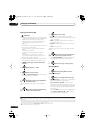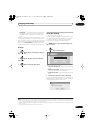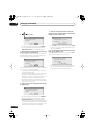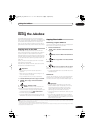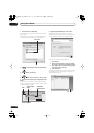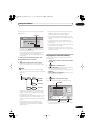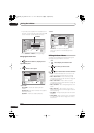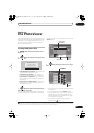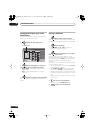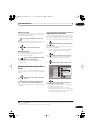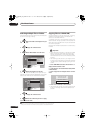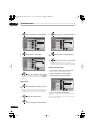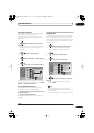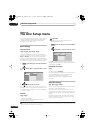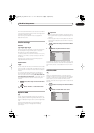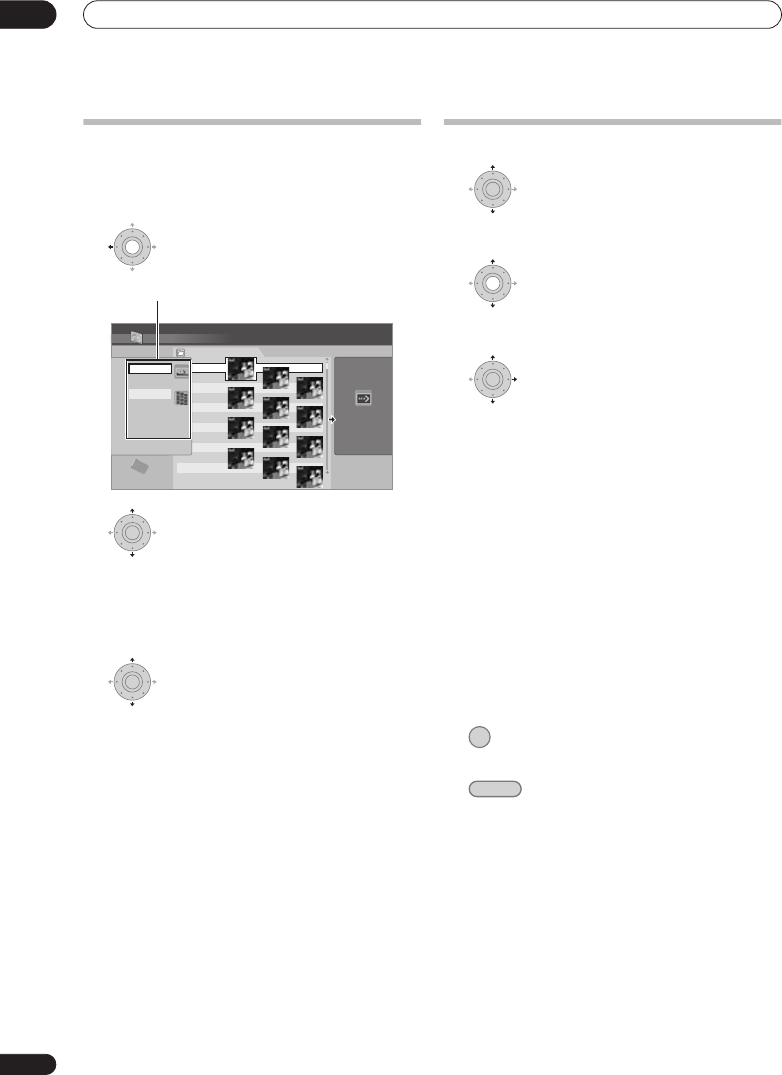
The PhotoViewer
12
126
En
Changing the display style of the
PhotoViewer
You can choose to display photos by grouping them by
folder, file, or number of thumbnails.
1 Display the View Options panel.
2 Choose ‘Display Mode’ or ‘Style’ then
press ENTER to see the available view options.
•
Display Mode
– Choose between folder and file
display modes.
•
Style
– Choose between displays of 1, 4 and 12
thumbnails.
3 Choose a view option, then press ENTER.
The display mode will change to that which you have
chosen.
Playing a slideshow
1 Select a folder from the folder list.
To start the slideshow from the first file in the folder, skip to
step
3
after choosing the desired folder and pressing
.
2 Select a thumbnail.
• Use
PREV
and
NEXT
to display the
previous/next page of thumbnails.
3 Select ‘Start Slideshow’ or ‘Start Audio
Slideshow’ from the menu.
When you select ‘Start Audio Slideshow’, you are
prompted to select the Genre of music you would like to
hear, and when you press
ENTER
, music of that Genre
stored on the Jukebox will be played during the
slideshow.
For more information on adding music to the HDD, see
Using the Jukebox
on page 121.
• You can also select a file or folder then press
PLAY
to start playing the slideshow.
• Use
PREV/
NEXT
to display the previous/
next picture, or
PAUSE
to pause the slideshow.
• Depending on the aspect ratio, some pictures may be
displayed with black bars top and bottom, or left and
right.
• Large picture files may take a few seconds to display.
This is normal.
4 Press to return to the thumbnail.
• You can also use the
RETURN/EXIT
button.
5 Press to exit the PhotoViewer.
HDD
File
001 PIOR0000
002 PIOR0001
003 PIOR0002
004 PIOR0003
005 PIOR0004
006 PIOR0005
007 PIOR0006
008 PIOR0007
009 PIOR0008
010 PIOR0009
011 PIOR0010
012 PIOR0011
100.0 G
Remain
1/84
PhotoViewer HDD
Folder2 Folder Size 999 MB
12 Files
FILE
MENU
File
Style
12 Files
Display Mode
The View Options panel
ENTER
ENTER
ENTER
ENTER
STOP
HOME MENU
DVRLX60D_WV_EN.book 126ページ 2007年4月24日 火曜日 午後7時58分