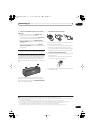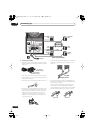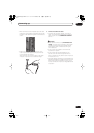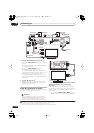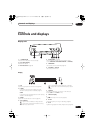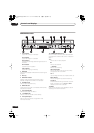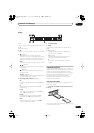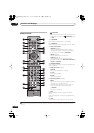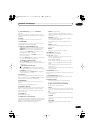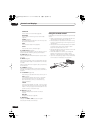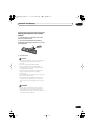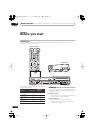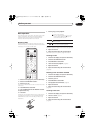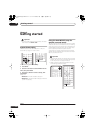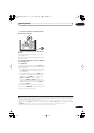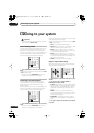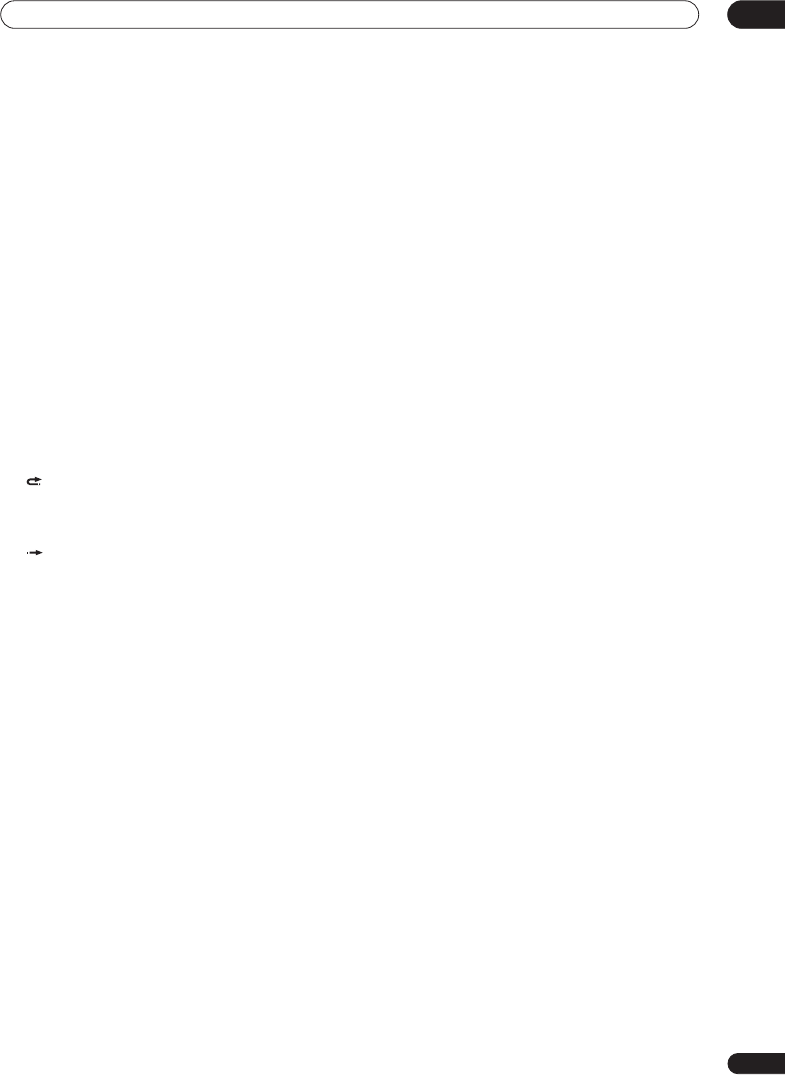
Controls and displays
03
19
En
9 DISC NAVIGATOR
(page 94,
105
)
/
TOP MENU
(page 92)
Press to display the Disc Navigator screen, or the top
menu if a DVD-Video or finalized DVD-R/-RW (Video) disc
is loaded.
10 GUIDE
Press to display the EPG screen; press again to exit.
11 HOME MENU
Press to display the Home Menu, from which you can
navigate many functions of the system.
12
///
and ENTER (Smart Jog)
Used to navigate all on-screen displays. Rotate the
Smart Jog
to move the cursor up or down. Press
ENTER
to select the currently highlighted option.
When using the
Smart Jog
, turn it lighty to avoid
pressing down on the cursor keys.
While watching D.TV press
ENTER
to display the
Channel List screen.
Rotate the
Smart Jog
when playback is paused to do
a frame-by-frame search back/forward.
CM BACK (commercial back)
Turn the
Smart Jog
counter-clockwise during
playback to skip progressively backward through the
video playing.
CM SKIP (commercial skip)
Turn the
Smart Jog
clockwise during playback to
skip progressively forward through the video playing.
CHANNEL +/–
(page 81)
While stopped, turn the
Smart Jog
to change the
channel of the built-in TV tuner.
13 A.TV/D.TV
Press to switch between analog TV antenna input and
digital TV antenna input. The
A.TV
and
D.TV
indicators
on the front panel show which is selected.
14 RETURN/EXIT
Press to go back one level in the on-screen menu or
display.
Also press to exit the MHEG application.
15
PREV / NEXT
Press to skip to the previous or next title/chapter/track/
folder; or to display the previous or next menu page.
When GUIDE Plus+® is displayed, use to display the
previous/next page.
16 VOLUME +/–
Use to adjust the volume.
17 GUIDE Plus+™ Action buttons
Use when an EPG screen is displayed or when tuned to a
data channel of a digital broadcast. The function of each
button will be described on-screen, and changes
depending on the screen being displayed.
AUDIO
(page 82, 98, 99)
Press to change the audio language or channel.
(When the recorder is stopped, press to change the
tuner audio.)
SUBTITLE
(page 98)
Press to display/change the subtitles included in
multilingual DVD-Video discs.
While watching D.TV, press to change the D.TV
subtitles.
ANGLE
(page 99)
Press to switch camera angles on discs with multi-
angle scenes.
MCACC
Starts the Auto MCACC setup (page 24).
18 TIMER REC
(page 63, 86)
Press to set a timer recording.
19
/
(page 95)
Press to start reverse or forward scanning. Press
again to change the speed.
/
,
/
(page 96)
While paused, press and hold to start slow-motion
playback. Press repeatedly to change the playback
speed.
While paused, press to advance a single frame in
either direction.
When GUIDE Plus+® is displayed, use to display the
previous/next day.
20 REC MODE
(page 83)
Press repeatedly to change the recording mode (picture
quality).
21 ONE TOUCH COPY
(page 114)
Press to start One Touch Copy of the currently playing
title to DVD or the HDD.
22 Number buttons
Use the number buttons for track/chapter/title
selection; channel selection, and so on.
///
(cursor buttons) and ENTER
Use to control receiver functions.
SETUP
Use to access the menu system for surround sound
setup, tuner settings and so on (page 24,
29
,
30
,
31
,
36
).
SR+
Use to setup the SR+ features and to select the SR+
mode (page 35).
F.S.SURR
Use to select a Front Stage Surround Advance mode
(page 27).
TEST TONE
Use to output the test tone (for speaker setup)
(page 32).
RCS-LX60D_WV.book 19 ページ 2007年4月24日 火曜日 午後7時57分