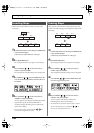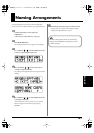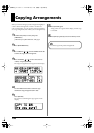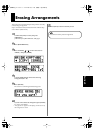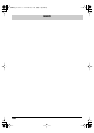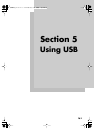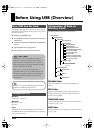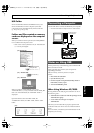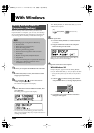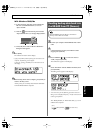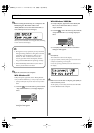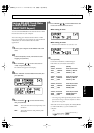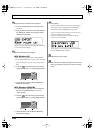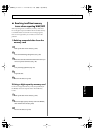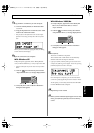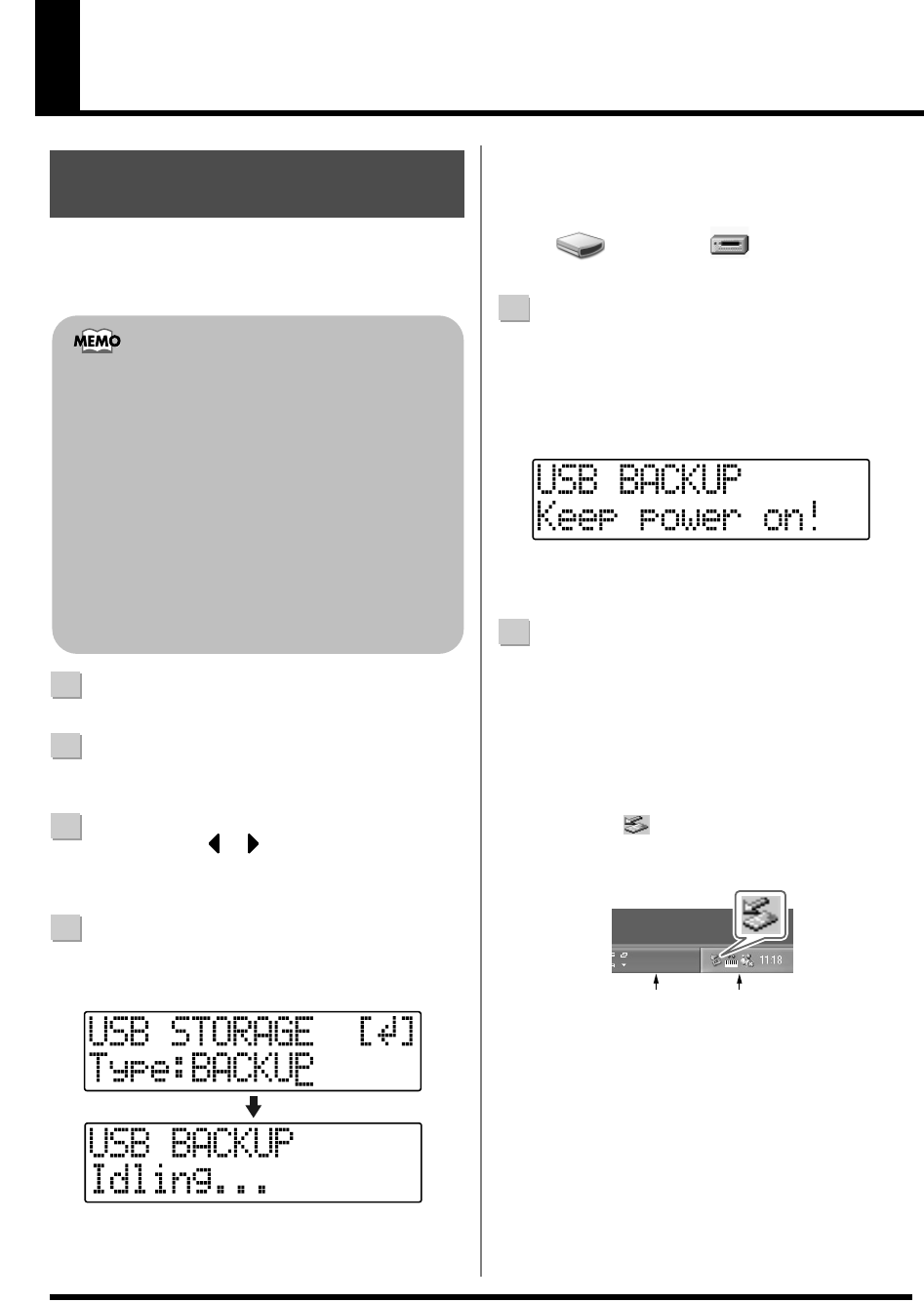
164
Rev0.10
With Windows
When a memory card is full or when you want to save
important data to a computer, you can carry out a backup.
We recommend making frequent backups to minimize the
risk of losing data if a memory card becomes damaged.
1
Connect your computer and the BR-600 with a USB cable.
2
Confirm that [PAD] is not lit, and with the recorder
stopped, press [UTILITY].
3
Press CURSOR [ ] [ ] to move the cursor to
“USB,” and press [ENTER].
The USB screen appears in the display.
4
Select “BACKUP” with the TIME/VALUE dial, then
press [ENTER].
The Idling screen appears in the display.
* You cannot carry out the following procedure unless the
Idling screen is displayed. Refer to p. 214 for instructions on
resolving this problem.
The “BOSS_BR-600” (or “Removable disk (*:)”) icon is
added to the computer.
fig.05-060
5
Back up the data.
1) Click the “BOSS_BR-600” (or “Removable disk
(*:)”) icon.
2) Drag the “ROLAND” folder to the computer’s
folder and drop it in the folder.
fig.05-070
When you have finished backing up the data, the
Idling screen returns to the display.
6
Quit the connection to the computer.
With Windows XP
In My Computer, right-click on the “BOSS_BR-600”
icon (or “Removable disk (*:)” icon) to “Eject” the disk.
* If this procedure fails to eject the disk, use the procedure
below.
1)
Click the icon in the task tray, then click the
“Stop USB Disk–drive (*:)” message displayed there.
fig.05-080
2) Click [OK] in the “Safe To Remove Hardware”
dialog box that appears.
Saving BR-600 Data to
Computers (Backup)
The following types of song data are backed up.
• Recorded data
• Mixer status (pan, track EQ, etc.)
• Insert effect song patches
• Mastering Tool Kit song patches
• Pitch Correction Song Patches and Correction
Event Maps
• Rhythm Arrangements/Rhythm Patterns
• Loop Effects
• Tones from the Song Kit or imported with Tone Load
• Utility (For a detailed explanation, refer to
“Parameter List” (p. 210).)
BOSS_BR-600
Removable Disk (*:)
(Ex.)
Task Tray
Task Bar
BR600_e2 164ページ 2006年4月17日 月曜日 午前9時3分