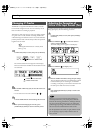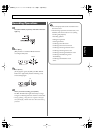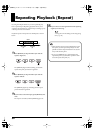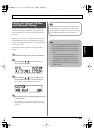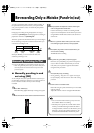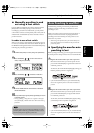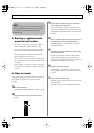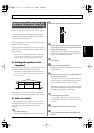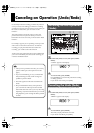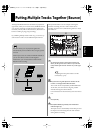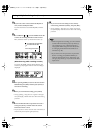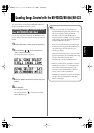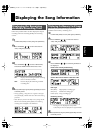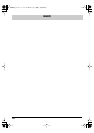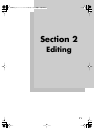64
Rev0.10
Canceling an Operation (Undo/Redo)
Occasionally when the recording you make may not turn
out as you wish, or the settings you make for an editing
operation are incorrect, and you want to reverse what you
have done. At these times, you can use the “Undo
function.”
The Undo function reverses the action you have just
performed and returns you to the status you were in
beforehand. To reverse an Undo, you must use the “Redo
function.”
For example, suppose you are punching in to loop record
and record over the same location twice. To undo the
recording you just performed and return to the first
recording, you would use the Undo function.
To then reverse the Undo and return to the condition that
you were in immediately after the second recording, you
would use the Redo function.
fig.**
1
Confirm that [PAD] is not lit, then press [UNDO/
REDO].
“UNDO?” appears in the display.
fig.01-260
2
To execute Undo, press [ENTER].
Press [ENTER] to reverse the last performed recording
or editing operation.
If you decide not to Undo, press [EXIT].
To reverse the Undo you just executed, perform a Redo.
1
Confirm that [PAD] is not lit, then press [UNDO/
REDO].
“REDO?” appears in the display.
fig.01-27
2
To execute Redo, press [ENTER].
The Undo you just performed is reversed.
If you decide not to Redo, press [EXIT].
• After you have performed an Undo, you can only
perform a Redo (you cannot perform an Undo
again).
• If you record something, or carry out Track Edit
after performing an Undo, it will no longer be
possible to perform a Redo.
• The Undo applies to audio data recorded to the
tracks.
• Keep in mind that the history of all operations
you’ve carried out with respect to the recorded
data will be cleared as soon as you carry out a Song
Optimize (p. 87). This means that once you execute
Song Optimize, you’ll no longer be able to perform
an undo.
Reversing the Last Operation
(Undo)
Canceling the Undo (Redo)
1
2
BR600_e2 64 ページ 2006年4月17日 月曜日 午前9時3分