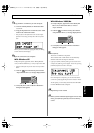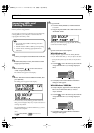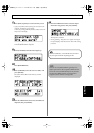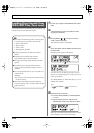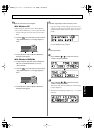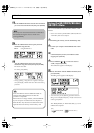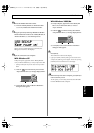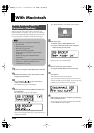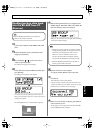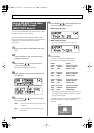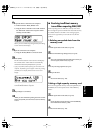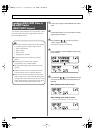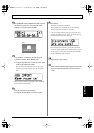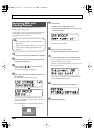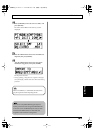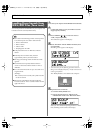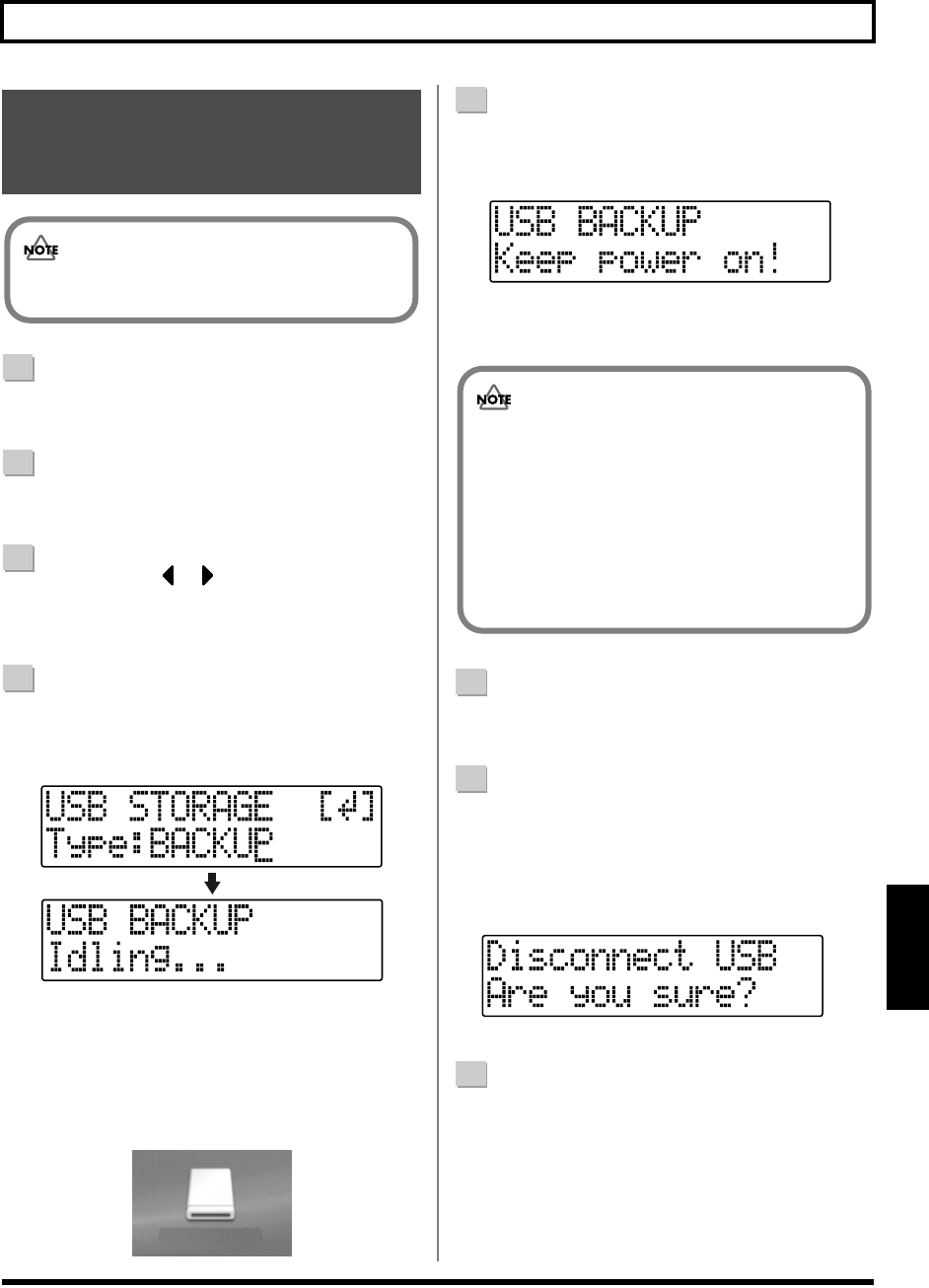
179
With Macintosh
Rev0.10
Section 5
1
Connect your computer and the BR-600 with a USB
cable.
2
Confirm that [PAD] is not lit, and with the recorder
stopped, press [UTILITY].
3
Press CURSOR [ ] [ ] to move the cursor to
“USB,” and press [ENTER].
The USB screen appears in the display.
4
Select “BACKUP” with the TIME/VALUE dial, then
press [ENTER].
The Idling screen appears in the display.
fig.05-530
* You cannot carry out the following procedure unless the
Idling screen is displayed. Refer to p. 214 for instructions on
resolving this problem.
The “BOSS_BR-600” icon is added to the computer.
fig.05-860
5
When restoring data backed up on a computer to the
BR-600, drag the “ROLAND” folder to the “BOSS_BR-
600” icon and drop it there (overwriting it).
fig.05-550
When you have finished recovering the data, the Idling
screen returns to the display.
6
Quit the connection to the computer.
1) Drag the “BOSS_BR-600” icon into the trash.
7
Press [EXIT].
The USB screen returns to the display.
* If you press [EXIT] without quitting the connection to the
computer, the following screens appear. In this case, pressing
[ENTER] returns the USB screen to the display.
fig.05-560
8
When recover of the data is complete, press [EXIT] to
return to the Play screen.
At this point, you can safely disconnect the USB cable
from the BR-600 and the computer.
Reading backup data back
into the BR-600 from PC
(Recover)
When the BR-600 performs Recover, the data on
memory cards will be overwrited.
BOSS_BR-600
(Ex.)
• During the recovery operation you may encounter
messages asking whether it is all right to overwrite
certain files–you should select “YES” in every
instance. If “NO” is selected even onece, the
recovery operation will be incomplete, and this
may prevent the BR-600 from operating correctly.
• When the BR-600 performs Recover, the data on
memory cards will be overwrited.
BR600_e2 179ページ 2006年4月17日 月曜日 午前9時3分