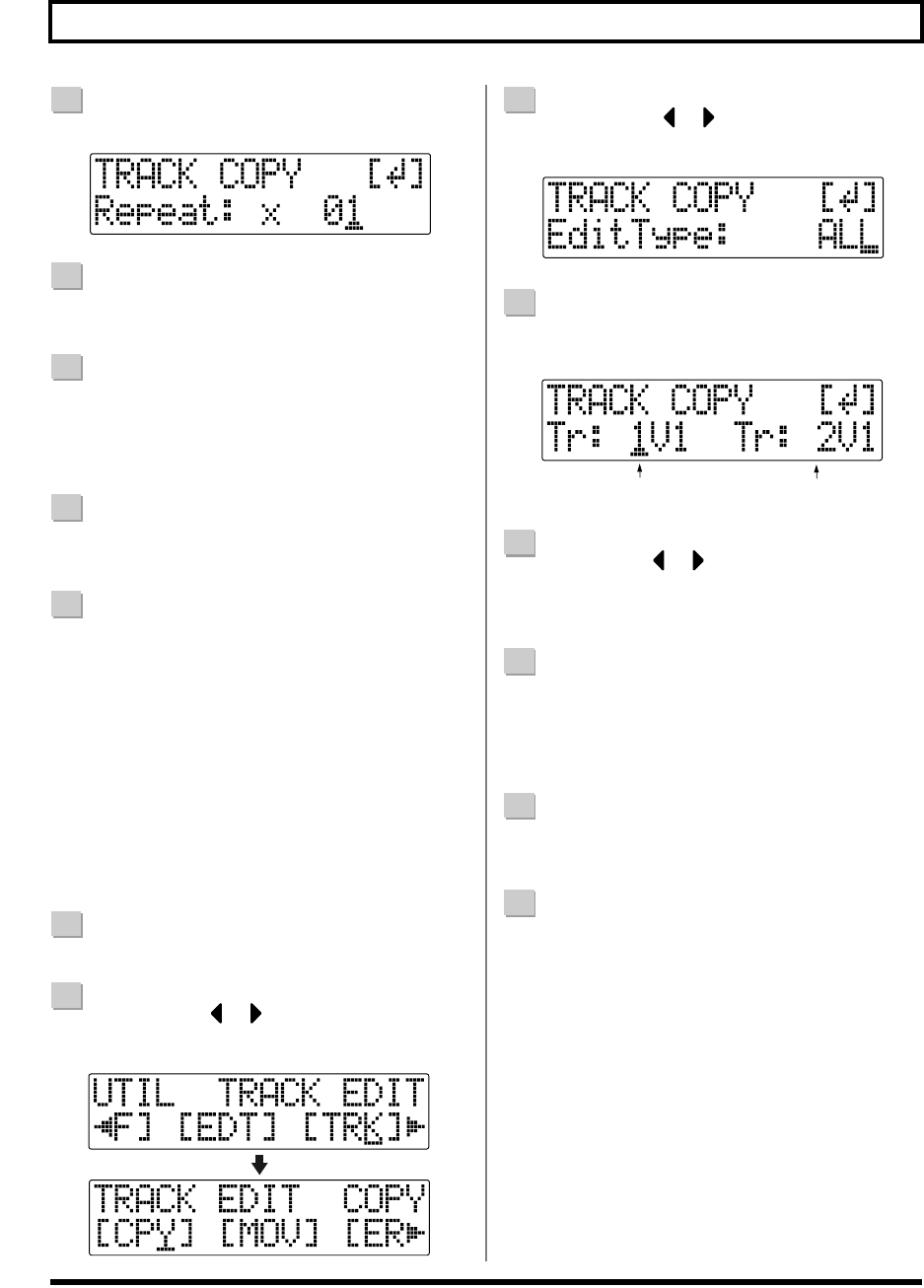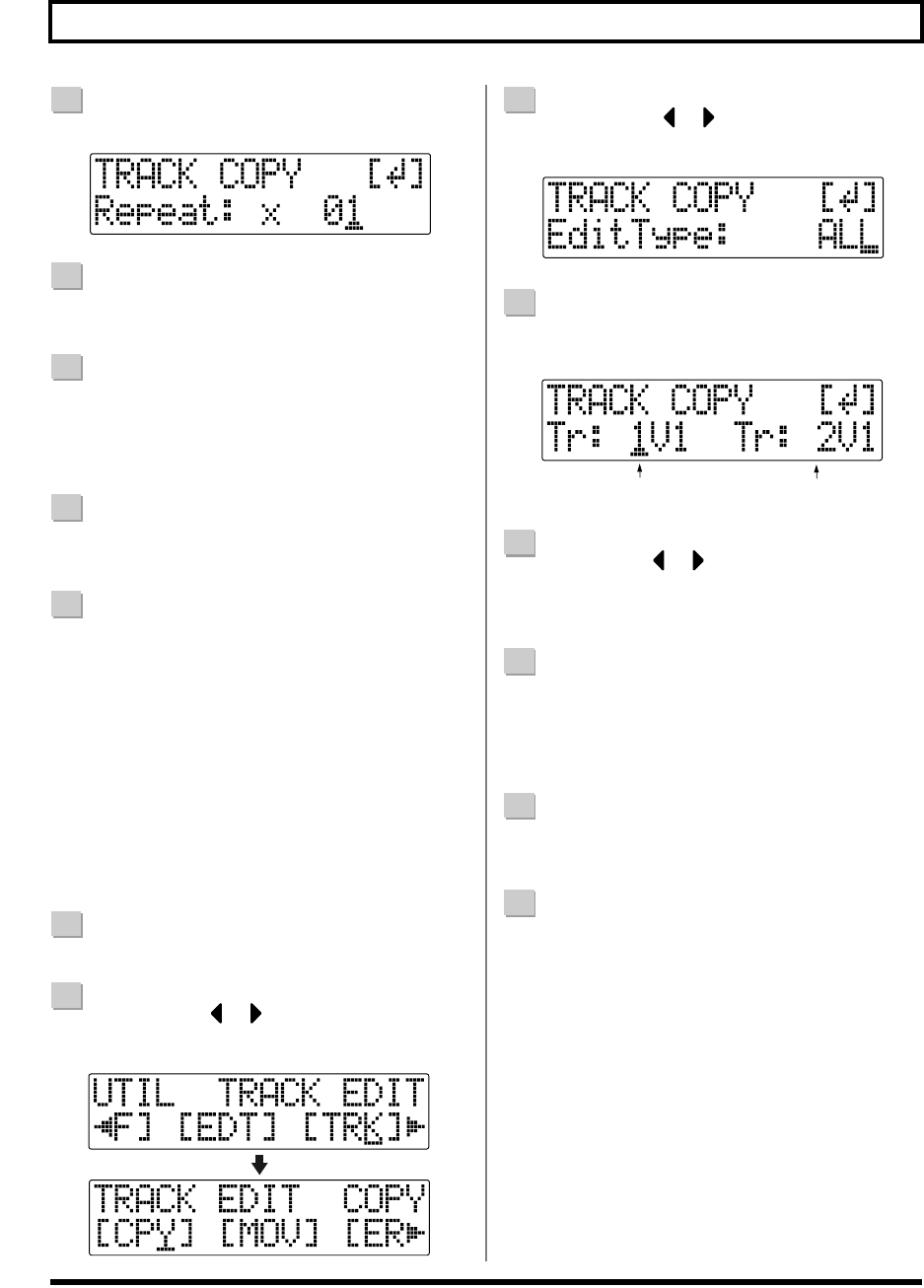
78
Editing the Performance on a Track (Track Edit)
Rev0.10
8
Press [ENTER].
fig.02-150
9
Turn the TIME/VALUE dial to select the number of
copies you want to be placed.
10
When you are ready to execute the copy, press
[ENTER].
The display will ask “Are you sure?,” so that you can
confirm the operation.
11
Press [ENTER].
The copy is executed.
12
Press [UTILITY] (or press [EXIT] repeatedly) to
return to the Play screen.
* During updating, “Keep power on!” appears in the upper
line of the display, while the lower line shows what is being
processed.
Perform the procedure given below to copy the
complete recorded data from one track to another.
1
Confirm that [PAD] is not lit, then press [UTILITY].
2
Press CURSOR [ ] [ ] to move the cursor to
“TRK,” and press [ENTER].
fig.02-250
3
Press CURSOR [ ] [ ] to move the cursor to
“CPY,” and press [ENTER].
fig.02-260
4
Turn the TIME/VALUE dial to select “ALL” and press
[ENTER].
fig.02-270
5
Use CURSOR [ ] [ ] and the TIME/VALUE dial
to select the track/V-Track to copy from, and track/V-
Track to copy to.
6
When you are ready to execute the copy, press
[ENTER].
The display will ask “Are you sure?,” so that you can
confirm the operation.
7
Press [ENTER].
The copy is executed.
8
Press [UTILITY] (or press [EXIT] repeatedly) to return
to the Play screen.
* During updating, “Keep power on!” appears in the upper
line of the display, while the lower line shows what is being
processed.
■
Copying a complete track
(ALL)
Copy Source
Copy Destination
BR600_e2 78 ページ 2006年4月17日 月曜日 午前9時3分