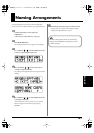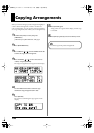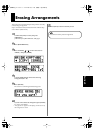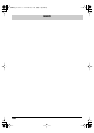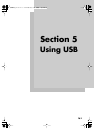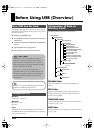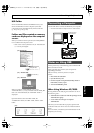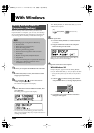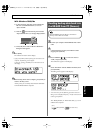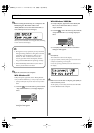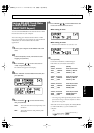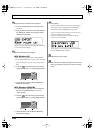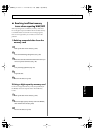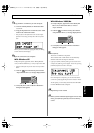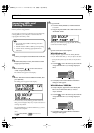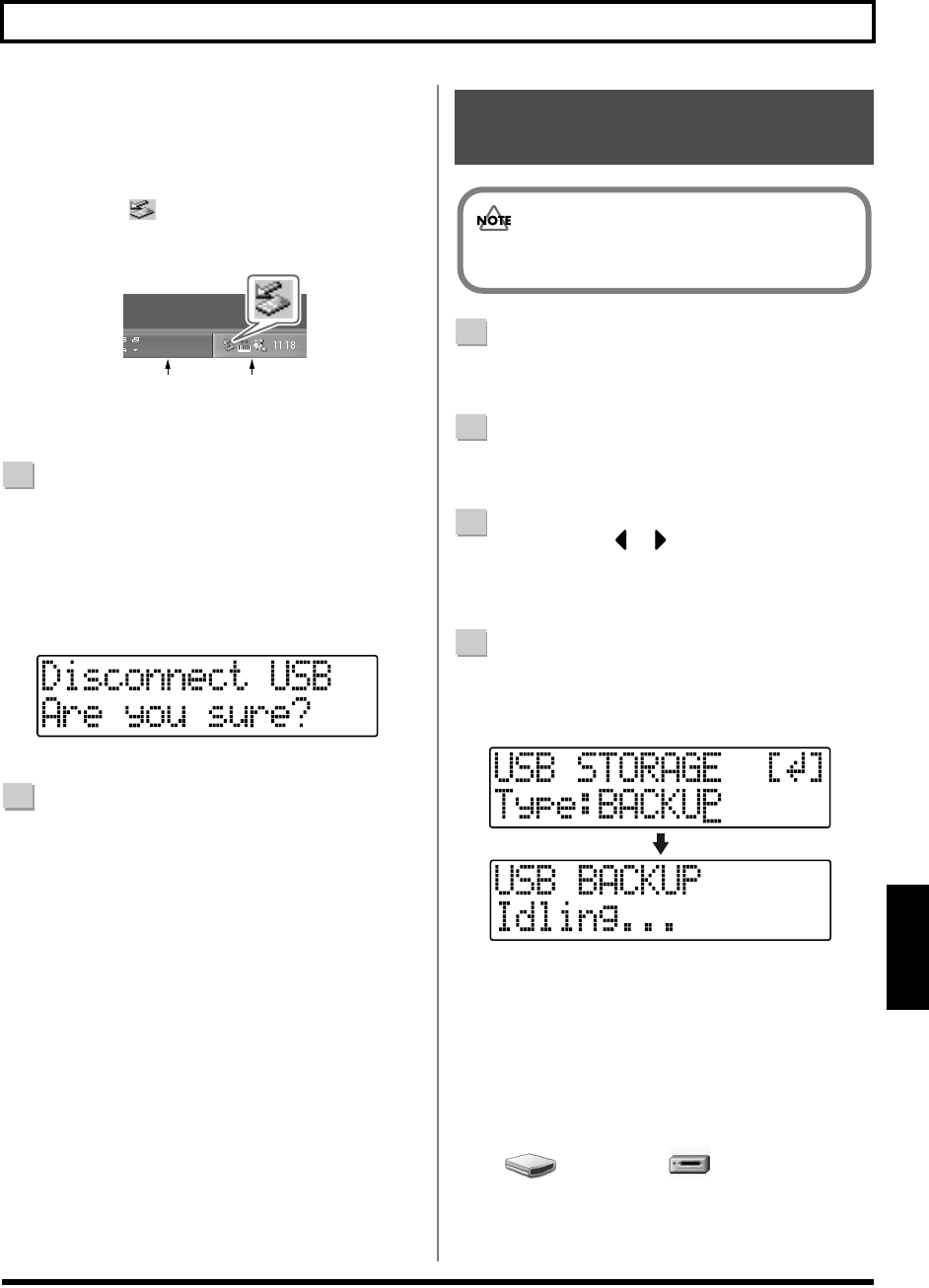
165
With Windows
Rev0.10
Section 5
With Windows 2000/Me
1) In My Computer, right-click on the “BOSS_BR-
600” icon (or “Removable disk (*:)” icon) to
“Eject” the disk.
2)
Click the icon in the task tray, then click the
“Stop USB Disk–drive (*:)” message displayed there.
fig.05-080
3) Click [OK] in the “Safe To Remove Hardware”
dialog box that appears.
7
Press [EXIT].
The USB screen returns to the display.
* If you press [EXIT] without quitting the connection to the
computer, the following screens appear.
In this case, pressing [ENTER] returns the USB screen to
the display.
fig.05-100
8
When backup of the data is complete, press [EXIT] to
return to the Play screen.
At this point, you can safely disconnect the USB cable
from the BR-600 and the computer.
1
Connect your computer and the BR-600 with a USB
cable.
2
Confirm that [PAD] is not lit, and with the recorder
stopped, press [UTILITY].
3
Press CURSOR [ ] [ ] to move the cursor to
“USB,” and press [ENTER].
The USB screen appears in the display.
4
Select “BACKUP” with the TIME/VALUE dial, then
press [ENTER].
The Idling screen appears in the display.
fig.05-050
* You cannot carry out the following procedure unless the
Idling screen is displayed. Refer to p. 214 for instructions on
resolving this problem.
The “BOSS_BR-600” (or “Removable disk (*:)”) icon is
added to the computer.
fig.05-060
Task Tray
Task Bar
Reading backup data back into
the BR-600 from PC (Recover)
When the BR-600 performs Recover, the data on
memory cards will be overwrited.
BOSS_BR-600
Removable Disk (*:)
(Ex.)
BR600_e2 165ページ 2006年4月17日 月曜日 午前9時3分