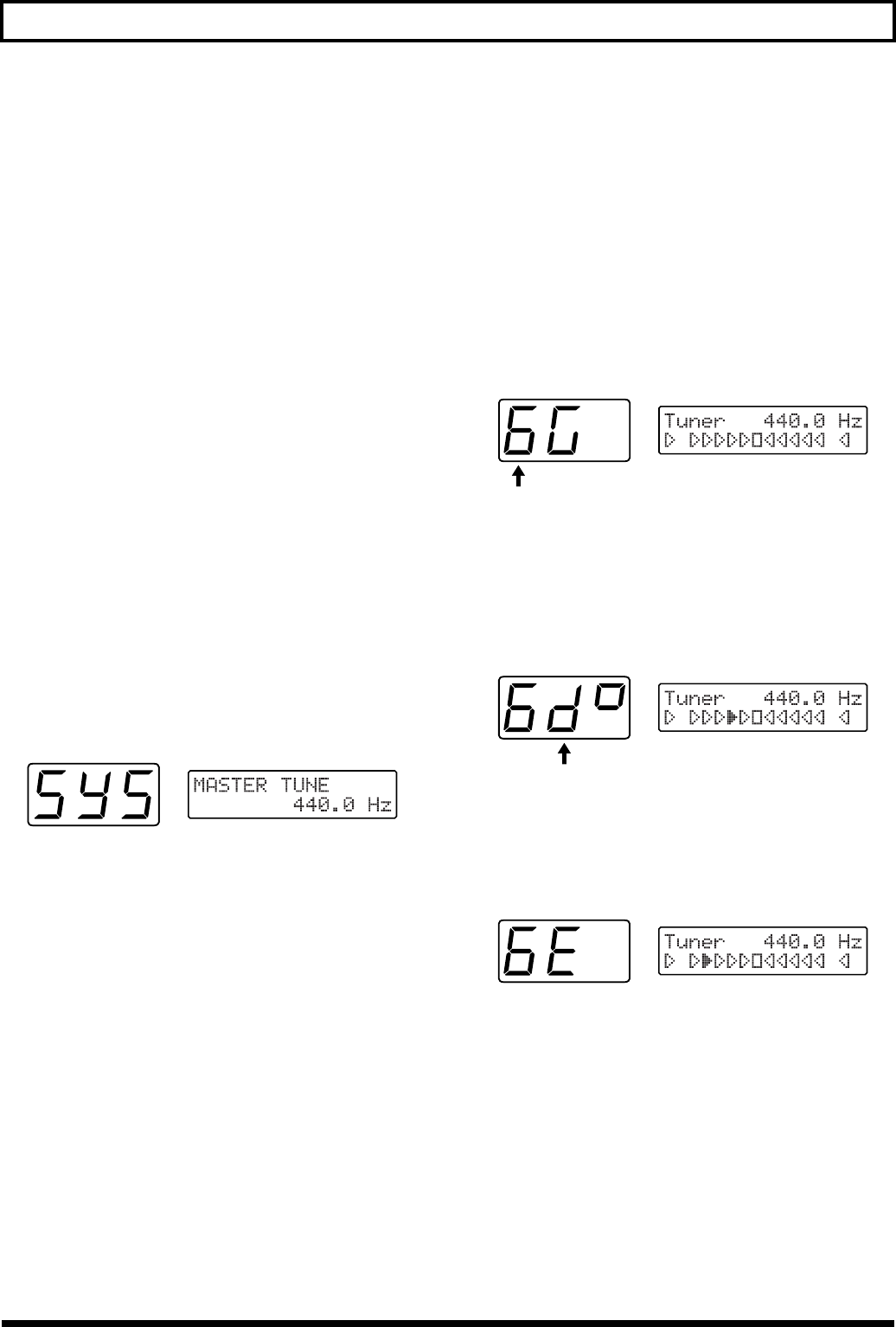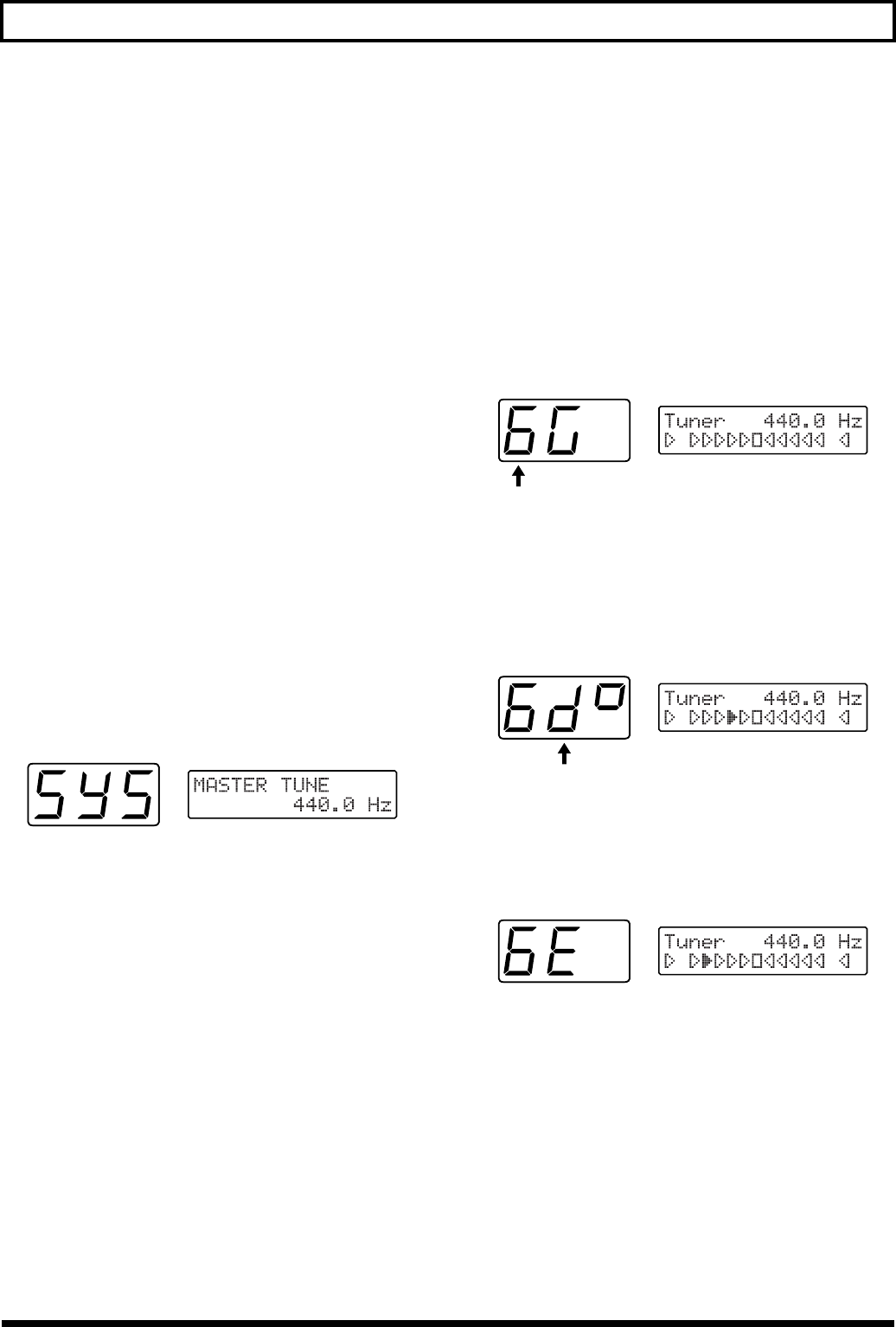
18
Chapter 1 Producing Sounds
3. Turn [VALUE] to select Gtr1–Gtr4.
The setting you select will be loaded.
* With the factory settings, this is set to “Gtr1.”
If you wish to create a new input-sensitivity setup, press
[PARAMETER] to select “PICKUP SENS,” and then
adjust the sensitivity settings for the current guitar’s six
strings.
4. After setting each string’s sensitivity, press [PLAY] to
return to Play mode.
Create four different input-sensitivity setups for Gtr1–
Gtr4 to store the sensitivity settings for four different
guitars.
* The last-selected sensitivity setup is the one currently in effect.
Matching Pitches of Other
Instruments
The master tuning (basic pitch) set at the factory for the GR-
33’s sounds and internal tuner is A = 440.0 Hz.
If you need to match the GR-33’s tuning to the tuning of
another instrument—or if you want to change the master
tuning for any other reason—perform the following steps.
■ Changing the Master Tune Setting
1. Press [SYSTEM] to enter System mode.
2. Press [PARAMETER] to select “MASTER TUNE.”
fig.1-13
3. Turn [VALUE] to select the desired pitch. The pitch can
be changed to any frequency from 427.4 to 452.6 Hz.
4. Press [PLAY] to return to Play mode.
* The pitch of the synthesizer sound does not change when you
change the GR-33’s Master Tune setting—the synth sound
continues to follow the tuning of the guitar. Therefore, after
adjusting the master tuning, you should use the Tuner
function to re-tune your guitar to the new basic pitch, and the
pitch of the synth sounds will play in the new tuning.
Adjusting the Guitar Tuning
(Tuner Function)
To accurately set a guitar’s pitch, use the GR-33’s built-in
tuner to tune the guitar. This tuner works exactly the same
way other tuners on the market do.
■ Tuning the Guitar
1. While pressing [S1] on the GK-2A, step on the first foot
pedal—[1] (TUNER) —or press [TUNER].
The Tuner function is called up, and the following
appears in the display.
fig.1-09
2. Play String 6 on the guitar.
The string number automatically switches to “6.”
The note to which String 6 is currently tuned—notes are
tuned by semitones—is shown in the second position on
the display. (“D#” in the figure shown below.)
fig.1-10
3. Turn the string’s tuning peg while playing String 6
until the screen shows the name of the note to which
you want to tune the string.
fig.1-11
4. Make fine adjustments to the string’s tuning peg until
the mark illuminated in the display moves to the center
position and both side.
When the center indicator lights, String 6 is tuned
precisely to “E.”
Pitch name
(“D#” – The marking in the third place denotes sharp)